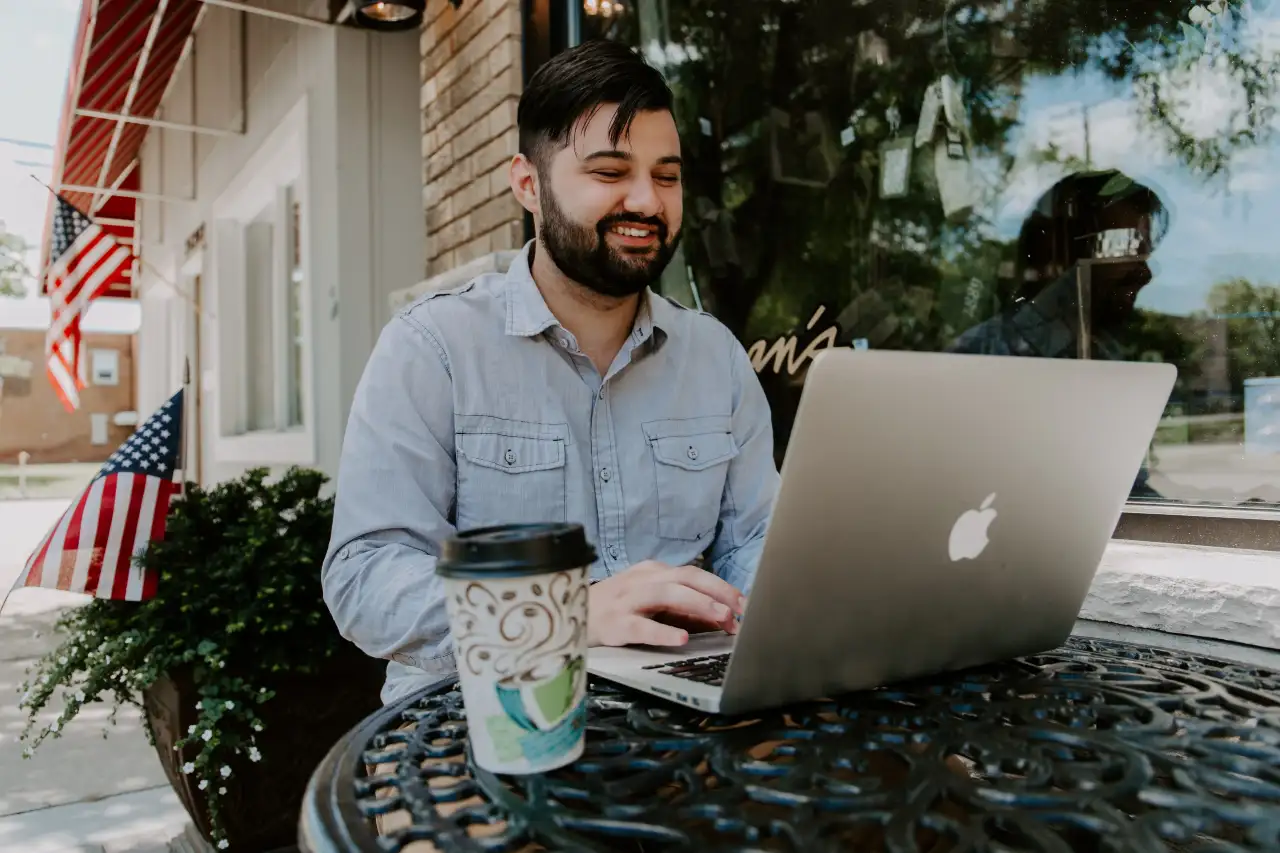Disclaimer: This works only if the technology and its users can operate flawlessly! (Just kidding)
Until then when the day comes when, at some point or another, you’ll most likely require reporting to the SharePoint Admin or Technical Team. Despite the team you use, the users need the same kind of information available to every user to troubleshoot the problem. The more specific you can depict the issue, the snappier your users can respond and less you need to pay for the fixes.
Here’s some of the areas that you should consider including when you showcase your issue to the support team:
#1. SharePoint version
Office 365, SharePoint Server 2016, SharePoint Server 2013, and SharePoint Server 2010 all have diverse features, functionality and design structure. Ensure that the developer working on your support ticket will instantly know which server they're working on.
#2. SharePoint sites, lists or webpage URLs
Give URLs to all sites, libraries, lists or webpages that might be pertinent.
#3. Recreating the issues
If the issue does not show up immediately at the URL, describe the steps that requires to be followed to uncover the issue.
#4. Browser version and type
If there's a layout or design issue, knowing the client's program specs can be useful.
#5. Screenshots are very important
What you see isn’t really what other users will see. It is recommended to provide screenshots of the layout of alert messages.
#6. Visibility issues due to User Permissions
This is a common issue faced in SharePoint. If only few of your users are facing such issues, find out their department and permission levels so that you can compare with other account properties to identify the root cause of the issue.
#7. Changes occurred to your SharePoint Server Farm or SharePoint Online Update
If the issue has occurred due to server updates/system changes, make sure to record the time of when the update was done.
#8. Important due dates
If you're working on projects and meeting an important due date, inform the support team. If there are times where the intranet should not be reset, you must intimate them as well.
#9. Most important – SharePoint support hours and contact
For emergency situations that could go outside of the normal working hours, inform the support team on how and when they'll need to be informed of the outcome.
Book a Live demo
Schedule a live demo of Dock 365's Contract Management Software now.
Written by Sajin Sahadevan
He is a Microsoft Certified Technology Specialist cum Digital Marketing Expert and has experience of 6 years. He loves learning about latest technologies like CRM, collaboration tools, marketing solutions etc.