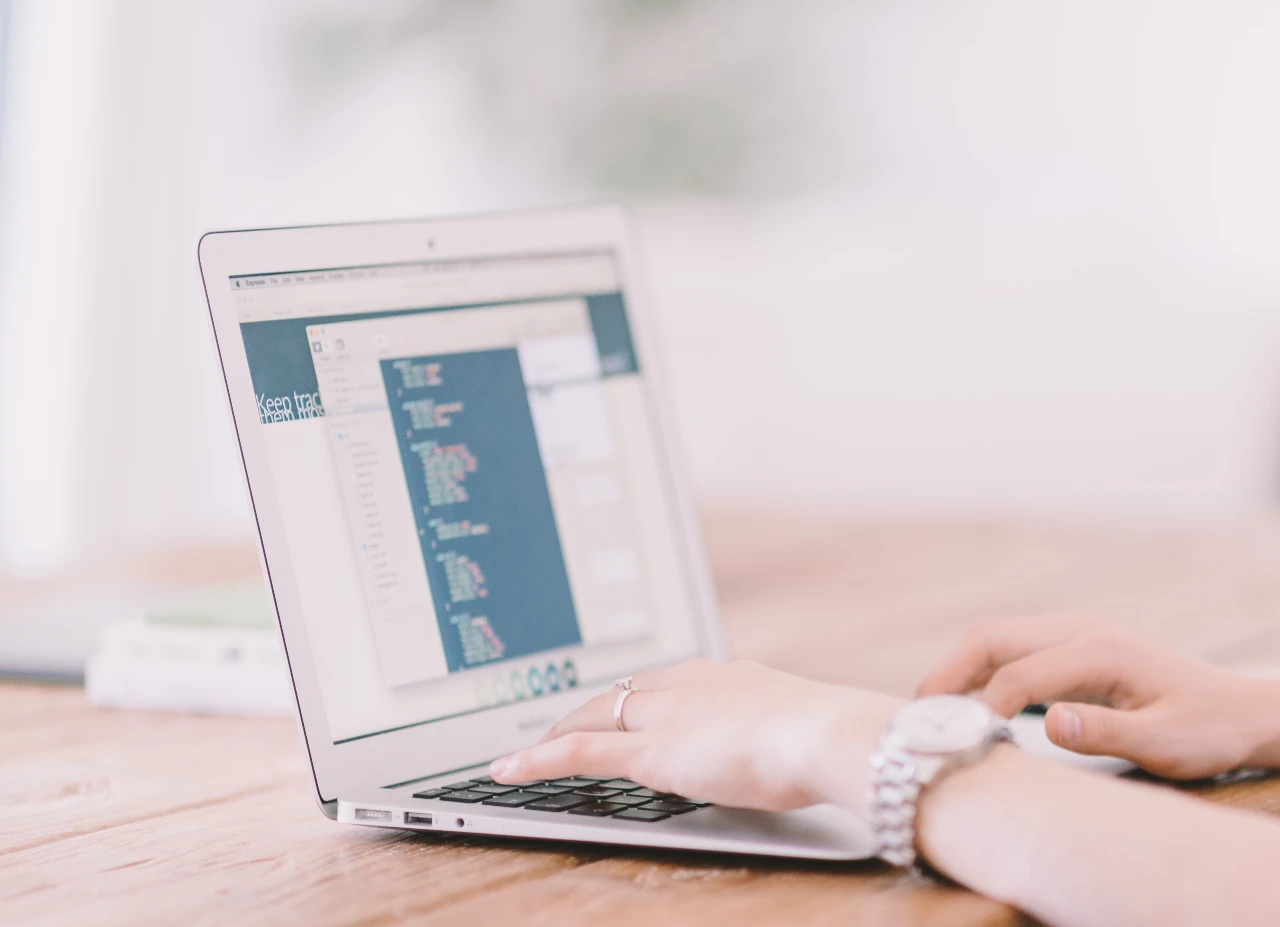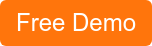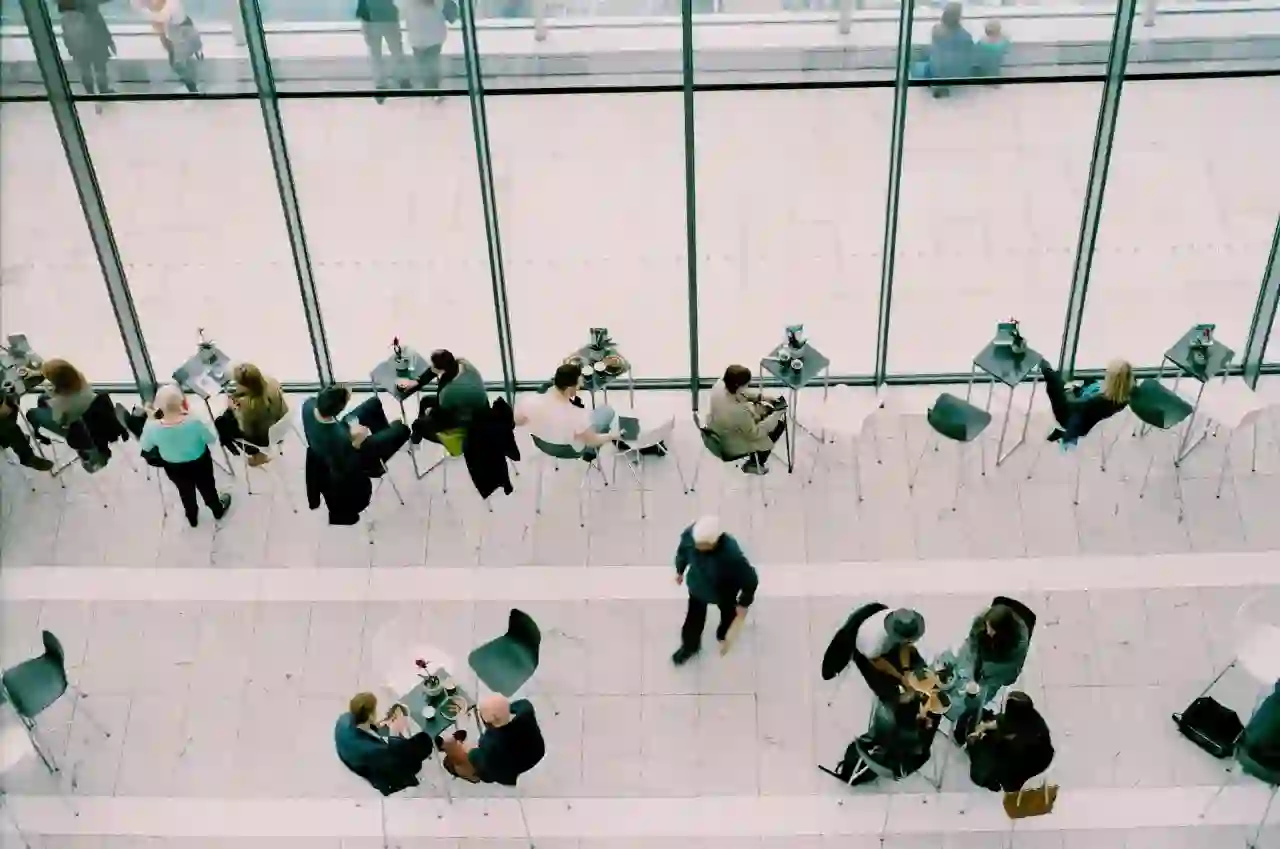Understanding SharePoint Blog
A SharePoint blog is a site that contains lists and libraries, such as a list of blog posts, a list of other blogs, and a library for photos.
Essentially it is a platform for an organization to share ideas and information.It contains posts listed in reverse chronological order. The posts can be created quickly and often showcase a unique perspective. While creating a blog, you can either make the blog inherit permissions from the parent site or set up unique permissions manually.
It is recommended to set up unique permissions for the blog to manage the site settings, list and library independently of the parent site. Further, you can also create and customize a blog by using an editing program or a Web design.
You can even customize settings for your blog to make sure that the site, list and libraries are just the way you want. Use categories to organize your posts as it becomes easier for people to find the posts as per their interest.All they need to do is click on the appropriate category in the categories list.
Steps to Create a blog
- You must have permission to create sites in order to create a blog,
- Click Site Actions
 → click New Site.
→ click New Site. - Click the Blog site template In the Create dialog box
- Type a name for the blog site In the Title box
- Type the last part of the Web address that you want to use for your blog site In the URL name box
If you wish to create your blog with the same permissions as the parent site, click Create.
How to set up categories
Help users easily find posts by setting up relevant categories.
PS. Choose None for the category when you create a post and don't want to use categories.
Steps
- Click All Site Content →Under Lists, click Categories.
- The Categories list appears.
- To set up categories , click the Edit button
 to the right of the category placeholder that you want to change.
to the right of the category placeholder that you want to change. - Select the placeholder text,Type the new text and click Save.
- Click Add new item just below the list of categories to add additional categories. Thereafter type a name for the category in the Title box.
- To delete a category, select the check box that appears next to the category name while you point to its name, and then click Delete Item on the ribbon.
About Dock 365 Intranet Portal
Dock is a Pre-Built intranet portal for your organization. It is powered by Microsoft SharePoint & Office 365. Dock also comes with project management, contract management, and many other business productivity features. Dock creates sustained, connections and conversations across the organization, promoting better employee experience and organizational performance.
Click below to schedule a Free Demo.
Book a Live demo
Schedule a live demo of Dock 365's Contract Management Software now.

Written by Sneha Gopal
She comes with 4 years of experience in content management and have worked with brands from the US and UK. An enthusiastic content crafter, she loves travelling and learning about new Microsoft Technologies.