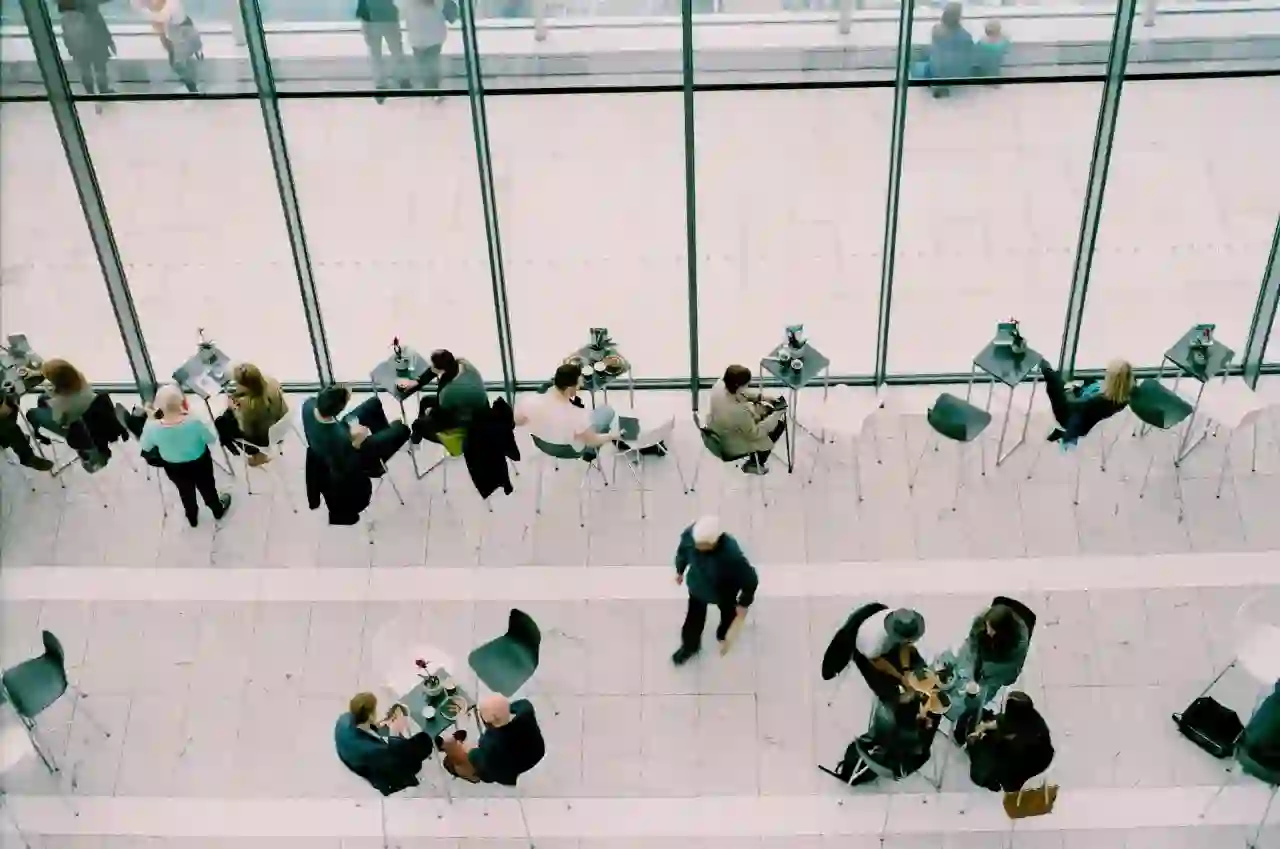Enhance collaboration on your modern SharePoint Online page with Yammer Conversations Web Part. In order to discover which Yammer web parts i.e. Conversations or Highlights are available in your SharePoint page, click  , and search the web part list for Yammer.
, and search the web part list for Yammer.
In case you have both the web parts, you will see them both
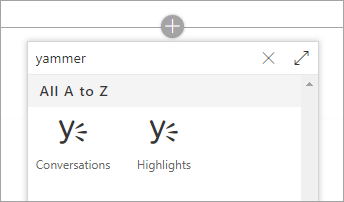
On the other hand, if you just have the highlights web part, you will see
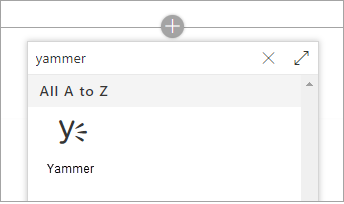
Using Yammer Conversation Web Part in SharePoint online
This web part can be used when you want users to participate in Yammer conversations without leaving your SharePoint page.
For page users:
- The web part enables users to start new conversations from SharePoint.
- It shows conversations for a specific topic, specific Yammer group or all conversations that a specific person has participated in.
Using Yammer Highlights web part
A user must use this web part if it is the only Yammer web part available. It can also be used to provide a quick overview of active conversations.
For page users:
- With this web part, users can view the most recent message in the top or most recent conversations from a group.
- The web part enables a user to view the most recent message in specific conversations.
How to Add a Yammer Conversations web part to a SharePoint Online modern page?
- You need to be in the edit mode, if not click Edit at the top right of the page.
- Hover your mouse above or below an existing web part or under the title region, click
 , search for Yammer
, search for Yammer - Select the Conversations web part.
- In Select conversation source, select one of the following
- Group: To display the most recent conversations posted in the selected group.
- User: To display the most recent conversations that this user has participated in.
- Topic: To display the most recent conversations tagged with this topic.
- Feed: To display the most recent conversations that show up for the user in Yammer when they click the Home button.
- Search for a source: Enter the name of the group, user, or topic.
- Number of conversations to show: Select 4, 6, or 8, based on how much space you want this web part to occupy on your page.
- Once you publish the page, users can reply and follow the conversation from within your page.
How to add a Yammer Highlights web part to a SharePoint Online modern page?
- You need to be in the edit mode, if not click Edit at the top right of the page.
- Hover your mouse above or below an existing web part or under the title region, click
 , search for Yammer.
, search for Yammer. - Select the Yammer icon labeled either Yammer or Highlights.
- If the Yammer Web Part is being added to a site that is already associated with a Yammer Group, the group will be automatically detected and added.
- Otherwise, use the search bar to find a group and click Add a Group.
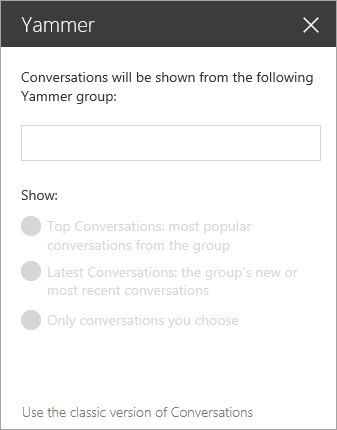
Users can choose from the different conversation options like Top Conversations, Latest Conversations and Only conversations you choose. Further, by clicking Post to Yammer, you can create a new message in the group.
About Dock 365 Intranet Portal
Dock is a Pre-Built intranet portal for your organization. It is powered by Microsoft SharePoint & Office 365. Dock also comes with project management, contract management, and many other business productivity features. It creates sustained, connections and conversations across the organization, promoting better employee experience and organizational performance.
Click below to schedule a Free Demo.
Book a Live demo
Schedule a live demo of Dock 365's Contract Management Software now.

Written by Sneha Gopal
She comes with 4 years of experience in content management and have worked with brands from the US and UK. An enthusiastic content crafter, she loves travelling and learning about new Microsoft Technologies.


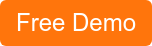
.webp)