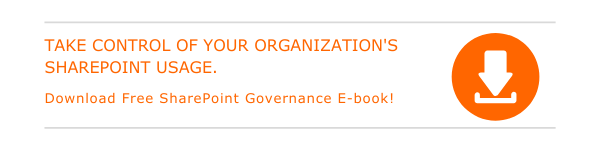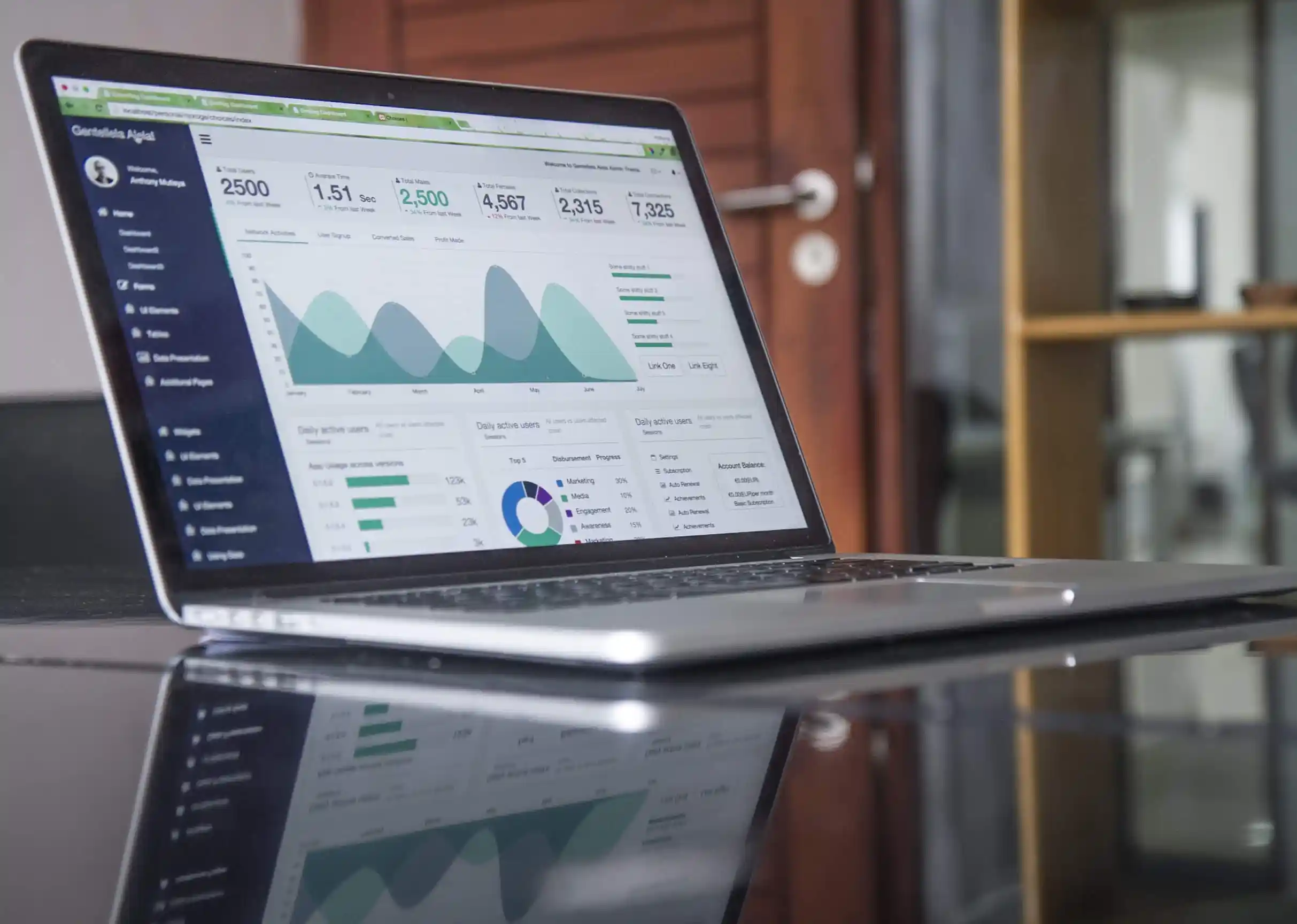The benefits of sharing a calendar in Outlook will surely impress your team. It enhances your team’s efficiency and communication. You can balance assignments and events, along with saving time.
- Sign in to Outlook.com and go to Calendar by clicking on the calendar icon at the bottom.
- Click on Share and choose the calendar you wish to share.
- Enter the user details of the person with whom you want to share the calendar.
- Choose either Can view all details or Can edit option based on preference.
- Choose Share.
Steps to change calendar sharing permissions
- Go to Calendar by clicking on the calendar icon at the bottom.
- Right-click on the preferred calendar and choose Sharing and permissions.
- Spot the person for which you want to change the sharing permission.
- You can either choose a new level of permissions or stop sharing with the person.
Steps to add another user’s calendar to your calendar view
- You will receive an invitation as part of sharing someone else’s calendar with yours.
- By clicking on Accept at the bottom of the message, you can add it to your calendar view.
- You can perform rename, change, color, or remove actions after accepting.
- Just right-click on the calendar in the left pane and choose the right option.
How to publish your calendar
- Select Settings > View all Outlook settings in the Calendar view.
- Go to Calendar > Shared calendars.
- Pick the calendar you wish to publish, and the details people can see from Publish a calendar
- Click on Publish.

Written by Alex K Joseph
Alex Joseph is a Digital Marketing Strategist with explicit knowledge in Content Marketing and Microsoft Technologies. A writer by day, Alex is a night owl and a DIYer. Alex's theory is to make businesses achieve success with modern solutions and smart exploitation of resources.