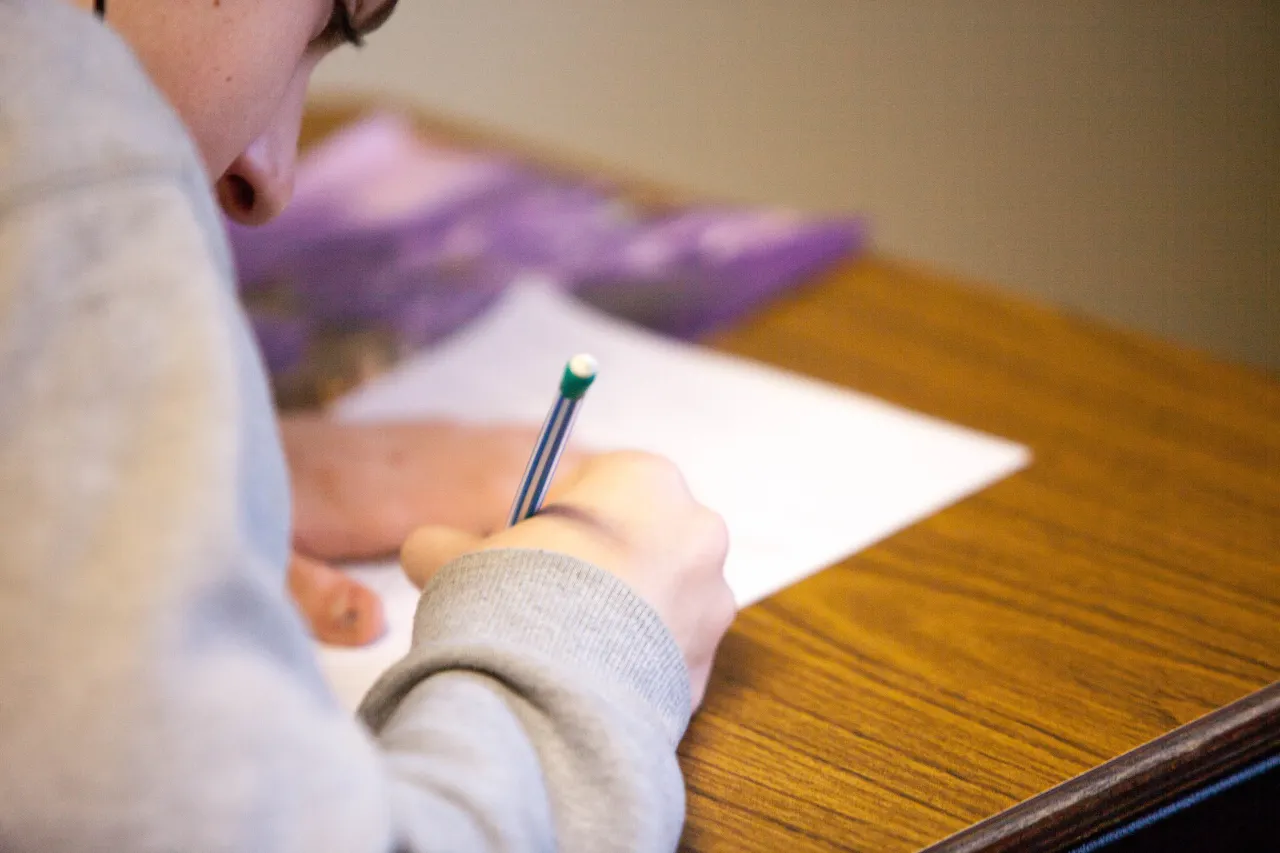All right, we have been talking about Modern Experience for SharePoint Servers recently (Infact, our team member, Sajin Sahadevan had talked about the same during the Modern SharePoint Webinar that happened last week.). Good news for SharePoint Server users! The SharePoint Server 2019 Public Preview has been updated to the SharePoint Modern Experience that was initially released in Microsoft SharePoint Online/Office 365. We have cited couple of differences between SharePoint Server 2016 and 2019 Public Preview.
This will be a blog series split into 3 parts. So, stay tuned to our blog page for more updates!
The SharePoint Modern Experience
Talking about the SharePoint Modern Experience, you will come across couple of features available in this 2019 Public Preview. If you have checked out the Modern Experience in Office 365, you might have experienced its flexibility, mobile friendly user interface which is easy to use.
You will attain the following modern features as default:
- Modern List and Libraries
- Home Page
- Modern Pages
- Site Contents
- Latest Team Site and Communications Site homepage
- Recycle Bin
- Site Usage.
However, the existing team sites, wikipages, webpart enabled pages will be on classic interface.
Modern List and Libraries
The default list and library interface are configured for user common tasks. You can now copy/move files from the command bar. You also have the provision to pin documents or images (a great feature available). You can easily filter/sort files easily too!
Home Page
The homepage comes with the modern interface where users can easily visit and see other SharePoint sites available in your SharePoint Tenant. See the news from other sites (which you are following). Also, you will be able to create sites from this interface (Depends on your permission levels and if the Admin has enabled this functionality).
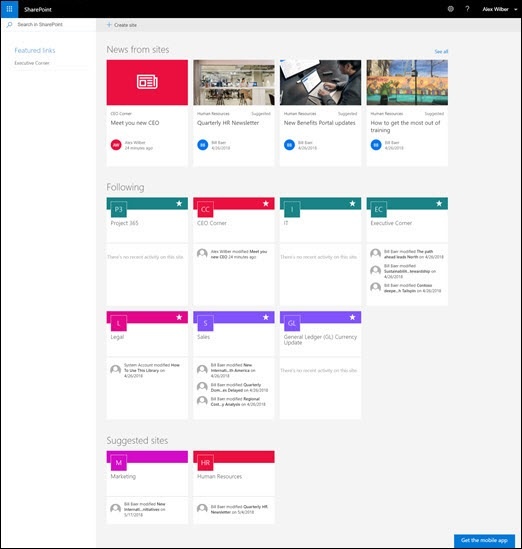
SharePoint Home Page
Classic vs. Modern List and Libraries
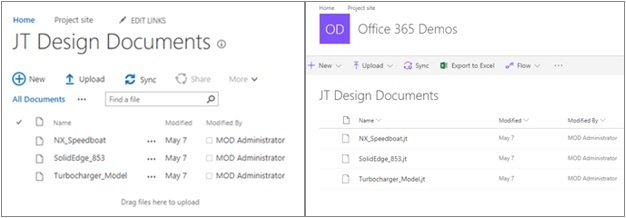
Classic document library on the left, modern document library on the right
With no doubt, SharePoint Modern Document library is a clear winner compared to the classic interface. Some of the classic features that are not available in the modern view are column types and couple of custom features.
How to move to modern lists/libraries?
1. From your list or document library, choose Settings and then List settings or Library settings.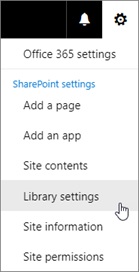
2. Click Advanced settings and then scroll down to List experience.
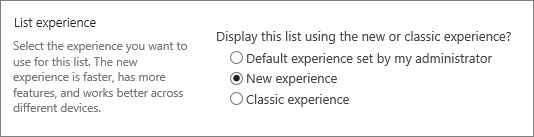
3. Choose one of the following:
a. Default experience set by my administrator
This option sets the experience as whatever your site administrator set.
b. New experience
This option sets the experience to the new experience. This experience is on by default, so you would choose it only if you are switching back from classic.
c. Classic Experience
This option sets the experience to classic, which is the previous, older experience for document libraries.
Modern Team sites
The Modern Team sites ensures better collaboration capability than ever. It is loaded with quick links, modern news and site activity. As it comes with all the modern features, the team sites look great on mobile devices too (responsive design).
Classic vs. Modern team sites
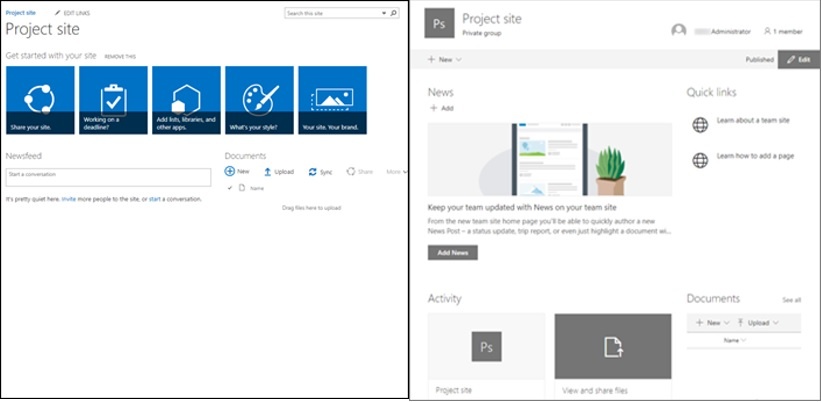
SharePoint Classic site on the left, SharePoint Modern site on the right
- SharePoint Branding - Changing the look and feel of SharePoint Sites (Classic version) was difficult compared to Modern Sites. You must have relied on alternate CSS, site themes and customized master pages. These features won’t work on modern sites and instead, there are other technologies that can help you customize and rebrand SharePoint Modern Sites. As a leading SharePoint solutions expert, Dock 365 Inc. assures you the best services in developing SharePoint Intranet Solutions based out of Modern Experience.
- When creating classic team sites from team site template, the webparts, links, calendar are automatically populated into your home page. However, in Modern Site, you get an area for quick links, news, document library and site activity feature.
- You also see a drastic difference in terms of page performance (Modern Sites load faster compared to Classic Experience). Modern Experience also offers quick site provisioning, in-line editing and much more!
- Lesser number of refreshes – As per our experience, users who have moved to Modern Experience had lesser chances of hitting the refresh button to see the recently made changes in the intranet solution compared to Classic versions.
Well, that’s it for today! Stay tuned for the Part II version of SharePoint Server 2016 vs SharePoint Server 2019 Public Preview.
Book a Live demo
Schedule a live demo of Dock 365's Contract Management Software now.
Written by Sajin Sahadevan
He is a Microsoft Certified Technology Specialist cum Digital Marketing Expert and has experience of 6 years. He loves learning about latest technologies like CRM, collaboration tools, marketing solutions etc.