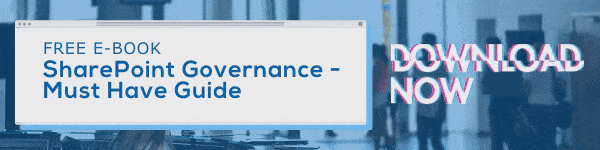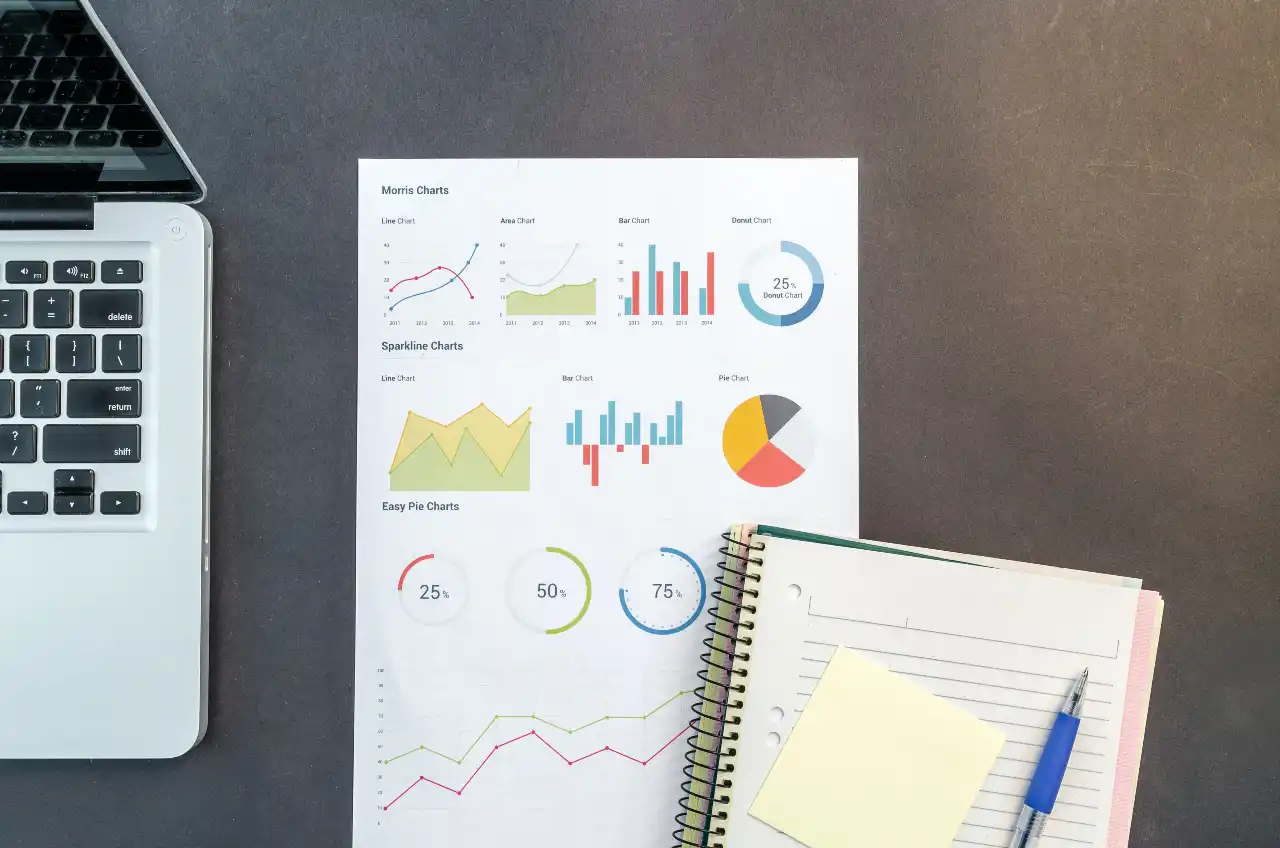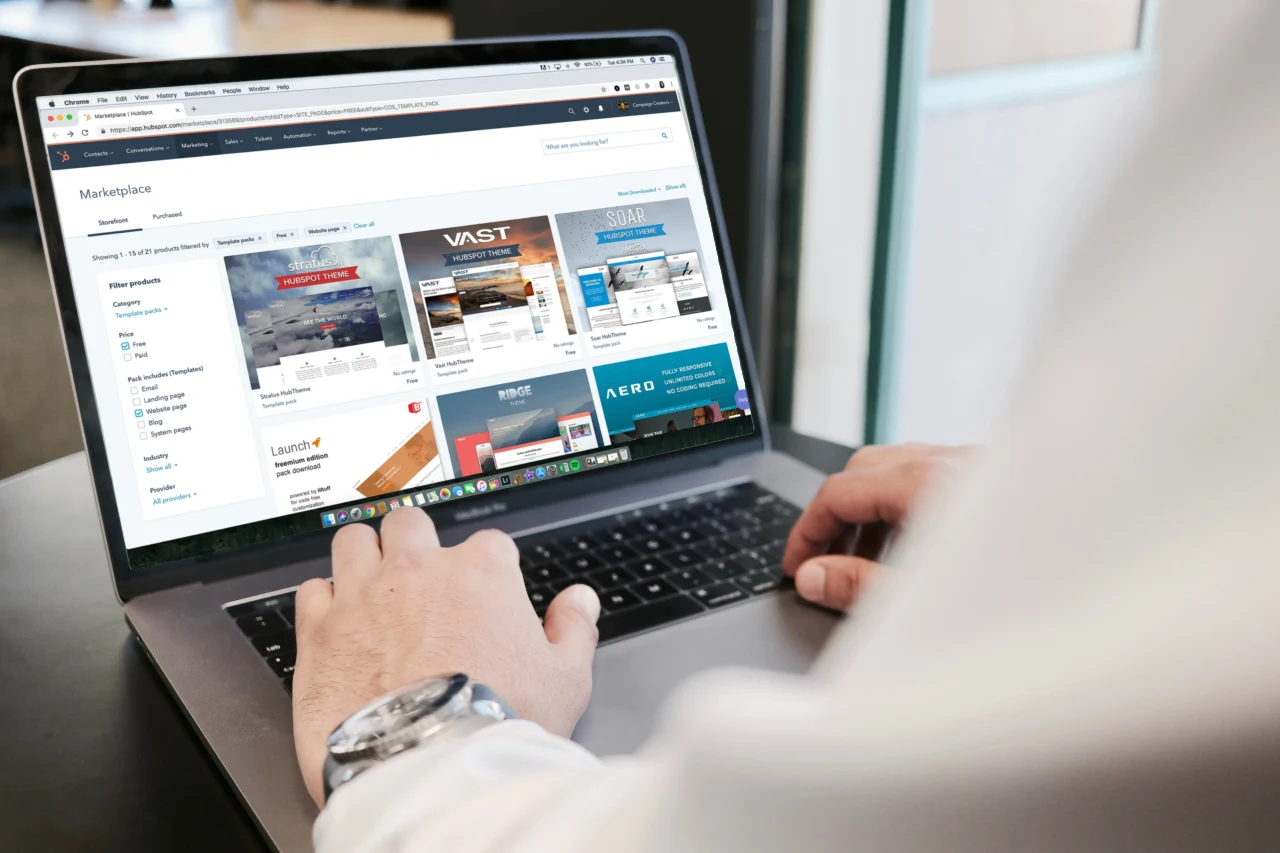Registration forms are a great way for you business to learn more about your audience and gather new leads. While building one might seem simple, it's actually a process with a lot to consider. Thankfully, through a combination of different Microsoft tools including SharePoint, PowerApps, and Flow, you should be able to simplify a lot of the process and get started building forms today. That said, let's jump into looking at what you need to do to create user registration forms using SharePoint, PowerApps, and Flow.
How to Use SharePoint and PowerApps to Build a User Registration Form
- Create a SharePoint list containing the required columns for capturing relevant User Registration details.
- Go into the SharePoint list and click on PowerApps menu and then click on Create an app.
- Enter a name for your app and then click Create.
- You'll be taken to the PowerApps portal where the app will be created (this can take some time).
- Once the app has been created, you'll be able to see the data that is displayed from the SharePoint list.
- Open the PowerApps Designer and then click on New screen to begin creating a User Registration form.
- Begin adding TextBox's, TextInputs, and Camera controls.
- Now you need to set up the following properties and formulas for your controls. Here they are as follows:
- TextInput
- Set Reset property to Button1_1.Pressed
- Set PhotoDateTime to get System date time
- Camera
- Set the camera control to use the formula below that lets you capture the image and clear the collection. Make sure to also update the date time.
- ClearCollect(CameraImage, Camera1.Photo) ; UpdateContext({PhotoDateTime: Now()})
- Set the camera control to use the formula below that lets you capture the image and clear the collection. Make sure to also update the date time.
- TextInput
- Save Button
- Once you've done this, add the following formula into the Save button to capture entered data in SharePoint List.
- Patch(UserRegistration, Defaults(UserRegistration),
{Title:"New",First_x0020_Name : TextInput1_6.Text,
Last_x0020_Name:TextInput1_1.Text,
Age:TextInput1_2.Text,
Email:TextInput1_3.Text,
MobileNo:TextInput1_7.Text,
Address:TextInput1_5.Text,
PictureDate:TextInput1.Text,
Imagedata: First(CameraImage).Url});
Navigate(Screen2, None)
- Patch(UserRegistration, Defaults(UserRegistration),
- Once you've done this, add the following formula into the Save button to capture entered data in SharePoint List.
- Now, save the app and then go to App settings and set up the following:
- Icon
- Backgroundcolor
- ScreenSize and orientation.
- Click on Share which will take you to a browser where you can set up the following:
- Details - Check the details of your app.
- Share - Share the created app within your organization.
- Versions - This is where you can check and delete version of your app.
- Settings - You can set the category for your app (you can select up to two).
How to Create a Flow That Sends Email Notifications When New Users Register
- Go to your SharePoint list and click Flow.
- Click Create a flow and then select Send a customized email when a new SharePoint list added flow from the following screen.
- Slick Continue on the next screen.
- On the next screen, you can add/edit details for your flow. Once you've finished, click Create flow.
- Once your flow has been created, you should be able to test it by creating a new item for the SharePoint list.
- Create a list item and then check your inbox for the notification email.
- Now you should be able to install the app in your Windows, IOS, or Android mobile device to see if it works as intended.
- Once you've tested it, you should be good to go.
Tips for Designing Effective User Registration Forms
While Microsoft makes it easy to build forms, actually designing what they look like is whole other beast. It's important that you make sure that the forms you design are intuitive and easy to understand. Here's a list of things you should consider when building your user registration forms.
Use Clear Terms
When designing your forms, it's important that you put in distinct terms. This mostly applies to the current user login and the new user signup. Many businesses tend to put "Sign In" and "Sign Up" to refer to these actions respectively. This may be confusing for some users. Instead, choose to use different, more distinct terms. For example, we recommend using the terms "Login" and "Register" to make each action clear and understandable.
Don't Use Too Many Fields
Many users are very hesitant to give up information. As a result, you want your forms to have as few fields as necessary. The more fields you have in your forms, the less new users are going to want to fill them out. When building your forms, think about what information you're trying to gather and only include fields that gather that information. If there is information that is helpful, but not necessary, you can always include the field, but make it optional so it won't be a barrier.
Use a Single Column Layout
You want to stick to a single column form design for the same reason you want to use fewer fields. Single column forms are easy to track and require minimal effort from users to read and fill out. You want to make it easy for potential new users to understand and complete the form. Essentially, when you're designing forms, you want to have people spend as little time on it as possible so they can't develop second thoughts.
Arrange Your Fields From Easiest to Hardest
We recommend starting your registration forms with the easiest fields (name, email, phone number, etc) to fill out first before asking for the longer questions (address, shipping information, payment, etc). As users fill out your form, they will be less likely to leave the page and the form unfilled. However, if the first field is a more complicated question, users are more likely to abandon the form or avoid it outright.
Don't Ask for Phone Numbers
Potential new users are generally very resistant to giving out their phone numbers. In fact, a recent study found that companies can lose up to 39% of user sign-ups when they required a phone number. Unless you can provide users a perceived legitimate reason to ask for their number, don't ask for it. We recommend just sticking with email as users are far more likely to provide that.
Make Your Forms Mobile-Friendly
The truth is, the odds of a user coming to your site on their mobile device is about a coin flip. That's why you need to make sure your user registration forms are mobile-friendly. By making your forms easy to view and fill out on mobile, you can make sure you're not losing the high volume of potential users who are coming to your site using their phones.
Conclusion
As we said previously, user registration forms are a powerful tool for gathering information about your audience and prospects. By following our instructions above and using the tips we provided, you should be able to get started building great user registration forms that are guaranteed to get registrations.
If you're interested in other SharePoint tutorials like this, check back in with our blog everyday for new content. You can also sign up for our blog mailing list to receive an update on our latest blogs as we publish them.
Book a Live demo
Schedule a live demo of Dock 365's Contract Management Software now.

Written by Quentin Russell
Quentin Russell is a Content Specialist with knowledge of Content Marketing and Social Media Marketing.