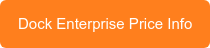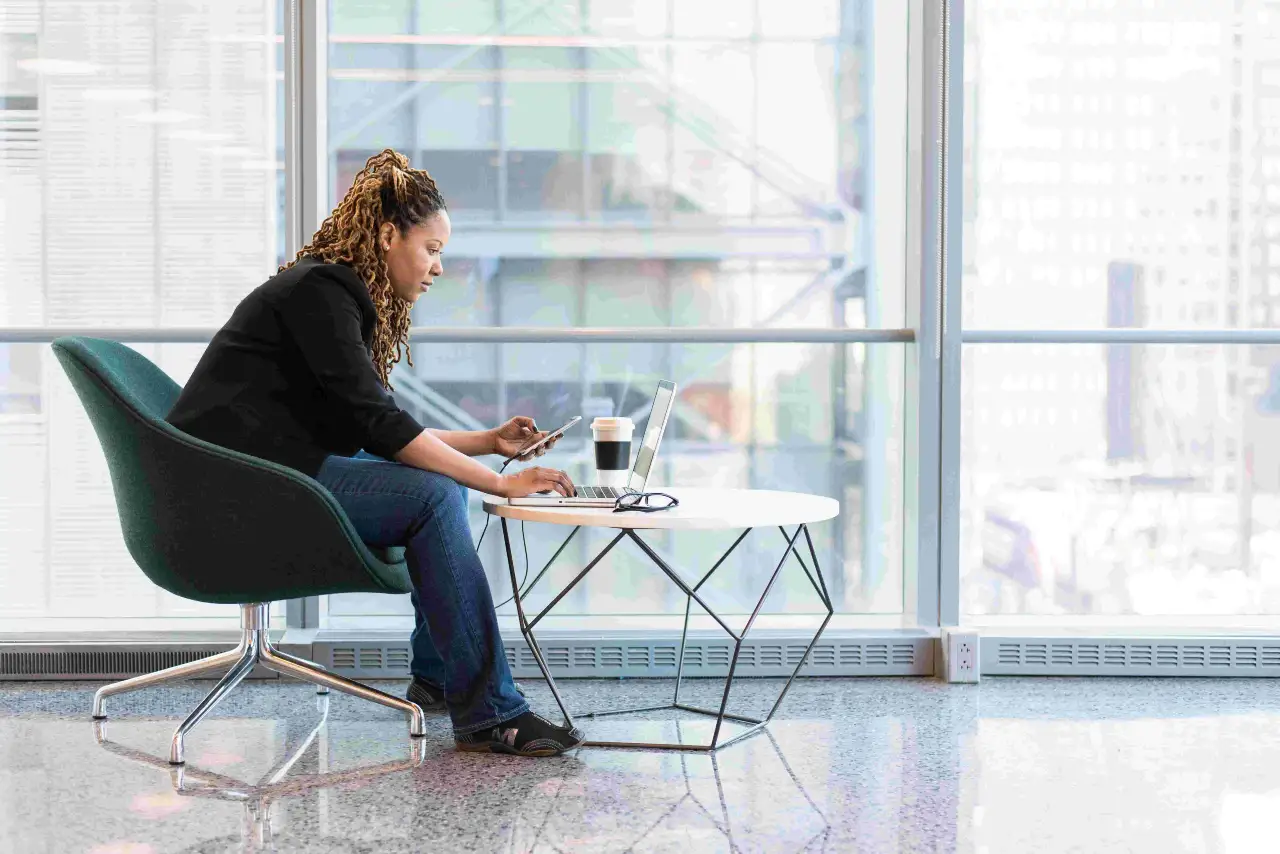SharePoint Versions is one of the most important features in SharePoint and I didn’t have the think twice to start writing about this. I’m pretty sure most of the SharePoint customers are looking for a similar information. This blog will cover how versions work, where you can view, restore and delete the document versions. It also helps you in learning how you can edit permissions to not allow them to view or delete previous versions.
Forms in SharePoint is a brilliant method to 'track' changes that were made to the files and can also restore previous versions of the documents when someone has made unnecessary changes. SharePoint and OneDrive keep the versions in the backend, so when the user sees it on his/her screen, it isn’t the separate copies. You can access and view these whenever you want. Basically, it’s another way of viewing old published policies.
It’s simple to find it in your SharePoint. All you need to do is go to the desired document library, click on the 3 dots button and then select versions. Next to each version, you can find a drop-down menu that helps you to view, restore or even delete the version.
This is the place where you can configure SharePoint Versioning in a SharePoint Library.
Go to Settings > Library Settings> Versioning Settings. You may wish to disable versioning feature if needed, although I don't recommend doing this since versioning feature is the key to any document management system.
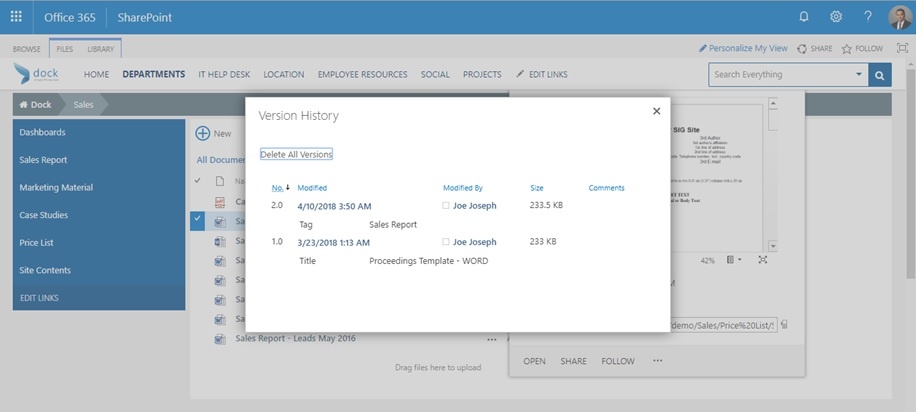

Go to OneDrive in the Cloud and you can the versions here:
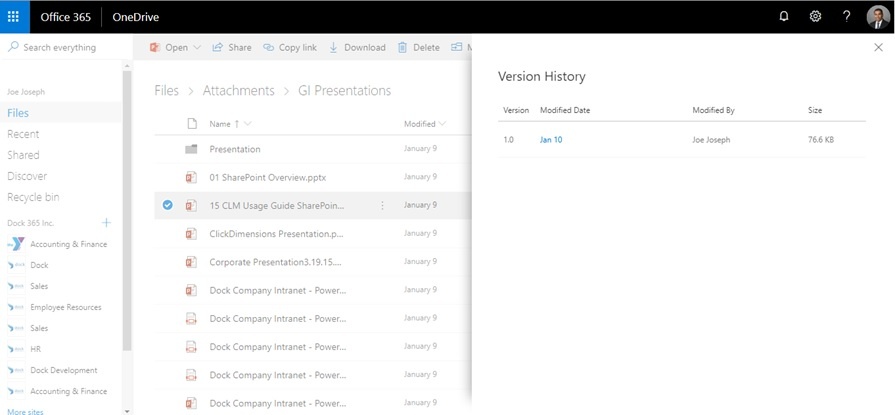
Microsoft’s Update
For an enhanced performance, Microsoft has enabled versioning for document libraries across team sites and OneDrive for Business. From now on, you will be able to retain 100 major versions of documents (SharePoint Online). The existing libraries that contains versioning that is limited to lower than 100 major versions can retain the latest minimum versions. The libraries that are already set to 100 or more major versions won’t be affected by this update. This also includes the default setting of 500 as you have seen in the previous image.
With this latest update, please note that there will be a slight increase in the storage requirements. Microsoft has also announced the storage increase for SharePoint Online users. This will enable users to perform better collaboration and utilize the increased storage for companies using SharePoint Online/Office 365.
Microsoft has already rolled out the changes to the first release users and the rest of the users will see these changes by July 2018. They're also planning to update the enable and configure versioning for lists/library support documents too. Let’s hope for the best!
If you have a file that is saved as .doc and .docx with the same name (E.g. Sales Report – June 2018.doc and Sales Report – June 2018.docx), SharePoint will take them both as different files as the extensions are different.
Book a Live demo
Schedule a live demo of Dock 365's Contract Management Software now.
Written by Sajin Sahadevan
He is a Microsoft Certified Technology Specialist cum Digital Marketing Expert and has experience of 6 years. He loves learning about latest technologies like CRM, collaboration tools, marketing solutions etc.