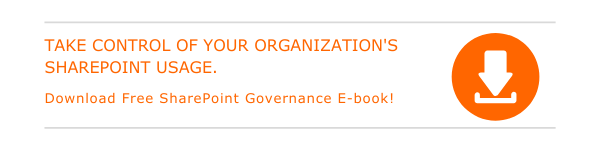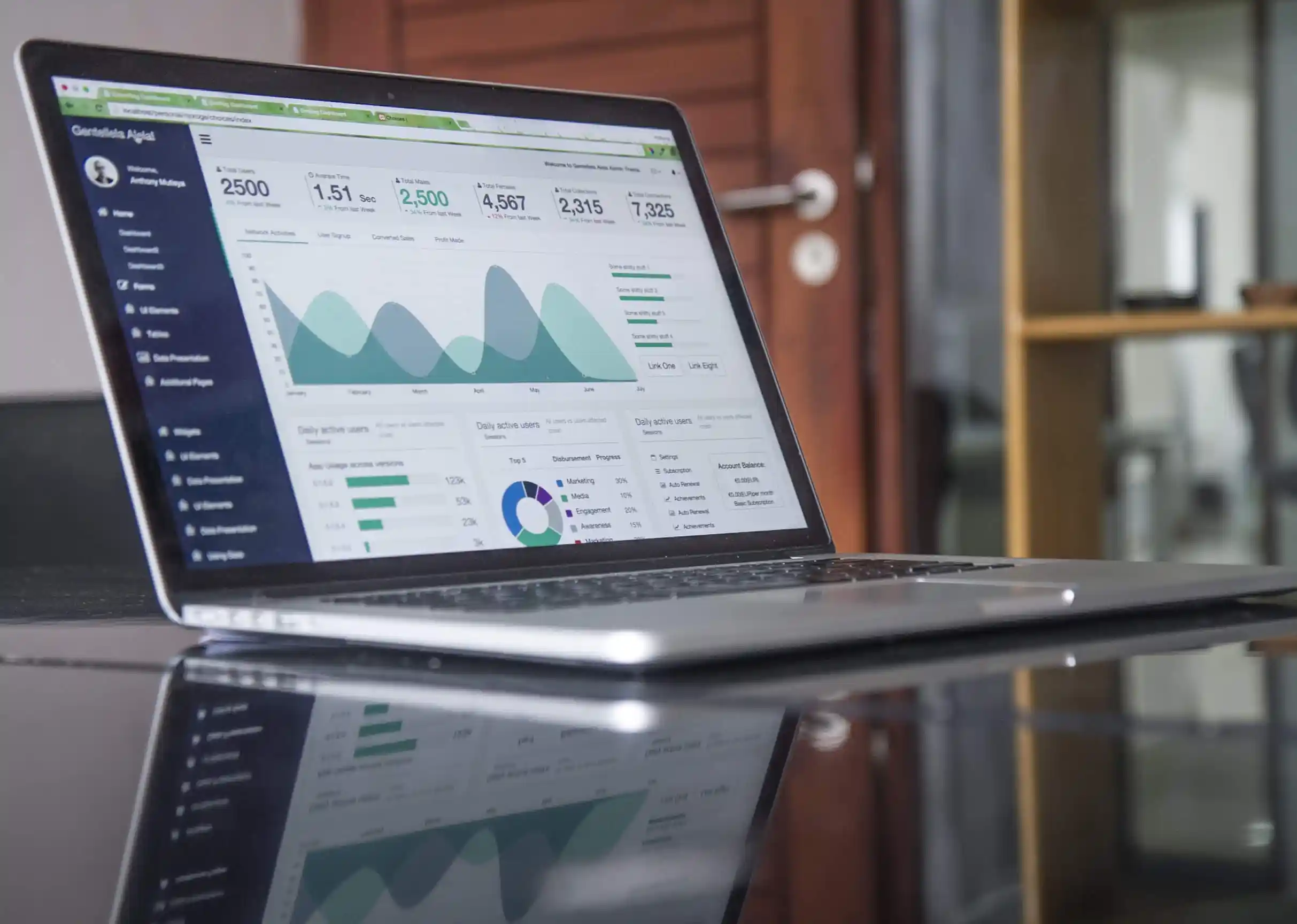Knowledge about finding and managing pages in your SharePoint Sites gives you total control. The tips here let you find pages in a SharePoint Site effortlessly and enlighten you on how to restore a SharePoint Page to a previous version. Further, you can also learn how to unpublish a page and steps to turn external sharing On or Off for a site.
Pages library is where all pages are stored in your SharePoint Site.
How to find pages in your SharePoint Site?
- You can visit Pages from the navigation to explore them.
- If you do not see the desired page in the navigation, Visit Site settings.
- Pick site contents and find Site pages.
- You will now see the full list of pages.
How to restore a SharePoint Page to a previous version?
- Visit pages
- Choose Version history by right-clicking on the space between the page name and date.
- Scroll the menu or click on the ellipse to spot the Version history.
- From the Version history dialogue box, pick a version listed and hover next to it.
- Click on the down arrow on the right side to view the list of options and select Restore.
- Select Ok.
How to unpublish a page in SharePoint?
- You can choose to unpublish a page if you do not want your page to be found or visited by others.
- Visit the Pages
- Pick the desired page you want to unpublish.
- Click the ellipse and choose More.
- Click on Unpublish to complete the process.
How to turn external sharing On or Off for a site?
- Visit https://admin.microsoft.com.
- Pick SharePoint placed under the Admin Center.
- From the left pane of the new SharePoint Admin Center, pick Active sites placed under Sites.
- Choose the site and select Sharing.
- From the External sharing dialogue box, pick the suitable external sharing options.
- Click Save.

Written by Alex K Joseph
Alex Joseph is a Digital Marketing Strategist with explicit knowledge in Content Marketing and Microsoft Technologies. A writer by day, Alex is a night owl and a DIYer. Alex's theory is to make businesses achieve success with modern solutions and smart exploitation of resources.