Good morning everyone! I thought of sharing some information about building a Case Management System within your SharePoint Intranet Portal. Don’t believe us? This blog showcases the features of a Case Management System we have developed on top of Dock SharePoint Intranet Portal.
Case Management has never been a straightforward feature in the realm of information governance. Collaboration systems like SharePoint have provided some tools on how best to tackle this ubiquitous issue, but knowing how to utilize them properly never been understandable. Microsoft SharePoint is a great tool, and understanding all facets of it is difficult. Here is where we can help.
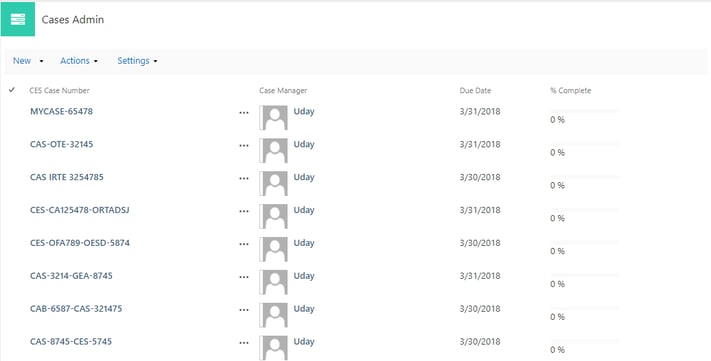
Features
- Shows the list of cases along with the assigned case investigators, case status and due dates.
- Case Dashboard (Case Details Pane) will show more details about the Case along with important web parts such as document center, SharePoint calendar etc.
- Users will be able to see the total number of cases with different statuses.
- Timeline - Gantt Chart – Showing Timeline of cases and their status.
- When case status is “Released” – it will drop off from the Case Investigator’s Dashboard.
- Approval Workflows setup depending on the case statuses.
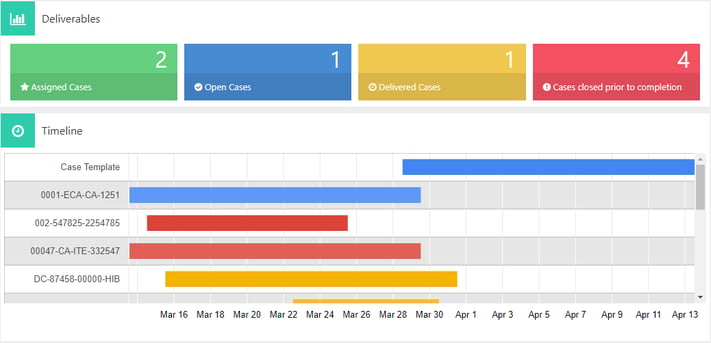
You will need to have 3 important interfaces to build a perfect Case Management System:
- Case Management Admin Portal
- Case Details Pane
- Case Investigator Dashboard
1. Case Management Admin Panel
This is the landing page where a Dashboard of Cases are listed with due date, assigned manager and case status.
It also shows the total number of assigned cases, open cases, delivered cases and cases closed prior to completion.
What is the best part? It comes with a beautiful timeline (Gantt Chart) that helps users to add Case Items with the proposed timeline.
2. Case Details Pane
Okay now this is getting more interesting. You click on one of the case items and you get to the Case Screen/Case Details Pane.
The below information is captured for each case:
- Case ID.
- Start Date
- End Date
- SharePoint Calendar – Easier for users to capture status call meetings, weekly reports etc. They can also integrate Outlook Calendars with the Case Calendar so There’s no way of missing meetings!
- Task Management – Users can add tasks, assign it to the concerned person and track the status.
- Case Documents – A SharePoint Document Library that acts as a repository for storing case documents by the users.
- Discussion Area – Users can post comments over topics like Social Media.
3. Case Investigator Dashboard
Here, the Case Investigator checks his/her dashboard for the Case Status like Due Date, Case Manager and task progress.
Again, a timeline is setup for the Investigators to easily manage the timeframe of the tasks.
You can also add News and Announcements, Discussion Area and a Document Center for a better user experience.
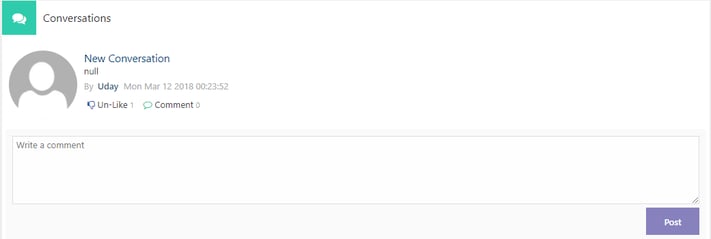
User Permissions
Thanks to SharePoint’s default user permissions, you can assign the Admin to have read/write access to all the features of this portal.
The Case Investigator will have only access to the cases that are assigned to him/her. This can be achieved using the people lookup feature along with some custom workflows.
User Interface
Nothing is complete without a perfect User Interface, with Dock SharePoint Intranet, custom user interfaces are built to provide users with seamless experience and productivity.
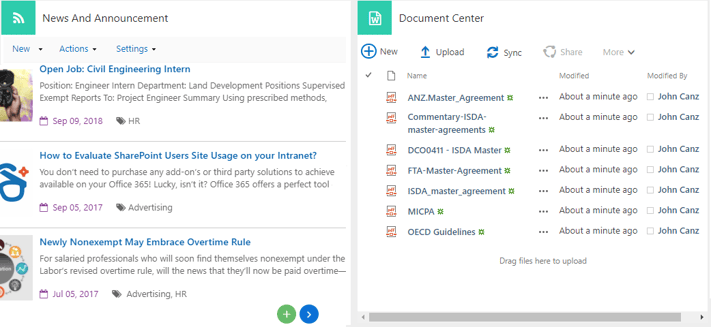
How Dock’s Case Management System can benefit your Support Team?
The Case Management System in Dock has been designed for the purposes of access, findability and security. SharePoint with Dock makes that rather easy to tackle. If the Case Management System has been intended to facilitate retention, a purely Records Management concern like default SharePoint, it will struggle.
As mentioned earlier SharePoint excels at the management of Case Files. Users can generate cases easily and assign it to their team members. The user feedback was so overwhelming where you can save lot of time on case management activities compared to manual interventions.
Book a Live demo
Schedule a live demo of Dock 365's Contract Management Software now.
Written by Sajin Sahadevan
He is a Microsoft Certified Technology Specialist cum Digital Marketing Expert and has experience of 6 years. He loves learning about latest technologies like CRM, collaboration tools, marketing solutions etc.





