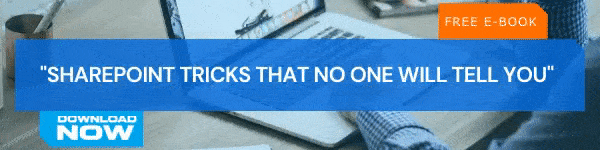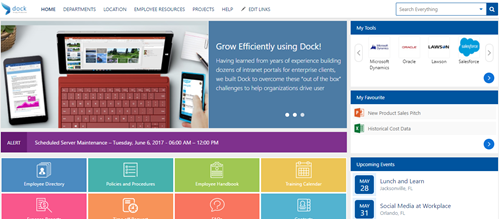SharePoint site owners can now apply custom styles and colors to sites and thus making it easier to define and manage themes across site collections. Customize the look of your SharePoint site to reflect your brand's value. The options available to a site owner depends on the version of SharePoint being used by him/her..
Before we explore how to use a theme to change the colors of a SharePoint site. Let's take a look at the default themes.
Default themes
By default, the following predefined themes are available
- Blue
- Orange
- Red
- Purple
- Green
- Gray
- Dark Yellow (inverted theme)
- Dark Blue (inverted theme)
Supplementary Themes
In addition to the default themes, the following supplementary themes are also available.
- Light themes: Gold, Teal, Dark Blue, Indigo, Plum, Warm Gray
- Dark themes: Red, Green, Purple, Gray
How to use a theme to change the colors of your SharePoint site?
You now have the option to customize default SharePoint themes as and when needed.
To create and upload a company theme
- Click Settings
 click Change the look > Theme.
click Change the look > Theme. - Select the desired look
- You will be shown a preview of how your site will look with the selected theme
- Click Save to apply it to your site
- Click Cancel if you don't like what you see or you want to go back to the old look
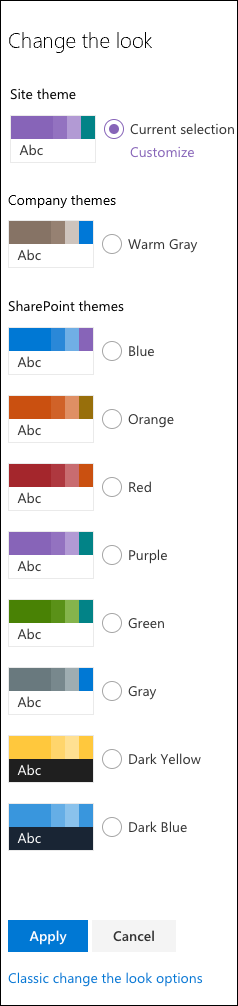
To customize the colors of default SharePoint themes
- Select the theme > click Customize
- Choose the main color and accent color you want
- Click Save to apply it to your site
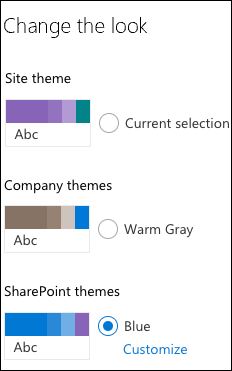
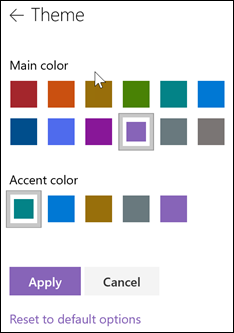
How to Change the color, background, or font with classic experience themes?
- Click Settings
 and click Change the look
and click Change the look - Click View classic settings or Classic change the look options

- You can choose a look from the available choices.
- To add or change the background image, click Change to upload an image or drag an image from your computer onto the thumbnail image above the Change button.
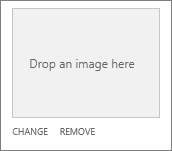
- To change the layout, click the arrow next to Site layout and select another layout, which controls the position of the navigation links, search box, and so on.
- To change the fonts, click the arrow next to Fonts and select another font
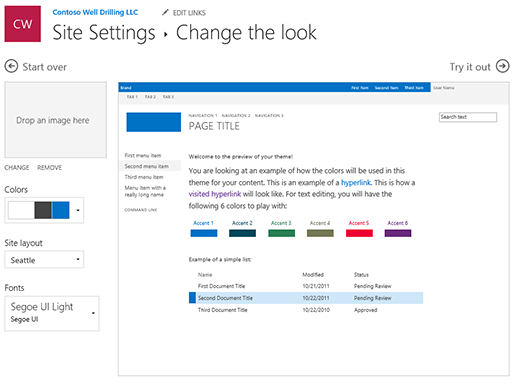
About Dock 365 Intranet Portal
Dock is a Pre-Built intranet portal for your organization. It is powered by Microsoft SharePoint & Office 365. Dock also comes with project management, contract management, and many other business productivity features. It creates sustained, connections and conversations across the organization, promoting better employee experience and organizational performance.
Book a Live demo
Schedule a live demo of Dock 365's Contract Management Software now.

Written by Sneha Gopal
She comes with 4 years of experience in content management and have worked with brands from the US and UK. An enthusiastic content crafter, she loves travelling and learning about new Microsoft Technologies.