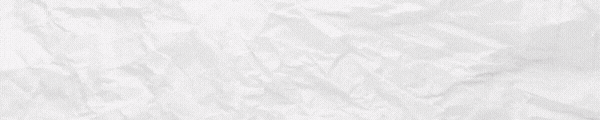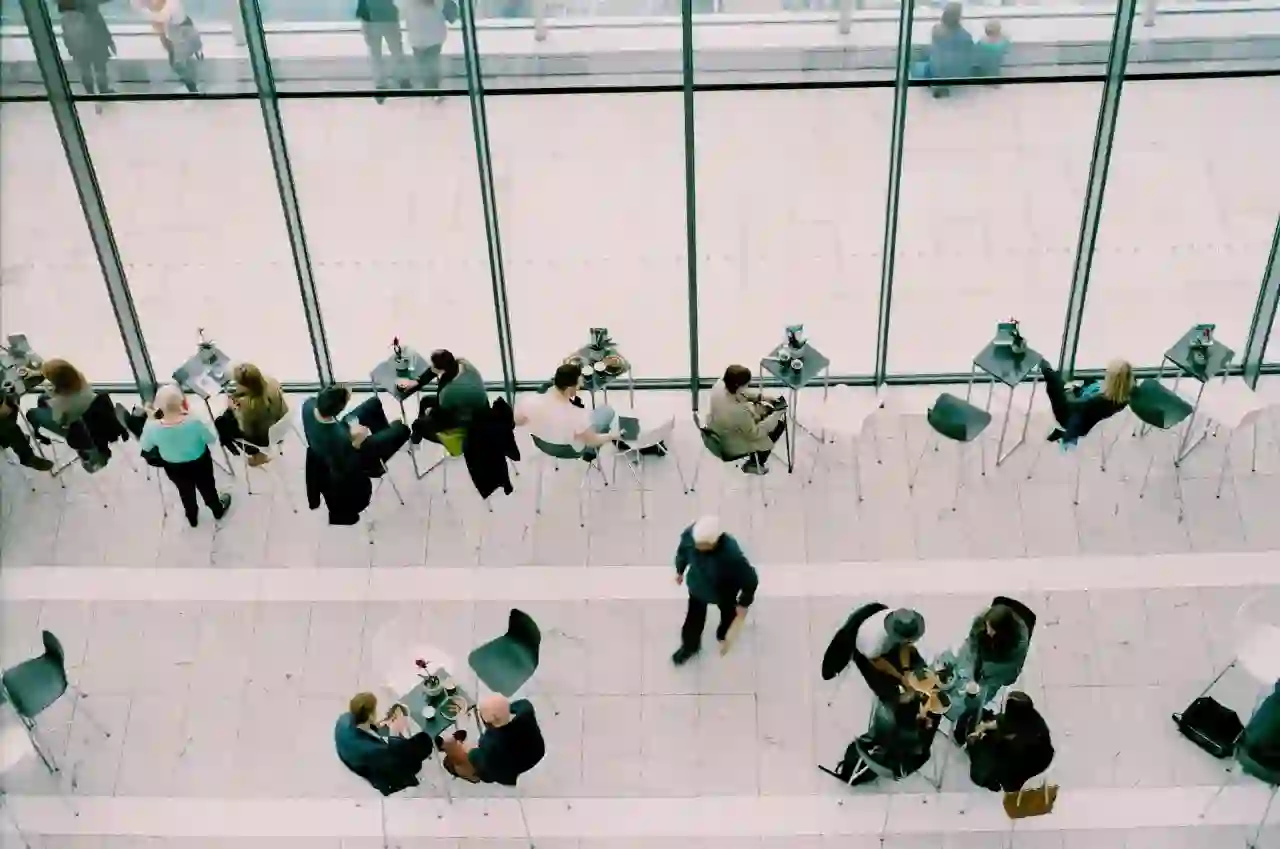In this blog we discuss how you can restore deleted files in the new SharePoint Admin Center. When a global or SharePoint admin in Office 365 deletes a site, it is moved to the site collection Recycle Bin and retained for 93 days. After 93 days, sites and their content and settings are permanently deleted, including:
- Document libraries and files
- Lists and list data
- Site settings and history
- Any subsites and their contents
In this blog post, let's explore how to restore a deleted site in the new SharePoint Admin Center.
Restore a deleted site in the new SharePoint Admin Center
Now delete and restore all the new types of sites in the new SharePoint Admin Center.Even a SharePoint admin can do this, you don't have to be a global admin.
- Sign in to https://admin.microsoft.com as a global or SharePoint admin.
- Under Admin centers, select SharePoint in the left pane. (To see the list of admin centers, select Show all)
- In case the classic SharePoint admin center appears, select Try it now to open the new SharePoint admin center.
- Select Deleted sites under Sites in the left pane,
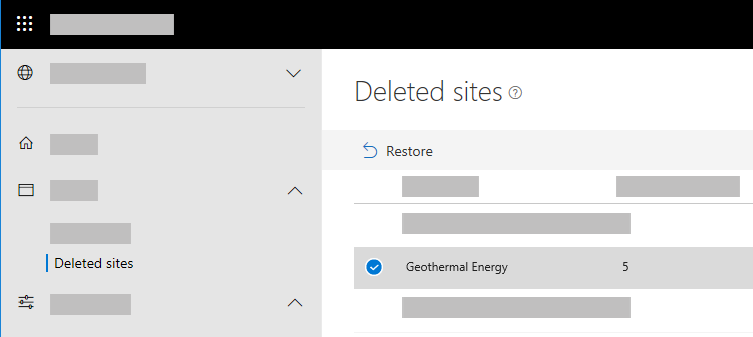
- Select the desired site you want to restore.
- Select Restore. (If you don't see the Restore button, make sure only one site is selected. The button won't appear if multiple sites are selected.)
Restore a deleted site in the classic SharePoint Admin Center
- Sign in to https://admin.microsoft.com as a global or SharePoint admin.
- Under Admin centers, select SharePoint in the left pane. (To see the list of admin centers, select Show all). If this opens the new SharePoint admin center, select Classic SharePoint admin center in the left pane.
- Select Recycle Bin on the site collection page of the classic SharePoint admin center.
- Select the check box next to the site collection that you want to restore.
- On the ribbon, click Restore Deleted Items.
Book a Live demo
Schedule a live demo of Dock 365's Contract Management Software now.

Written by Sneha Gopal
She comes with 4 years of experience in content management and have worked with brands from the US and UK. An enthusiastic content crafter, she loves travelling and learning about new Microsoft Technologies.