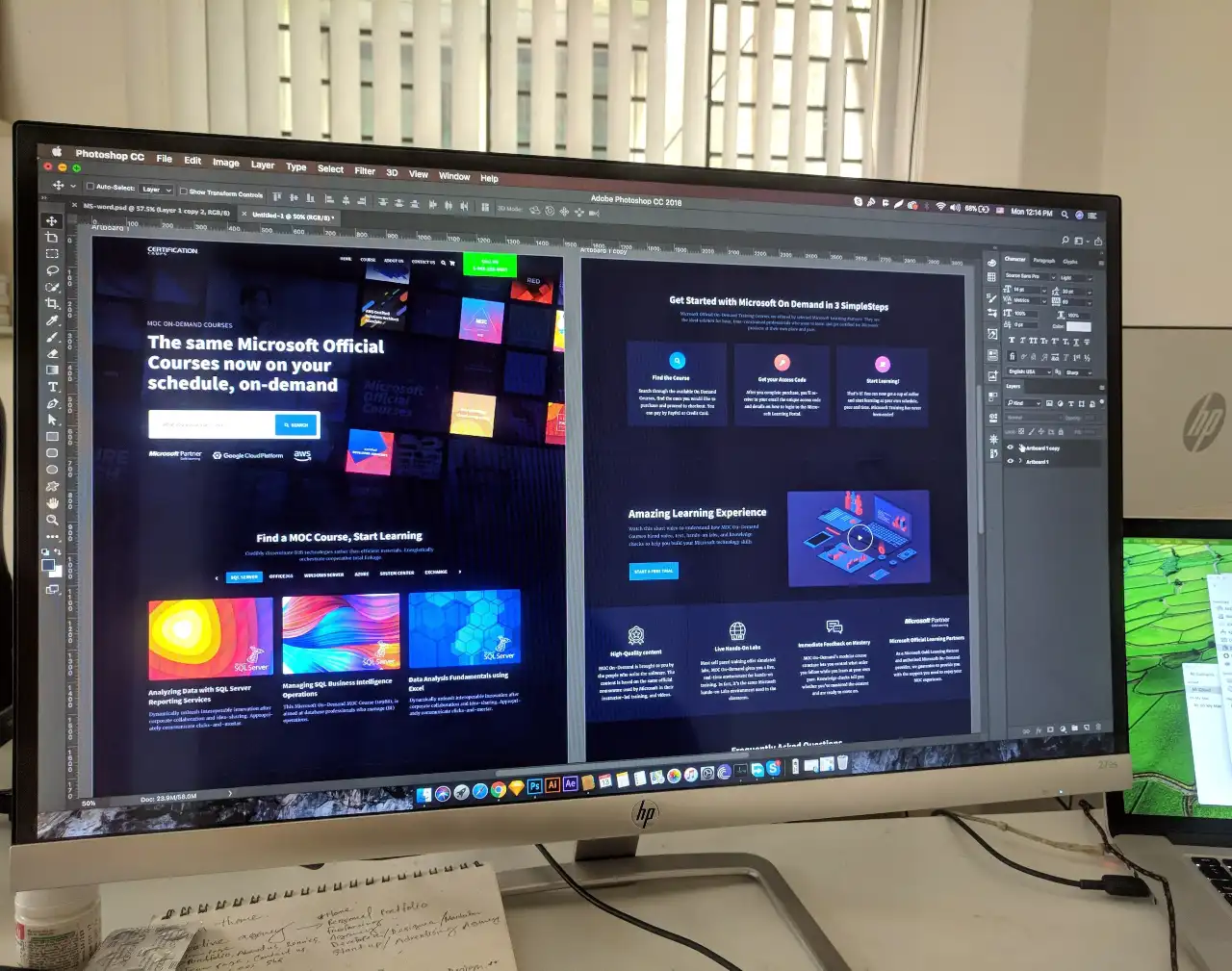The Page Diagnostics Tool in SharePoint Online allows you to review the classic publishing pages and pages on classic team sites. It is a significant component when it comes to fine-tuning SharePoint Performance. The diagnostic tab is one main source of information on the page diagnostics tool. The main purpose of it is to list the rules and mark them if any issues are found. They are marked in red if any issues are found on the page. When a rule is marked red because of an issue, it will also provide a more information link and provide details, and to the remedy.
Here is how you can utilize the Diagnostic Tab in the SharePoint Online Page Diagnostics Tool.
Check Running as Standard User
It is important to check the page performance using a standard user account. As those accounts with the elevated privileges come with additional script and functionalities, the load time will differ.
Check Using CDNs
CDNs help to reduce the page load times. This is because the CDN-user distance is shorter than the distance to the SharePoint Online instance. The CDNs mentioned here refers to the SharePoint Online Content Delivery Networks.
Check Requests to SharePoint
A usual cause of an overloaded page is the high amount of data and requests made to the server. Check requests to SharePoint and see whether the number of requests is above the recommended number of 6.
Check for Structural Navigation
The choice and configuration of navigation are factors that have a great impact on the performance and scalability of SharePoint Sites. As structural navigation is not recommended for use in SharePoint Online, it is good to switch to Managed Navigation or a Custom Provider.
Check for Large Image Sizes
Using images optimized for the web is suggested for better SharePoint Online performance. Utilizing PNG, image renditions, and using images less than 100kb size are recommended.
Check for CBQ Web Part
As the usage of Content by Query WebPart result in poor overall performance and slow loading, it is recommended not to use in SharePoint Online. Content Search WebPart will be the perfect alternative for the CBQ Web Part.
Check for all these possible instances that are keeping your SharePoint Pages or sites from performing exceptionally and take necessary remedial actions. We can suggest a better solution for your organization, in case you are not 100% happy with the way your organization’s workflows, projects, and human resource department is running right now.
Book a Live demo
Schedule a live demo of Dock 365's Contract Management Software now.

Written by Alex K Joseph
Alex Joseph is a Digital Marketing Strategist with explicit knowledge in Content Marketing and Microsoft Technologies. A writer by day, Alex is a night owl and a DIYer. Alex's theory is to make businesses achieve success with modern solutions and smart exploitation of resources.