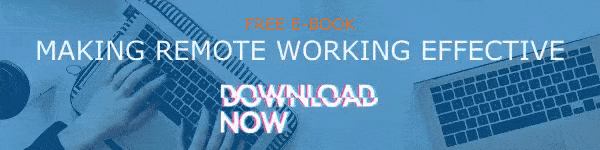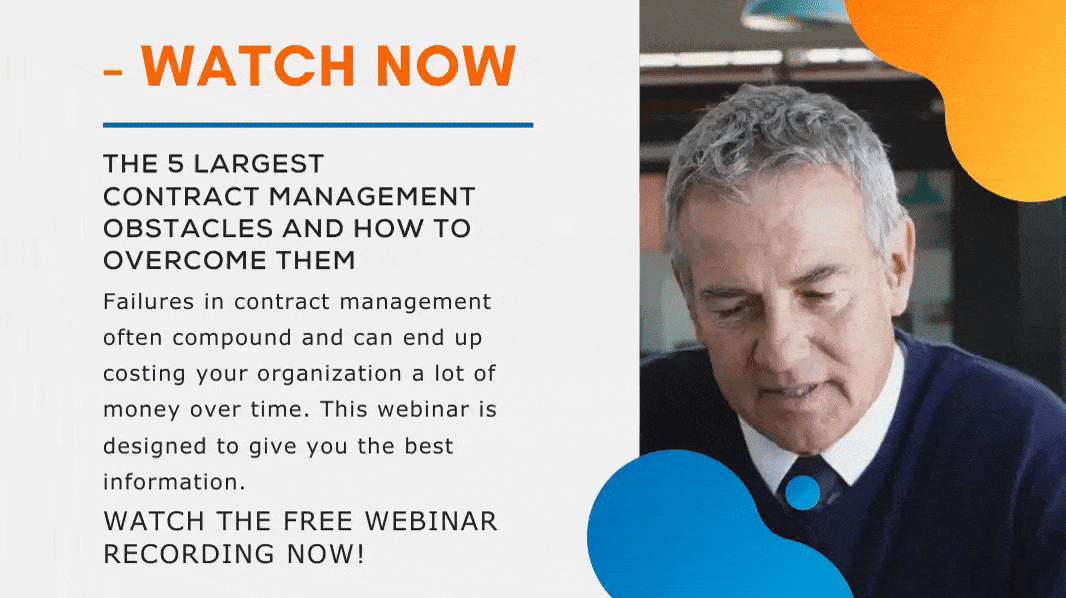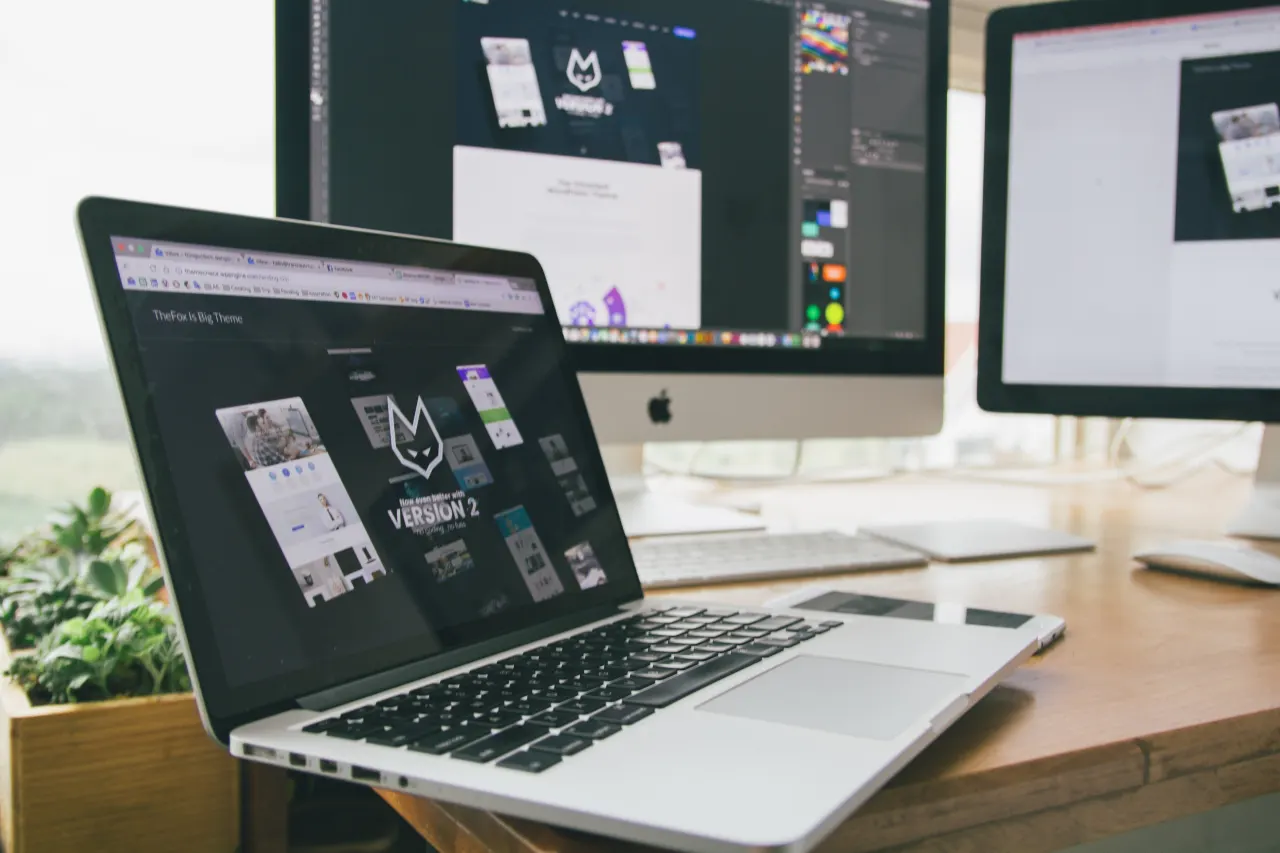In the third part of our SharePoint Modern Page series, we are going to tell you about how to customize the title area and how to make it easier for everyone to find your page. We would like to thank everyone for the warm response we have received for this blog series. This shows the popularity of SharePoint and other Microsoft Tools among businesses, and how curious are people to know about the other possibilities and capabilities hidden in this great platform.
As we always say, we can use technology in two ways, The ordinary way, and The extraordinary way. Here we will give you details about utilizing SharePoint Modern Pages in extraordinary ways. Knowing all this information gives you the power to use this platform well. Let us dive into these techniques.
How to Customize the Title Area
Customizing the title area is essential as it helps you create a good first impression among your page visitors. To get this customization done well, you need to understand the available options first. You can either use an image or a text above the title, to get this done quickly. You have other potential options too. Picking the right one from the four layouts available, changing the displayed author, and displaying or hiding the published date are other options.
Here are the steps to add an image:
- Choose ‘Add image’ from the toolbar placed on the left.
- You will get a good list of options to choose the image of your choice. You can choose from web search, link, my computer, or from a set of approved images from your organization.
- Choose an image and click on ‘Set focal point’ to highlight a certain part of the image.
- The image will be not set as you preferred.
Steps to add/change page author:
- Go to the title area and look for the author box.
- Enter a name or email name in the author box.
- You will get a list of suggested people after searching among your organization’s profiles.
- Pick the one you prefer.
How to pick a layout:
- Select the ‘Edit web part’ option.
- You will be presented with 4 layouts: Image & title, Plain, Color block, and Overlap.
- Pick the one you want.
How to set alignment:
- If the toolbox is already closed, go to the ‘Edit web part’ option again and click on it.
- You will see a toolbox on the right.
- Pick either Left or Right.
How to add text above the title:
The ‘Text above the title’ area is an excellent way to grab the attention of visitors to something important on the page. You will be able to place the text inside a colored block. The color of the block will be set according to your site color scheme.
- Click on ‘Edit web part’ option and enter the desired text inside ‘Text above title’ box.
- You can add up to 40 characters of text.
- Turn on the ‘Show text block above title’ toggle.
Go to ‘Show published date’ and turn on the toggle placed under it. This will display the latest published date in the title area.
Here Is How You Can Let Others Find Your Page
It is important to attract as much as users to your new page as soon as you create a new page. This is very crucial especially when you are sharing some important data regarding an event or something that demands quick action. When you are publishing a new page, this option will be offered to you automatically.
In case you want to use this feature later, just go to the top of the page and choose ‘Promote’. You will be presented with 4 ways to promote the page. You can choose to utilize the right ones or all these options as required.
Here are the options available:
- Add page to navigation
- Post as news on this site
- Copy Address
Each of these options has its peculiarities. Add page to navigation and Post as news on this site’ options are suitable for promoting the page within your organization or site users. Whereas, Email and Copy address options help you to gain visitors to your page in huge numbers. These options are suitable for people who are not frequent visitors to your page too.
We will be back with more amazing techniques and facts regarding the SharePoint Modern Pages. You can engage with us through our Facebook page if you wish to see us explain any SharePoint Modern Page Topic in Particular.
Have a nice day!
Book a Live demo
Schedule a live demo of Dock 365's Contract Management Software now.

Written by Alex K Joseph
Alex Joseph is a Digital Marketing Strategist with explicit knowledge in Content Marketing and Microsoft Technologies. A writer by day, Alex is a night owl and a DIYer. Alex's theory is to make businesses achieve success with modern solutions and smart exploitation of resources.