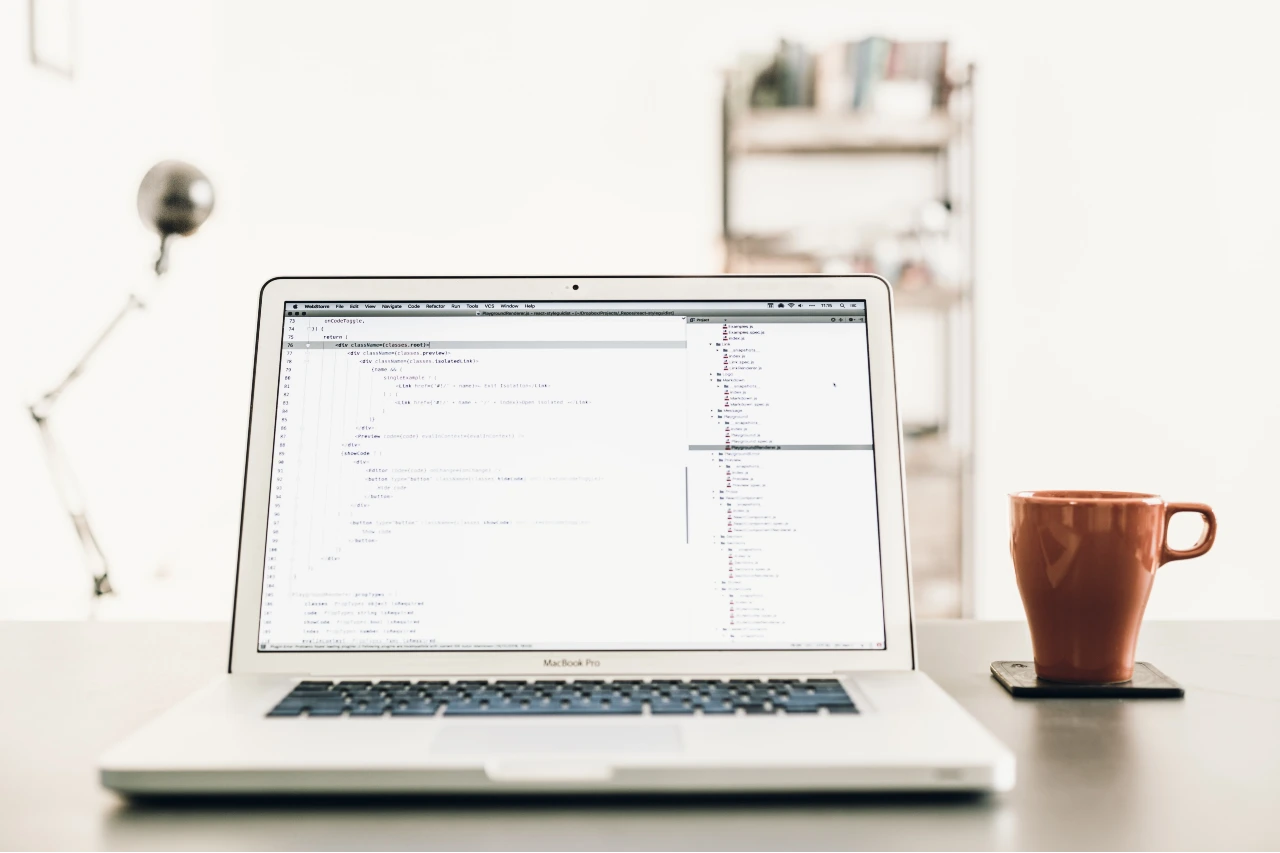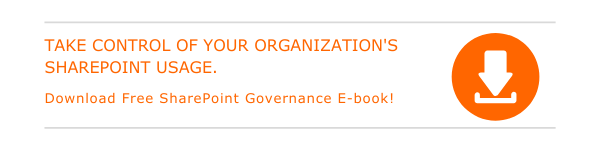Microsoft Planner enables you to create a plan, assign tasks, make teams and a lot more things in just simple steps. This week we would like to give you tips to get started with a plan in Microsoft Planner and to add tasks to a plan.
- Sign in to planner, there you can see a plan for each Office 365 Group.
- Get started by choosing a plan listed under Favorite plans / All plans.
- You can also start a new plan by selecting New plan.
- An Office 365 group is created along with each new plan.
How to create a new plan and group
- Give a name to the plan.
- Choose whether to add your plan to an existing group or to create a new group.
- Select who can view your plan.
- Go to Options to add a description and click on Create a plan.
How to add a plan to an existing group
- Name your plan and choose Add to an existing Office 365 Group.
- Choose a group page will open.
- Search for preferred group or choose one that is listed.
- Select Choose Group and then Create plan.
Tips to add tasks to a plan
- Enter a task name in the text box under To do and click on Add task.
- Enter different task details.
- You can opt-out or include task details based on your preference.
- Consider how you want these tasks to appear on the board before utilizing the options.

Written by Alex K Joseph
Alex Joseph is a Digital Marketing Strategist with explicit knowledge in Content Marketing and Microsoft Technologies. A writer by day, Alex is a night owl and a DIYer. Alex's theory is to make businesses achieve success with modern solutions and smart exploitation of resources.