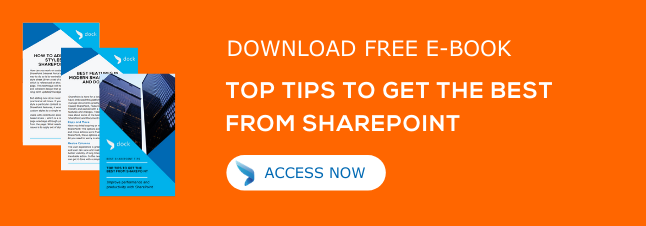Sharing files and folders with a link in SharePoint and OneDrive is a popular feature. Learn how to change the default link type for sharing files and folders in SharePoint Online. You can also learn how to restrict domains in external sharing in SharePoint Online.
How to restrict domains in external sharing in SharePoint Online?
- Sign in as Global or SharePoint admin to https://admin.microsoft.com.
- From the left pane, choose SharePoint, placed under Admin centers.
- Choose Sharing from the left pane.
- Check the Limit external sharing using domains box, placed under Additional settings.
- Pick either Don't allow sharing with users from these blocked domains or Allow sharing only with users from these domains from the dropdown list.
- List the domains in the box using the domain.com format.
How to change the default link type for sharing files and folders in SharePoint Online?
- Enter https://admin.microsoft.com as Global or SharePoint Admin.
- From the left pane, under Admin centers, pick
- In case the Classic SharePoint Admin Center appears, choose Try it now to open the New SharePoint Admin Center.
- Pick Sharing, placed under Policies from the left pane of the New SharePoint Admin Center.
- Choose the right option under File and folders links.
How to secure a SharePoint Online Extranet Site?
The most effective way to secure a SharePoint Online Extranet Site is to restrict access to the site. The following actions will help you get this right.
- Restrict sharing in SharePoint Site Collections.
- Restrict sharing only to existing guests in the directory.
- Ensure that sharing is done with authenticated users only.
- Control who can add users to a site.
What are some of the key SharePoint Online Collaboration Features?
- Sharing by site owners only.
- Allow users to invite new partner users.
- Auditing & Reporting.
- Restricted domains sharing.

Written by Alex K Joseph
Alex Joseph is a Digital Marketing Strategist with explicit knowledge in Content Marketing and Microsoft Technologies. A writer by day, Alex is a night owl and a DIYer. Alex's theory is to make businesses achieve success with modern solutions and smart exploitation of resources.