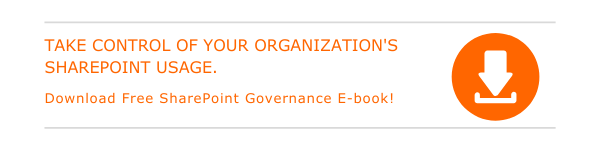Learn how to manage documents and files more efficiently using Office 365 and SharePoint. This week’s SharePoint tips gives details about how to upload files to a Document Library, create SharePoint Blog, and steps to Add/Remove members from an Office 365 Group. Get access now!
How to Upload Files to a Document Library in SharePoint Online?
- Open the Document Library to which you wish to add files or folder.
- Search File Explorer in your computer and Click on File Explorer from the results.
- Go to the file or folder you wish to upload.
- Select files/folder and drag and drop them on to the Document Library page.
- The files will be uploaded automatically when a folder is added to the document library.
- Go to Main Document Library Menu and find Upload to explore another method for file and folder uploading.
How to Create a SharePoint Blog?
To create a Blog in SharePoint, you need to have permission to create a Site.
- Go to Site Actions and click New Site.
- From the Create dialogue box that appears, Choose Blog site template.
- Give the desired name in the Title
- Enter the desired last part of the web address in the URL name
- Click Create to set-up a blog with default settings.
- Go to More Options if you want to customize some of the settings.
Steps to set-up categories in a SharePoint Blog
It is essential to set-up categories if you are planning to publish blog posts about different topics. This makes it easier for users to find blogs on relevant topics quickly.
- Select All Site Content
- Click Categories, placed under Lists.
- Click Edit button placed on the right side of the category place holder.
- Enter the desired category name into the place holder text area.
- Select Save.
- Repeat these steps to add more categories.
- Select Add New Item placed under the category list to create additional categories.
Steps to Add/Remove members from Office 365 Group
Here is how you can add or remove members from an Office 365 Group from Admin Center.
- Sign in to Office 365 as Global Admin or Exchange Admin.
- Navigate to Office 365 Admin Center.
- From the left navigation pane, select Groups> Groups.
- Choose the group and go to the details pane.
- Next to Members, click Edit.
- Select the name of the member and select Add/Remove as required.
- You can also search for the user if needed.
- Click Save.

Written by Alex K Joseph
Alex Joseph is a Digital Marketing Strategist with explicit knowledge in Content Marketing and Microsoft Technologies. A writer by day, Alex is a night owl and a DIYer. Alex's theory is to make businesses achieve success with modern solutions and smart exploitation of resources.