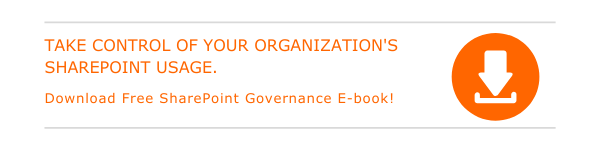How to share SharePoint files/folders
- Click on the file/folder you want to share and select Share.
- Choose the appropriate option from the dropdown list to define the kind of permission you wish to provide.
- Click on Apply after making the changes and enter the usernames along with a message.
- Click on Send when you are ready to send the link.
Steps to see with whom a SharePoint file/folder is shared
- Select the file and click on the Information icon in the upper right.
- From the Details pane, select Manage access and click on the Links Giving Access section in the Manage Access panel.
- Click on the ellipsis to view the users who have access to the link.
- The Direct Access section displays users with direct access to the file.
Tips to stop sharing or change permissions of SharePoint files.
- Choose the file or folder you wish to change permissions and select Information.
- Select Manage Access option from the Details pane.
- Choose Stop Sharing to stop sharing the file entirely.
- Delete the sharing link by choosing x after clicking on the ellipsis near the link.
- Go to Direct Access section to change permissions or stop sharing with anyone on that list.
How to get a link to a file or folder
- Select Copy link to copy the link automatically to the clipboard.
- Click on the dropdown and choose appropriate options.
- You can select the users for whom you want this link to work.
- Click Apply when finished making the changes.
- You can now paste the link anywhere applicable.

Written by Alex K Joseph
Alex Joseph is a Digital Marketing Strategist with explicit knowledge in Content Marketing and Microsoft Technologies. A writer by day, Alex is a night owl and a DIYer. Alex's theory is to make businesses achieve success with modern solutions and smart exploitation of resources.