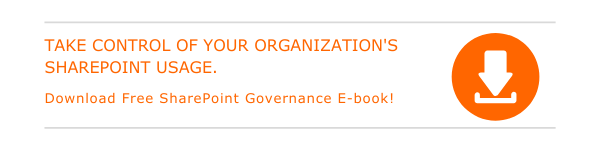Knowing how to make your SharePoint Online 2019 site look different is important. This week, we would like to talk about different techniques to customize a SharePoint Site.
Learn about the different ways through which you can get your SharePoint Site customized.
- Change the site logo and customize the theme.
- Customize site header and edit the navigation.
- Add site footer and add/edit site pages.
- Include web parts to add robust content into the site.
Steps to change the logo of a SharePoint Team or Communication site
- Sign in to the SharePoint site you wish to customize.
- Click on Settings icon in the top-right corner.
- Choose Site information and click on Change button under the site logo.
- Browse and pick the preferred new logo and select Open.
- Click Save.
How to change the name, description, site classification, and privacy level of a group-connected SharePoint Team Site
- Go to the SharePoint Team site you wish to customize.
- Click on Settings icon from the top-right corner and select Site information.
- Change the site name, description, and privacy settings sections as required.
- You can also change the Team Site Classification features.
- Click on View all site settings to customize other site settings.
Steps to apply a site design
You can choose a site design to apply a consistent set of settings or configurations to a site.
- Go to your SharePoint Team Site.
- Select Site designs by clicking on the Settings.
- Select the site design you wish to pick.
- Click on Apply to site.

Written by Alex K Joseph
Alex Joseph is a Digital Marketing Strategist with explicit knowledge in Content Marketing and Microsoft Technologies. A writer by day, Alex is a night owl and a DIYer. Alex's theory is to make businesses achieve success with modern solutions and smart exploitation of resources.