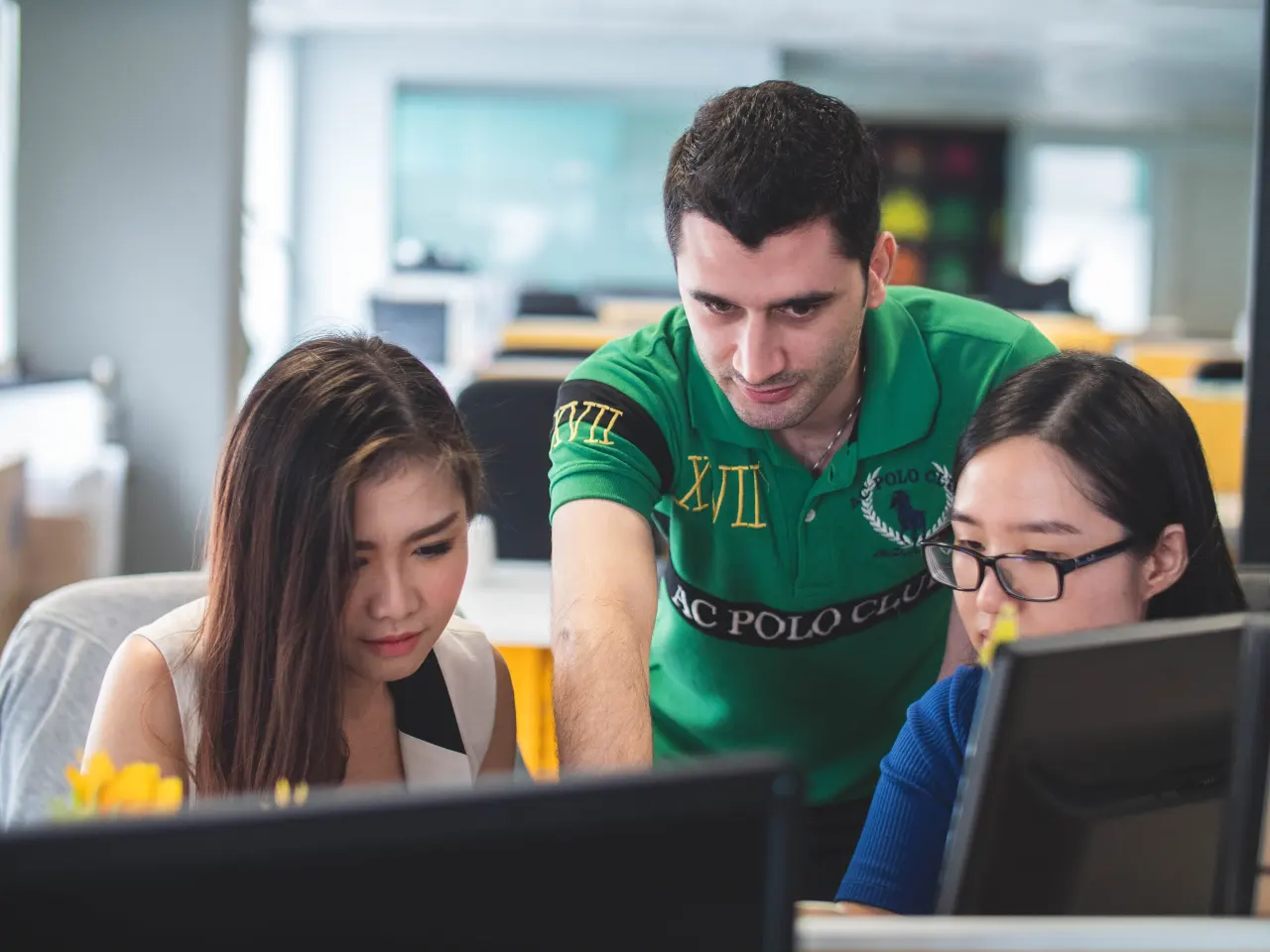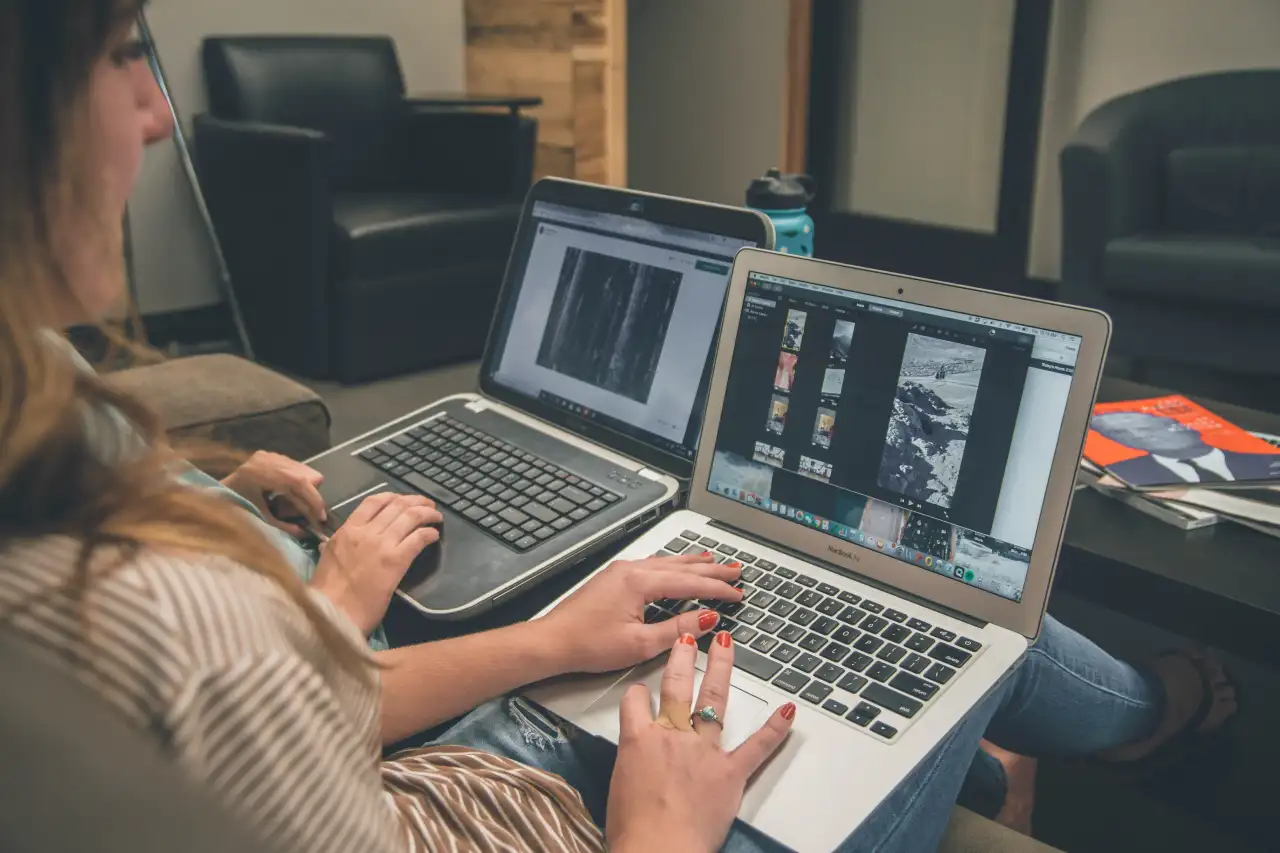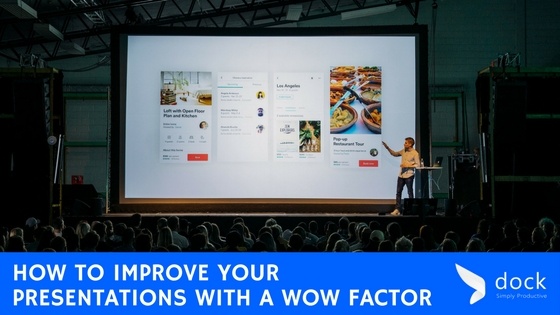
Presentations can range from basic use of fonts and colors to making it filled with color theory techniques and multimedia. How do you know what’s appropriate for your presentations? We recommend starting with asking yourself about your audience and goals of what you want the presentation to accomplish.
- Why is your audience interested in your presentation?
- What do they already know about your topic?
- What would they like to learn from you?
Answering these questions can help you establish an overall look and voice to your slides and your talking points before you decide which presentation platform is the best.

Creative Presentations
Have you seen a TED Talks presentation before? Notice the trend of using very large images with little words while the presenter isn’t looking at the screen. According to Phycology Today, “A large body of research indicates that visual cues help us to better retrieve and remember information.” Apparently, the part of the brain that processes words is significantly smaller than the area that processes visual images. Therefore, regardless of the audience, it’s highly recommended to drop the bullet list and go for large, crisp images to expand across your entire slide.
There are numerous presentation software and online options. If you’re using Office 365, you’ll have access to PowerPoint, which is the most common presentation platform. For a lot of Macintosh users, Keynote is a fantastic option and easy to learn. Both options provide a typical slide and transition format. When you want to go beyond the slideshow and bring more creativity to the board, there are many options to go outside of the box in your presentation creativity. For example, Prezi offers a large whiteboard that you can move around from zooming in and out and moving around in many directions. There are several other similar options that you can search online for.
However, there’s one option that seems to be overlooked like the underdog of presentations but packs a powerful punch. Perhaps it’s the best kept secret you need to reach the “wow factor” status.
Microsoft Sway Presentation Design Option
Have you been introduced to Sway that comes with your Microsoft Office 365? An online platform that provides a powerful way to produce storytelling presentations and newsletter styles. Start with a template, be inspired by others, or remix your own to match your company brand.
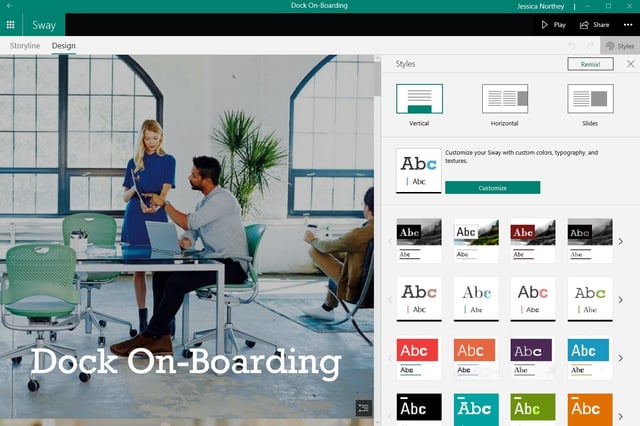
The creative part about a Sway presentation is how you can choose how you want the slides to move. You’ll have the options from a traditional slide look to being able to swipe through your slides from left to right in a flowing motion or from top to bottom in a scroll format.
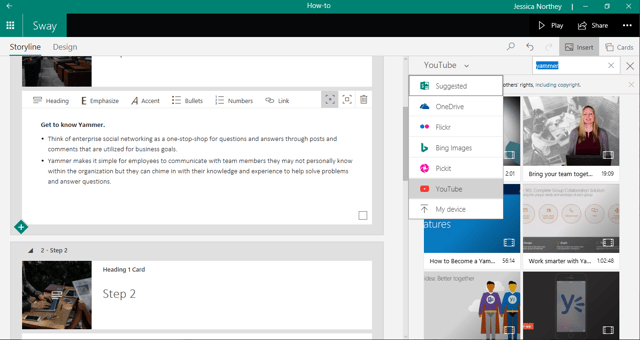
Because it’s an online platform with Office 365, Sway has access to online images that you can search and use for your presentation. Click the dropdown menu to see how you can search within your OneDrive to adding videos from YouTube.
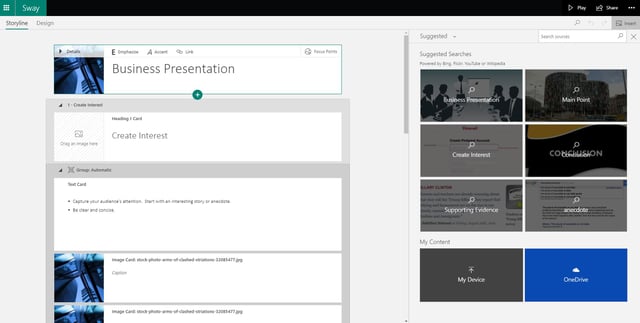
Sway will automatically produce suggested searches based on what you’ve written in your heading card. You can pick a background for your title slide section and then move onto the text card where you write bullet points if needed. Sway seriously takes the guess work out of making a visually compelling presentation.
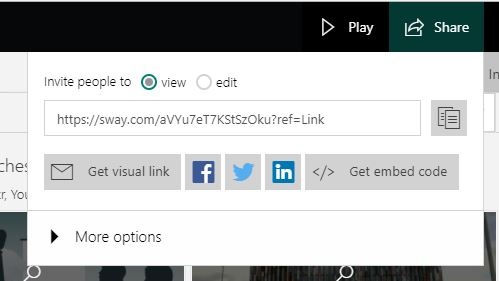
Once you’ve completed your Sway presentation, you can share the link for people to edit or view. If you so desire, there are options to share on social media or grab the embed code to include your presentation in a blog post or website page.
At the end of the day, the presentation platform you choose is heavily based on your audience and communication goals. You should also consider the screen size prior to starting your presentation. Will it be a large screen where people are sitting very far away or is it as simple as sharing it with someone on your phone while you’re out and about for sales contacts? Planning for your content before you open any presentation software can significantly increase your chances of having that wow factor people seek in an effective presentation.
If you already have Microsoft 365 and not utilizing your SharePoint online tools to its full capabilities, consider contacting one of our certified Microsoft partners to learn more. Learn more about SharePoint tools with Dock.
Book a Live demo
Schedule a live demo of Dock 365's Contract Management Software now.
Written by Jessica Northey
She's a multimedia producer to include writing, photography, graphic design and video. She enjoys learning about new technology for business and exploring her city in Jacksonville, Florida.