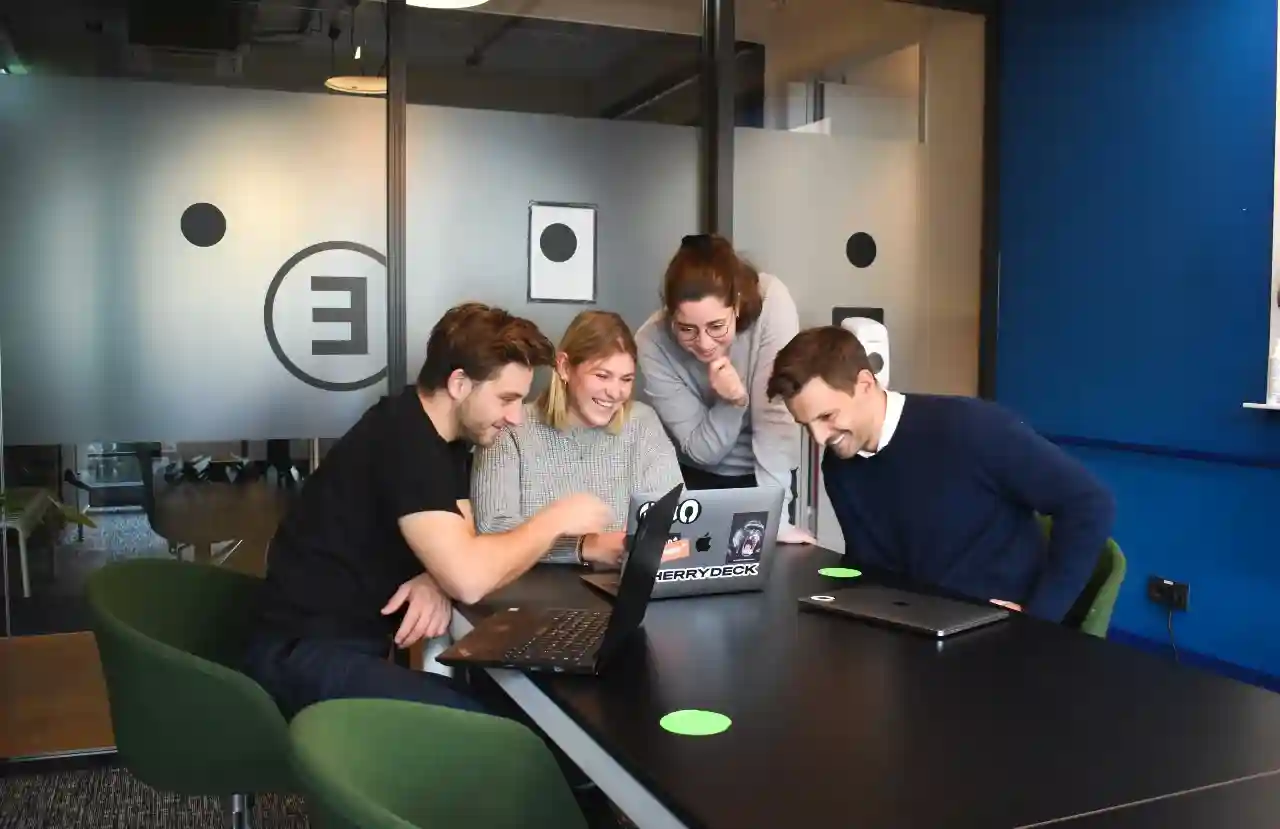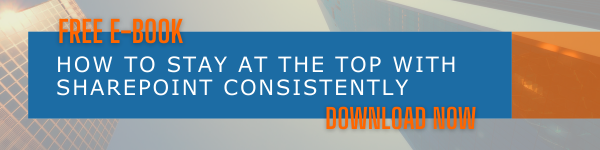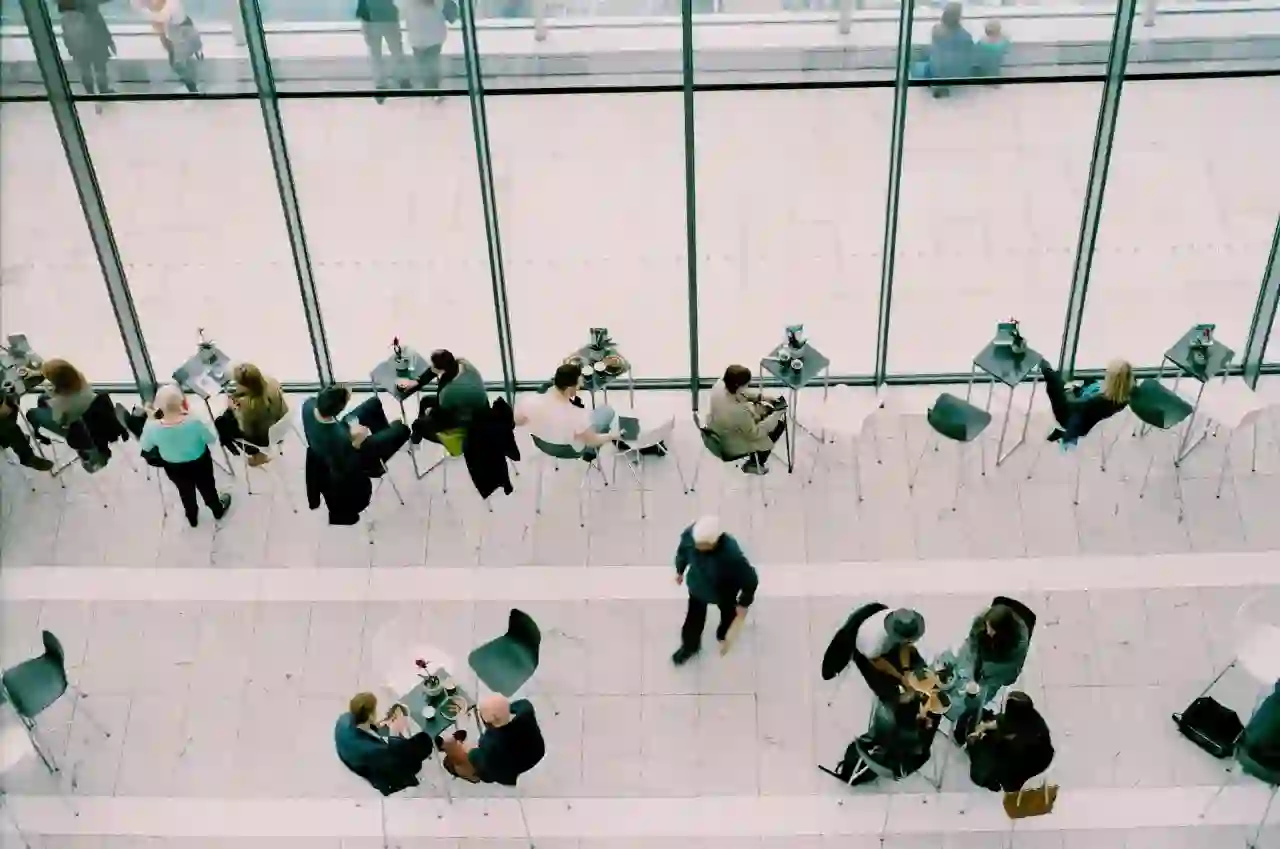Microsoft SharePoint is outstanding when it comes to letting people work together. As it is now a major hub for businesses to empower teamwork and coordination of work, understanding how this platform is run is important. You should know the people who will be playing a critical role in its easy running too. SharePoint Admins have many key responsibilities and tasks to perform when it comes to day-to-day effectiveness in managing such a platform. We will tell you what you should know about SharePoint Admin Role in Microsoft 365.
SharePoint is powerful and complicated with plenty of features and options. However, as key controls and managerial powers are assigned to SharePoint Admins, standard users can do what they need to do and utilize the platform effortlessly. Admins can assign permissions and configure options for teams to work freely.
Who can assign SharePoint Admin Roles
It is the Global Admins in Microsoft 365 who can assign users with SharePoint Admin roles. Global Admin Role consists of all the powers of a SharePoint Admin Role. However, when the organization and number of users grow, it will be essential to have SharePoint Admins to make it easier to manage the platform well.
If you are one who has purchased the Microsoft 365 Business subscription, then your account will be automatically Global Admin. If you need assistance to process SharePoint management tasks, troubleshooting, and other administration related processes, you can assign SharePoint Admin Roles to appropriate users. Assigning many Global Admins itself is a security risk. As Global Admins will have complete access to all data in your organization, and the permission to handle online business, it should be handled carefully.
What are the key tasks of SharePoint Admins
Understanding the roles and responsibilities of a SharePoint Admin is essential to make the most of it. Even though there might be differences in the expectations from SharePoint admins in each company, their primary tasks, and most important capabilities are the same. Let us get to know more about it from here.
Creating and deleting sites
Creating and deleting sites or site collections is one of the key tasks of a SharePoint admin. Admins can use both new and classic templates to create sites. Factors like storage quota, site admins, time zone, etc. need to be set at that time.
Configuring organization-level sharing settings
Managing organization-level sharing settings is a key task of SharePoint Admins. As these configurations can play a major role in assuring a safe sharing environment, and smooth flow of data, this is a critical process.
Managing site admins
A SharePoint Admin can change or decide the admins for a Team Site or Communication site for assuring the best experience for the team. Members of the group can also be added or removed from the Microsoft 365 Admin center.
Handling site storage limits
SharePoint Admins can ensure that the SharePoint storage space available for your organization is allotted and utilized wisely. Along with checking the available storage, admins can set storage limits for sites automatically as well as manually.
How to assign admin roles
There are two ways to assign SharePoint Admin roles to desired users. You can do this from both the Roles and Active Users page in the Admin Center. The active users page is ideal to add individual user accounts as admins, whereas the roles option allows you to add SharePoint admins.
Steps to assign SharePoint Admins using the Roles option:
- Go to the admin center.
- Choose Roles and select Roles.
- From the list of admins roles available for your organization, choose the desired admin role.
- Click on Assigned admins and choose Add.
- Enter the display name or username of the desired user and choose the user from the list.
- Add the desired number of users as required.
- Click Save when you are done.
Steps to assign SharePoint Admins using Active Users option:
- Enter the admin center.
- Choose Users and click on Active users page.
- Active users page will be open.
- Choose the user for which you wish to change the role.
- Look for the flyout pane next to Roles, choose Manage roles.
- Choose the preferred admin role you wish to assign to the user.
- Click on Show all at the bottom to see the full list of options.
- Save the changes once you are done.
Hope you got a clear idea about what you should know about SharePoint Admin Role in Microsoft 365. Take these details into consideration and assure better SharePoint administration for your organization.
Book a Live demo
Schedule a live demo of Dock 365's Contract Management Software now.

Written by Alex K Joseph
Alex Joseph is a Digital Marketing Strategist with explicit knowledge in Content Marketing and Microsoft Technologies. A writer by day, Alex is a night owl and a DIYer. Alex's theory is to make businesses achieve success with modern solutions and smart exploitation of resources.