SharePoint offers users a ton of tools for sharing and presenting information with users in your organization. One of the best tools that they offer for this is the Communication Site. Communication Sites in SharePoint Online are fantastic tools for presentations, news, company events, and more. Let's take a look at what a Communication Site is and how you can build one.
Content:-
- What Are Communication Sites in SharePoint Online
- What are the Key Features of a SharePoint Communication Site?
- Default Communication Sites
- Why Should You Create a SharePoint Communication Site?
- How to Create a Communication Site in SharePoint Online
- Conclusion
What Are Communication Sites in SharePoint Online
A SharePoint Online Communication Site is one of the two types of sites available to you in the Modern experience. Communication Sites are SharePoint sites that helps users present information to others. You can use a Communication Site in multiple ways. These include sharing news, reports, statuses, and other information in an aesthetically pleasing way.
What are the Key Features of a SharePoint Communication Site?
There is a lot that you can do with a Communication Site in SharePoint Online. Here are some key features you'll find beneficial.
The Hero Web Part
Every Communication Site you create in SharePoint Online comes with the Hero Web Part added by default.
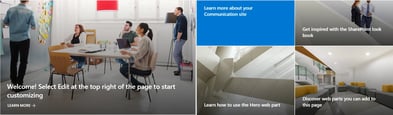
The Hero Web Part is a web part meant to promote content in SharePoint Online. It allows you to display up to 5 items that can link out to other destinations. The Hero Web Part plays a big part in helping your display your content in a visually compelling manner.
Note that you can add the Hero Web Part to other pages in SharePoint online, but it comes by default in Communication Sites.
Document Libraries
A SharePoint Document Library allows you to store and share files between members of a Communication Site. This allows you to create, edit, manage, and share important document and files all from one location. This helps you save time and provides a central place to store the information you're presenting.
Pre-Built Site Designs
When you first start building a Communication Site, you will be asked to choose between one of three default site designs. These default designs are Topic, Showcase, and Blank (we'll talk more about these in a bit). These come with a default set of web parts that make it easy for you to plug in content and get started.
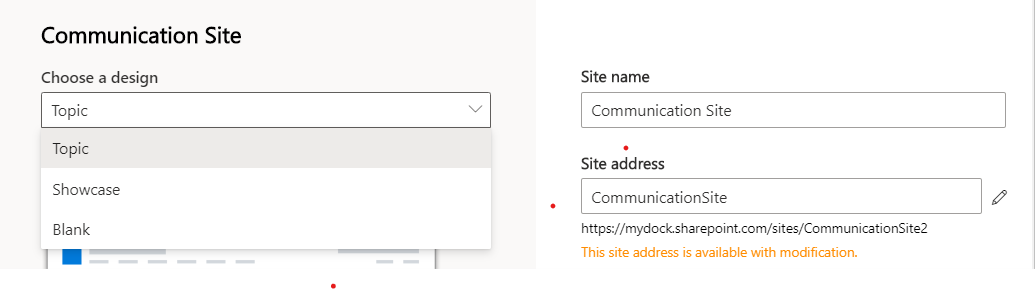
Default Communication Sites
As we described earlier, when you first start building a Communication Site, SharePoint will ask you to use one of three default options. Let's take a look at these:
Topic
The Topic design is built to be a home page featuring web parts that make it easy to customize and get going. With this design you'll get the following web parts built-in: Hero, News, Events, and Documents.
Showcase
The Showcase design is built more around creating internal/external presentations. With this design you'll get the following web parts built-in: Hero and Image gallery.
Blank
The Blank design is just a blank communication site. It doesn't come with any web parts built-in. Instead, it comes as a blank canvas that you can use to build whatever you want.
Why Should You Create a SharePoint Communication Site?
The simplest answer is that a Communication site in SharePoint Online is a great tool for making presentations and sharing information. A Communication Site is a great way to broadcast information to a wide audience. Unlike a Team Site, Communication Sites are typically used by small groups of users to build content for consumption by others. Don't build a Communication Site if you're looking for a collaboration tool - that's what a Team Site is for. Instead, build out a Communication Site when you're presenting on a project, attempting to share news, building a company newsletter, planning an internal event or sharing content with a third party.
How to Create a Communication Site in SharePoint Online
- Log into you SharePoint home page.
- At the top of the home page, click + Create site and then choose the Communication site option.
- Select either the Topic, Showcase, or Blank site design.
- Name your Communication Site and add a description for it in the Site description box.
- It you're admin has set it up, you can also add a site classification in the Site classifications section.
- Click Finish. Your site will be created and you'll be able to begin adding and editing content.
Conclusion
As we hope we've made clear, SharePoint Communication Sites are fantastic tools for sharing and presenting information in your organization. You won't find a better tool for building visually appealing sites and site pages. Just follow the instructions above and you'll be on your way to building great SharePoint Communication Sites.
Book a Live demo
Schedule a live demo of Dock 365's Contract Management Software now.

Written by Quentin Russell
Quentin Russell is a Content Specialist with knowledge of Content Marketing and Social Media Marketing.

.webp)

.webp)

