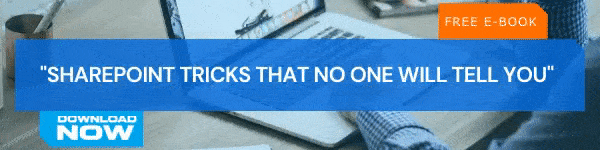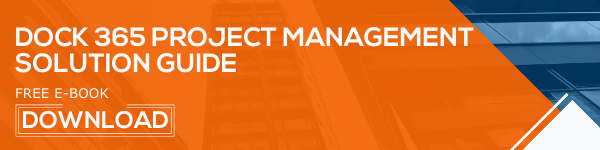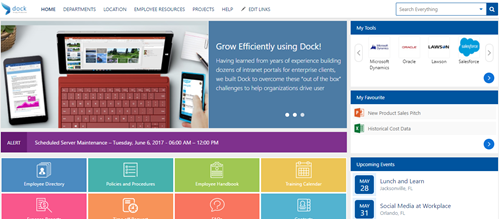SharePoint Online is a highly versatile tool that you can use to effectively bring teams together for collaboration. One of the best resources that drives collaboration in SharePoint Online is a team site. A SharePoint Online team site is a powerful, modular tool that teams can use to effectively manage projects of any size. Let's take a look at team sites in SharePoint Online, why you should use them, and what steps you need to follow in order to build one for your team.
Table of Contents-
- What is a SharePoint Team Site?
- What are the Key Features of a SharePoint Team Site?
- Why Should You Create a SharePoint Team Site?
- How to Set Up a Team Site in SharePoint Online
- Tips for Setting Up a Team Site in SharePoint Online
- Conclusion
What is a SharePoint Team Site?
A SharePoint team site is a SharePoint site that helps you and your team stay connected to the content, information, and applications that you use on a daily basis. You can use a SharePoint team site in all sorts of ways. These include storing and collaborating on files, creating and managing lists of information, and so much more. A team site in SharePoint Online makes it easy to add important events, reminders, documents, to-do items, and more to help team members stay in the loop.
What are the Key Features of a SharePoint Team Site?
While there is a lot that you can do with a team site in SharePoint Online, there are a couple of key features that you'll find very beneficial.
Lists
A SharePoint team site comes with five preset lists: announcements, contacts, events, tasks, and links. You can customize these lists and add to them in order to fit your needs. You can also take spreadsheets from Microsoft excel and import them into your lists to use the data.
Document Libraries
A SharePoint document library allows you to share files between members of the team site. You can create, edit, manage, and share important documents all from one place. This can help you save time by having all of your information on a project stored in a central, easily accessible repository.
Discussion Boards
A SharePoint team site discussion board is great for reducing the need for email between team members. Instead of creating overly long email chains, group members can create dedicated threads that make it easier to go back and see what has been said in the past.
Surveys
A SharePoint Online team site allows you to build surveys that allow you to quickly gather opinions from your team members. All you need to do is create the questions, decide how group members can respond, and then send it out for them to answer.
Why Should You Create a SharePoint Team Site?
The simplest answer is that a team site in SharePoint Online is a great tool for quick and easy collaboration on a project. Rather than having to sift through massive email chains and struggle with documents getting lost, you can host all of your documents and communication on a single platform. A SharePoint Online team site is incredibly easy to set up and customize. Once you have it off of the ground, you'll find that having a formal space to collaborate and communicate can really help with the overall quality of your projects. Not only that, but once you've finished with a team site you can archive it. This way, you can reference it at a later date without having to dig through old message threads or email chains. Basically, use a team site in SharePoint online if you want more organized, higher quality projects under your belt.
How to Set Up a Team Site in SharePoint Online
- Go to your SharePoint site.
- At the top of your page, click + Create site and then choose the Team site option. This will launch the site creation wizard where you will input the information to create your team site.
- If the option is available, select the design you want to use.
- Give your team site a name.
- Add text in the Site description box that describes its purpose.
- If offered, go to the Privacy settings section and choose either Public - anyone in the organization can access this site or Private - only members can access this site to control who can access it.
- If you can, go to the Site classification section and choose a site classification.
- Select a language for your site.
- Add the names or email address of anyone who you want to be able to manage the site in the Add additional owners box.
- In SharePoint, in the Add members box, add the name or email address of everyone you want to be a member of your site and select Finish. Members added to the Microsoft 365 group associated with the site will be automatically added.
- Once you've done this, select Finish (Note that you will still be able to add additional owners, members, and visitors later).
After you've finished setting up your site, make sure to follow this guide for adding branding and customizing the look of your new SharePoint Online team site.
Tips for Setting Up a Team Site in SharePoint Online
Structure Your Team Site
When you start adding content to your SharePoint Online team site, you need to think about how your site is going to be structured. Your home page needs to include clear navigation to all of main containers with a simple hierarchy. Ensure that your team site is laid out in a way that makes it easy for each team member to easily find the documents and resources that they are looking for.
Customize Your Site Navigation
You should modify your site navigation to match how your team members are using the site. Add, remove, and edit the links on the top navigation bar or the quick launch bar to make it easier for users to find their way around the site. This makes it so that your group members don't run into the headache of trying to find important information in a disorganized site.
Include the Most Frequently Updated Pages on Your Homepage
The home page of your team site should contain links to the most important pages for your organization or project. Whether these are announcements, the latest news, events, polls, or important lists, make sure to link to them from your home page. This way, users can log onto the team site and be able to instantly find the pages they use the most.
Include Tips on Using Your Team Site
While using your team site might be intuitive for you, not everyone is as SharePoint savvy as you are. We recommend adding a welcome message for new users as well as tips for how to use the SharePoint Online team site for those who may not know what they're doing. If you're just using a team site for a project, you can consider building a template and reusing it from project to project.
Solicit Feedback and Make Changes to Your Team Site
Your team site for SharePoint Online isn't just for your use. What works for you may not work for other members of your group. That's why it's important for you to solicit regular feedback from your users and make adjustments as your team uses the site. This way, you can make changes to the site that makes it easy and accessible for everyone in your group to use.
Conclusion
A team site in SharePoint Online can be a great collaboration tool on any sort of project that your working on. By following our instructions and using our tips, you'll be able to get started building a basic SharePoint Online team site that can help you collaborate and engage with your team.
You can find more SharePoint tutorials like this on our blog so make sure to check back there everyday. If you are interested, you can also sign up for our mailing list and receive an email every time we publish a new blog.
Book a Live demo
Schedule a live demo of Dock 365's Contract Management Software now.

Written by Quentin Russell
Quentin Russell is a Content Specialist with knowledge of Content Marketing and Social Media Marketing.