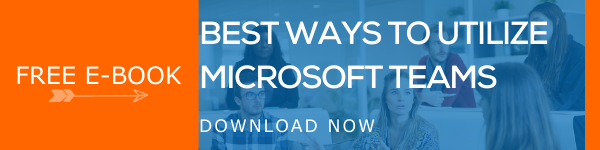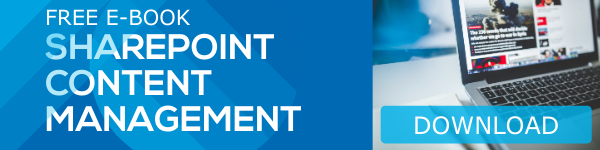Businesses are required to handle a lot of content and a wide array of data precisely. When you have the right tools and technology to segregate and organize all information brilliantly, your business workflow will automatically become much smoother. You need a fantastic technology platform to handle all these content and data resources. Microsoft SharePoint is a great platform which has the power to handle even the most complex data. You should know that; SharePoint has the capability to bring in content from external resources such as web-pages too. The embed web part can be utilized to add website content to your SharePoint page. Today, we would like to share with you how to use an Embed Web Part to add content to a page in SharePoint Online.
Using a website address to show content
Adding content to a SharePoint Modern Page is easy by using Embed Web Parts. You can only embed content from those sites that allows embedding. Luckily, there are plenty of resourceful sites out there that allow embedding. YouTube, Flickr, Vimeo, and Scribd are some of the popular sites that allow embedding.
The easiest way of embedding an external website’s content into your SharePoint page is by copying and pasting the webpage address to the embedded web part.
- Go to the website in which the content you want to embed is displayed and click on the share button provided.
- Copy the link and go to edit mode on your SharePoint page.
- Click on ‘Edit’ to enter edit mode.
- To add an Embed Web Part, click on the plus button you will see while hovering your mouse pointer above or below an existing web part.
- Choose ‘Embed </>’ option from the list.
- Paste the website address you copied in the first step on the ‘Website address or embed code box’.
Using embed code to show content
You can also display content from an external site on your SharePoint page using the embed code. Getting the embed code from an embed-allowed website is easy. In such sites, when you click on the ‘Share’ button, you will also get an embed code displayed in a separate text box. It can be copied. YouTube and Vimeo are good examples for sites that offer embed code readily while accessing the share button.
Follow the same steps as above and paste the embed code in the ‘Website address or embed code’ text box inside the property pane. Do not worry even if you do not see the property pane. Just click on the ‘Edit web part’ option next to the web part to get the property pane.
How to Permit/Deny the ability to embed content on SharePoint Pages
As part of controlling users from making changes to SharePoint pages and sites, site collection administrators can permit or deny users from performing some actions. Embedding external webpage content to a SharePoint page can be permitted or denied using the HTML Field Security settings. Here are the steps:
- Go to the root site of your site collection.
- Go to Settings > Site settings.
- From the site settings page, choose HTML Field Security option. It will be seen under Site Collection Administration.
- Following options will be shown:
- Don't allow contributors to insert iframes from external domains
- Allow contributors to insert iframes from any domain
- Allow contributors to insert iframes only from the following domains
The first option denies the users from embedding webpage contents to the SharePoint page, whereas the second option allows embedding for all sites. The third option lets you add a list of web domains from which users can embed content into your SharePoint pages. You can even remove/add a web domain from the list if you do not want anyone to embed content from any site.
Top reasons why embedding content do not work sometimes
Even though you follow all these steps perfectly, sometimes the embedding might fail. Here are some of the most common reasons why embedding content does not work as you expect.
- For an embed code to work properly, it should be iframe-based. An iframe-based embed code starts and ends with <iframe> tags. Usually embed codes that consist of <script> tags will not work.
- You can only embed content from secure websites with a URL starting with HTTPS.
- Moreover, the sites you are choosing to embed should be embedding-allowed.
- If your site collection administrator has not allowed users to embed site content to the SharePoint sites, you won’t be able to embed content, no matter whether it is from an HTTPS site or the embed code is iframe-based.
Keep all these factors in mind and make the most of the embed web part to make your SharePoint Pages informative and content-rich. Keep coming back to our blogs to discover more interesting SharePoint blogs.
Have a good day!
Book a Live demo
Schedule a live demo of Dock 365's Contract Management Software now.

Written by Alex K Joseph
Alex Joseph is a Digital Marketing Strategist with explicit knowledge in Content Marketing and Microsoft Technologies. A writer by day, Alex is a night owl and a DIYer. Alex's theory is to make businesses achieve success with modern solutions and smart exploitation of resources.