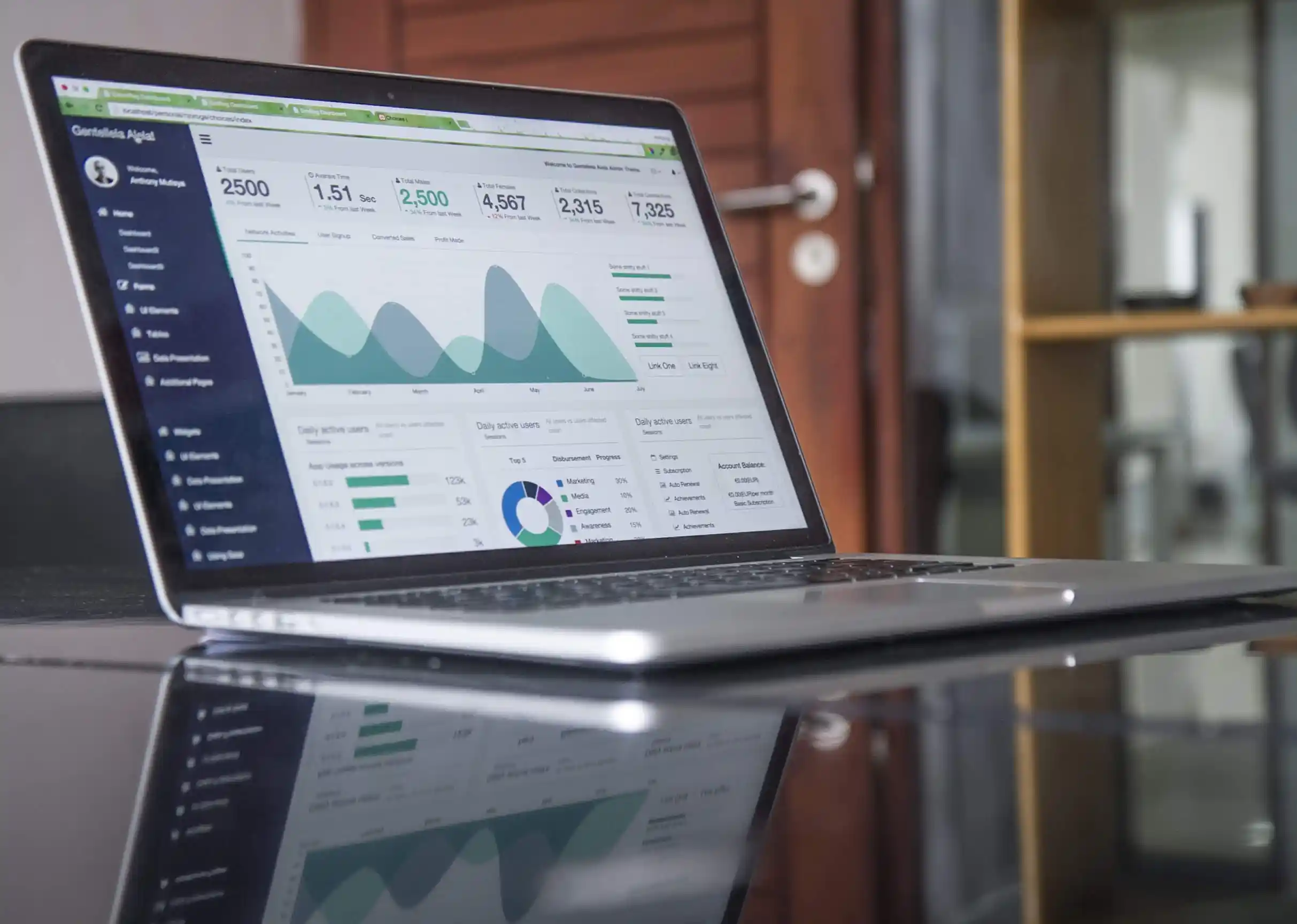By following this week's SharePoint Tips and Tricks you can learn to connect an Office 365 Group to a SharePoint Site, and stop sharing OneDrive or SharePoint files or folders or change permissions. There is also information on changing your contact preferences for communications from Microsoft, and steps to add a tab with a link to an existing SharePoint Site or SharePoint Library to your Microsoft Teams.
How to connect an Office 365 Group to a SharePoint Site?
You can connect an existing site to an Office 365 group using the option in the user interface.
- Select the Gear Icon in the navigation bar.
- Choose Connect to new Office 365 Group.
- A wizard will open up that takes you through the group-connection process.
- Enter Group details like name, description and privacy settings.
- Select Connect Group.
How to stop sharing OneDrive or SharePoint files or folders or change permissions?
Files and folders can be shared in 2 ways. Either by providing a sharing link or by giving direct access. File owner can stop sharing by following the steps below.
- Pick the file or folder you want to stop sharing.
- You can open the Details pane by selecting Information icon in the upper right corner.
- Select Manage Access.
- Choose Stop Sharing to stop sharing the file completely.
- Delete a sharing link, stop sharing with specific people, or cancel direct access by choosing appropriate options.
How to add a tab with a link to an Existing SharePoint Site or SharePoint Library to your Microsoft Teams?
- Choose the plus sign next to the tabs.
- Pick SharePoint if you want to add a SharePoint site page link.
- You can also choose Document Library for adding a link to an existing document library.
- Make appropriate choices and pick the desired document library or page.
How to Change your contact preferences for communications from Microsoft?
- Go to Office 365 Admin Center.
- Choose Settings options from the top right side of the header.
- Click on Office 365 placed under My app settings.
- Choose Security & privacy and select Contact preferences.
- Pick the type of product-related communications you wish to receive.
- Enter business email, business phone and business mobile phone details where you want to receive this information.

Written by Alex K Joseph
Alex Joseph is a Digital Marketing Strategist with explicit knowledge in Content Marketing and Microsoft Technologies. A writer by day, Alex is a night owl and a DIYer. Alex's theory is to make businesses achieve success with modern solutions and smart exploitation of resources.