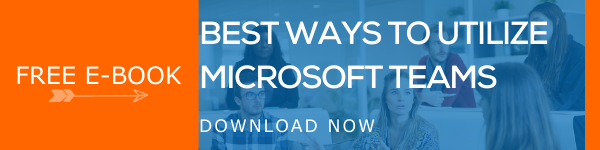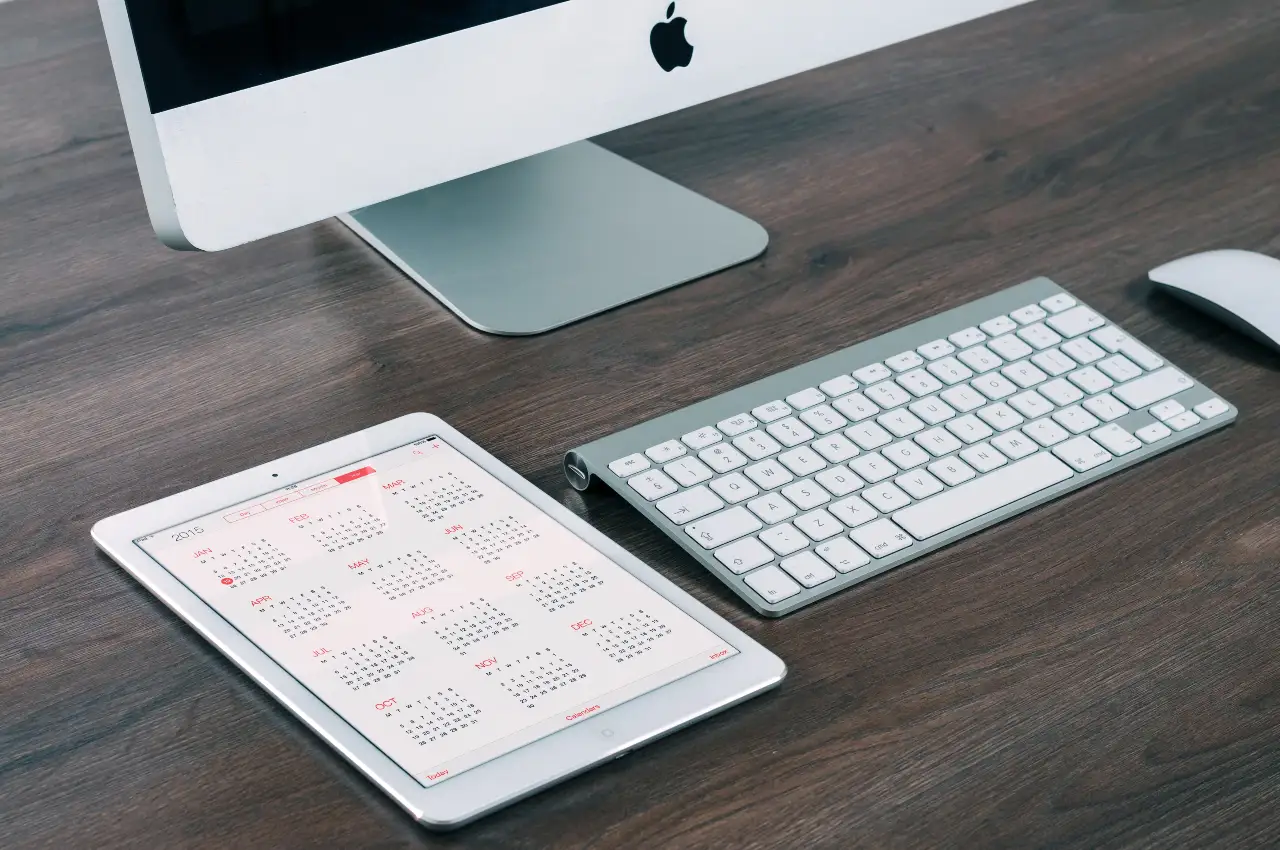You need a Microsoft Account to access multiple devices and services provided by Microsoft. Skype, Outlook, Xbox Live, and OneDrive are few of those services that ask for a Microsoft Account login to get started. The advantage is that the account let you use your documents, files, contacts and other settings in any device. Maintaining the account with the best security is important for safe and reliable usage of these excellent services and features. Also if you have set up an Intranet Portal for your business, then it is most important that you enable two step verification to protect all your data.
Two-step verification is a widely used security measure that assures better security for your Microsoft account. With this method, you can ensure that, even if anyone gets your password, they will be denied accessing your account right away.
What is two-step verification
The main idea of the two-step verification is to double check and confirm that it is the right user that is accessing the account. It involves two kinds of identification methods: Password and security info. It is recommended to keep unique passwords for all accounts so that even if a password gets stolen, the security risk will be less.
How to set it up and what you’ll need
To set-up two-step verification, you need to visit the Security Basics page and enter with your Microsoft Account. Choose More Security Options. Pick Set up two-step verification. You can also turn off the options by picking Turn off two-step verification.
When the two-step verification process is turned on, you can easily reset your password if necessary. To set up two-step verification, you will need an email address, phone number or an authenticator app. You will need to verify with a security code sent to your phone or email when signing in to the Microsoft account from a new location or device. With the two step verification enable for your Microsoft account, you will need the code or approval from the authenticator app to log into your intranet portal. All your business' documents, contacts are stored in your intranet portal, these are very sensitive information and needs to be securely stored.
While using old devices and apps you might not be prompted to enter a security code at the sign-in. In that case, you can use an app password to sign-in. This is a password that is used to sign when using apps or devices that are not supporting two-step verification.
Book a Live demo
Schedule a live demo of Dock 365's Contract Management Software now.

Written by Alex K Joseph
Alex Joseph is a Digital Marketing Strategist with explicit knowledge in Content Marketing and Microsoft Technologies. A writer by day, Alex is a night owl and a DIYer. Alex's theory is to make businesses achieve success with modern solutions and smart exploitation of resources.