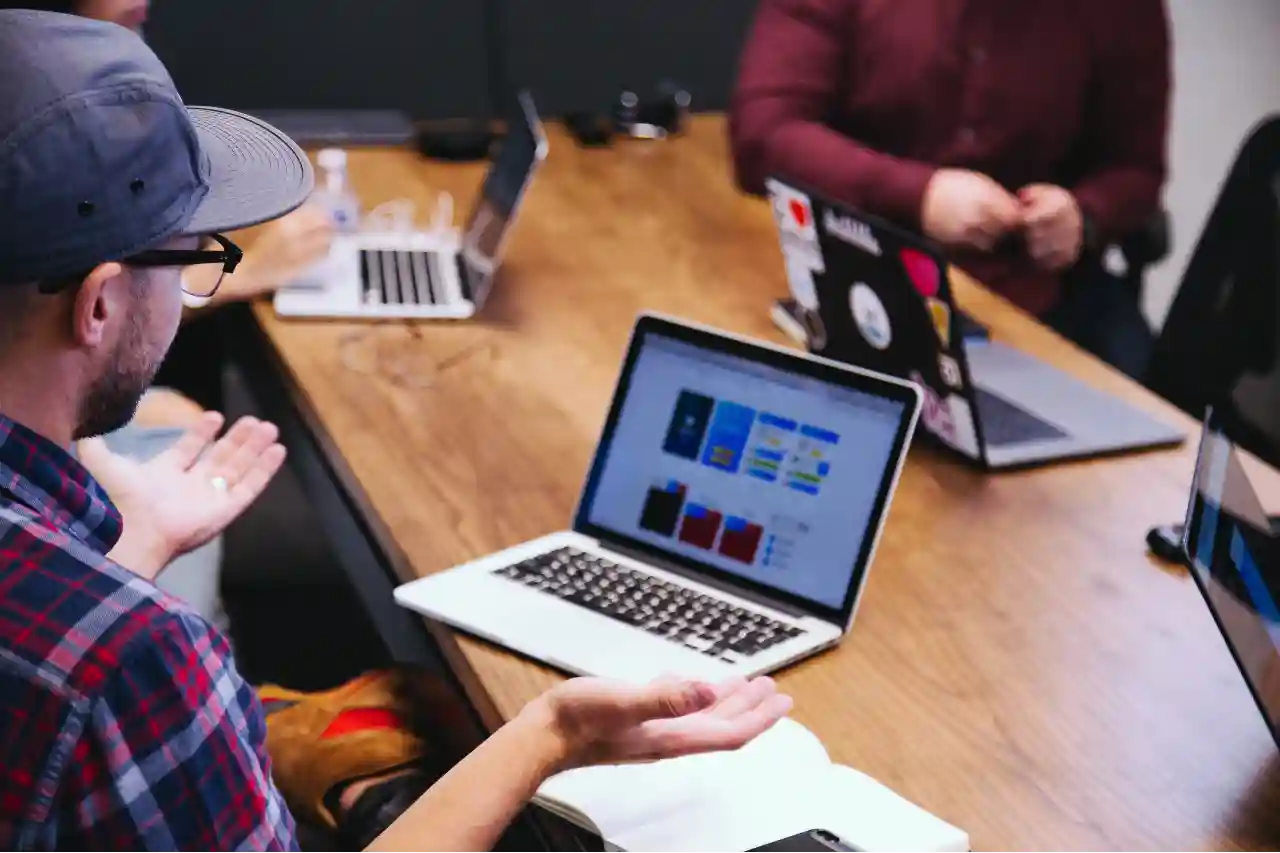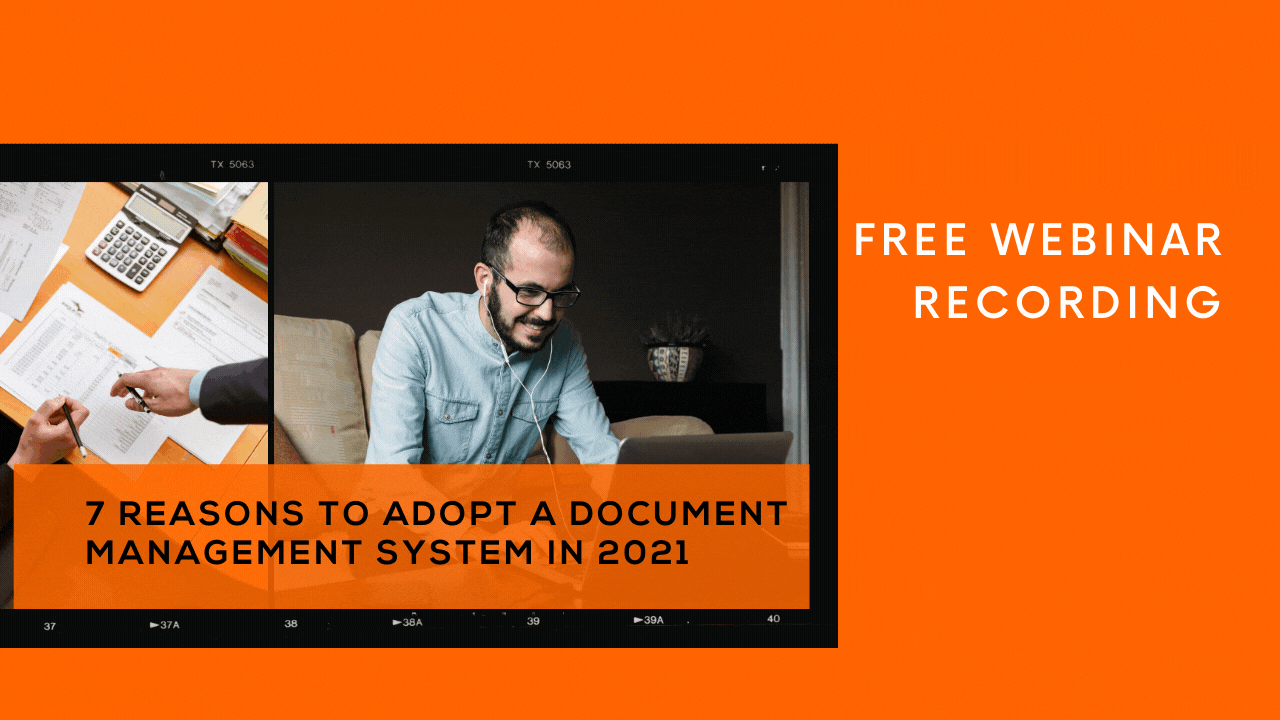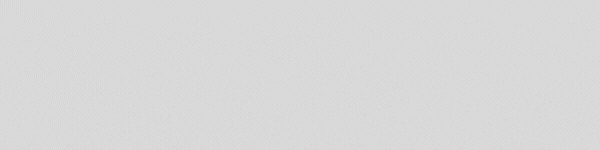List and Library in Microsoft SharePoint come with different characteristics and capabilities. They make it easier for users to store, access and manage data effectively. Lists can include a wide variety of items such as photos, links, users, dates, and many more items. Document libraries get created and added to a SharePoint Site automatically when it is created but Lists are not created by default. You can create and add lists whenever you require.
Document Libraries on the other side are considered as locations where you can store documents, update them, track changes, and collaborate on them with others in your team. In this blog, we will give you a detailed outlook about column types in SharePoint List and Library. If you have not read our previous blog on 11 types of column types in SharePoint list and library, it will be better if you read it first.
Let us get into the details about each column type and its characteristics here:
1. Single Line of Text
It is a general column type when compared to the other column types in this list. It is the best column type to accommodate unformatted text. Along with text-only data, text, and numeric combinations, as well as numeric values like pin codes, phone numbers, etc. can also be entered using this column type.
2. Multiple Lines of Text
Multiple Lines of Text is an ideal column type for long descriptions, and formatted text or numbers. This column type can allow up to 63,999 characters, and they can have multiple lines of content too. You can set the number of lines limit when someone is entering data into a column.
3. Number
It is perfect for storing data in the form of numeric values. Currency and Number column types can handle numerical values. However, even though the Number column type is suitable for making mathematical calculations, financial calculations or similar calculations that need high accuracy will not be suitable in Number column type.
4. Location
As the name indicates, the Location column type is created for handling location-related data intelligently. You can add, filter, and sort rich location data from your organization directory or even from Bing Map. There are also additional columns made available as part of the location column type to let users search and filter information based on factors like state, province, city, postal code, and more.
5. Date and Time
This is the column type you should use to store calendar dates or date and time formats. The regional settings of the site are a factor that influences the date formats available. In case the desired format is not found, you should contact your administrator.
6. Yes/No
Yes/No column type is another crucial element in many SharePoint Lists. Especially when it is regarding an event or meeting, the Yes/No column type can be used to mark whether a user is attending the event or not. A single check box will be presented, and users can use it to mark true/false or yes/no.
7. Person or Group
This column type can be used to choose a user or group when people add items to a list or library. Tasks lists are the most common example in which Person or Group column type is widely used. This can be used for assigning tasks to users or a group. Administrators can configure the list of options that should be provided to each column.
8. Hyperlink
By using this column type you can store a URL that redirects to a website, graphic, or any other resources in a library or list. You can configure the display format to determine whether the URL needs to show a graphical representation of the original content or not.
9. Choice
The choice column type is ideal if you want to make users adding an item to choose an item from a list you provide. This will ensure that you can keep the data consistent all the time. As you have total control over the options or values users might enter to a column, accuracy is confirmed.
10. Image
When you want to prompt users to add an image or a screenshot as part of adding data to the list, you can use the Image column type. Using this you can upload an image file to a list or library from your computer.
11. Currency
The currency column type is ideal for processing financial calculations. The higher accuracy makes this column type perfect for getting very accurate numeric values.
Furthermore, these column types can be customized in several ways to ensure that it handles the data in your list of library the way you want. Hope you got a clear picture of column types in SharePoint List and Library. Stay tuned for our next blog about SharePoint Lists.
Book a Live demo
Schedule a live demo of Dock 365's Contract Management Software now.

Written by Alex K Joseph
Alex Joseph is a Digital Marketing Strategist with explicit knowledge in Content Marketing and Microsoft Technologies. A writer by day, Alex is a night owl and a DIYer. Alex's theory is to make businesses achieve success with modern solutions and smart exploitation of resources.