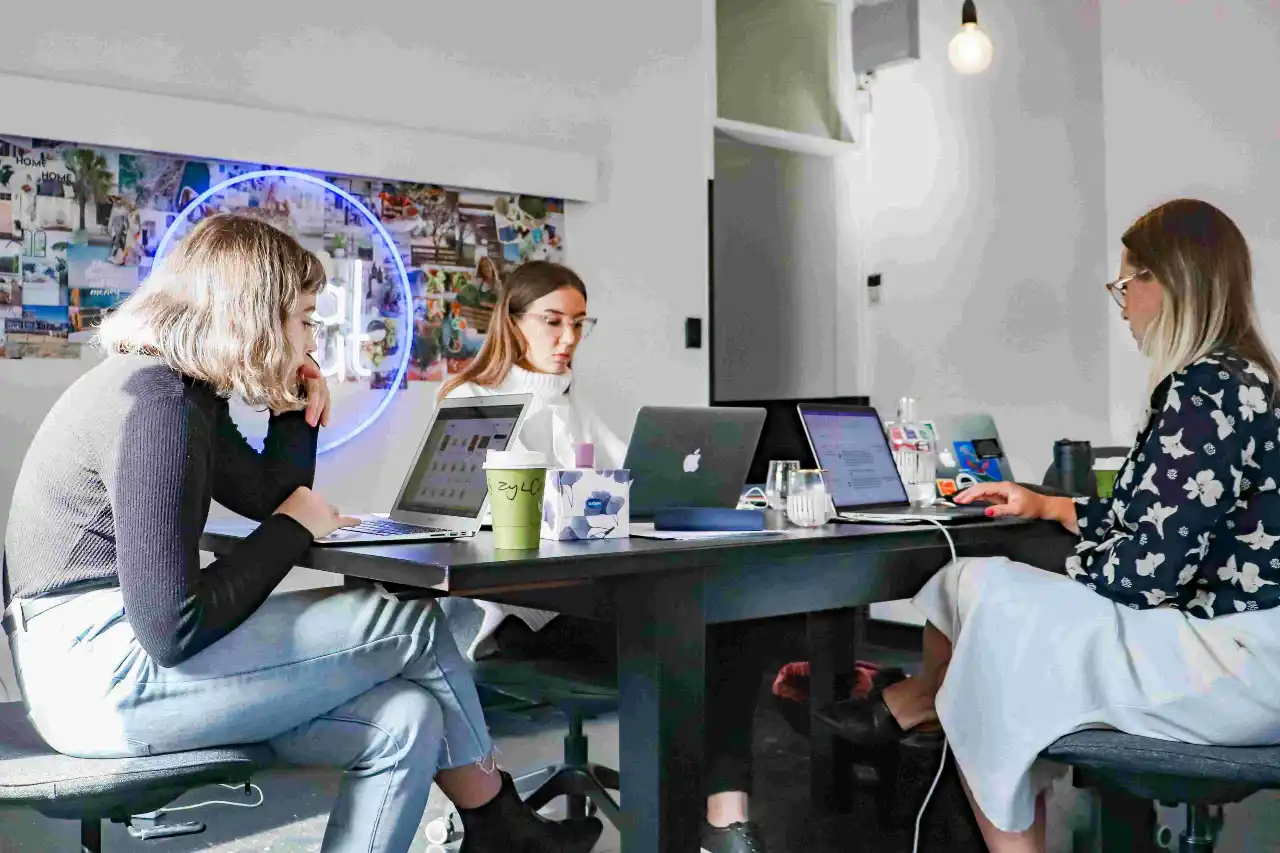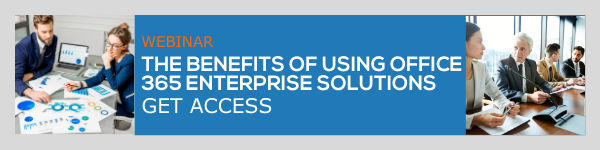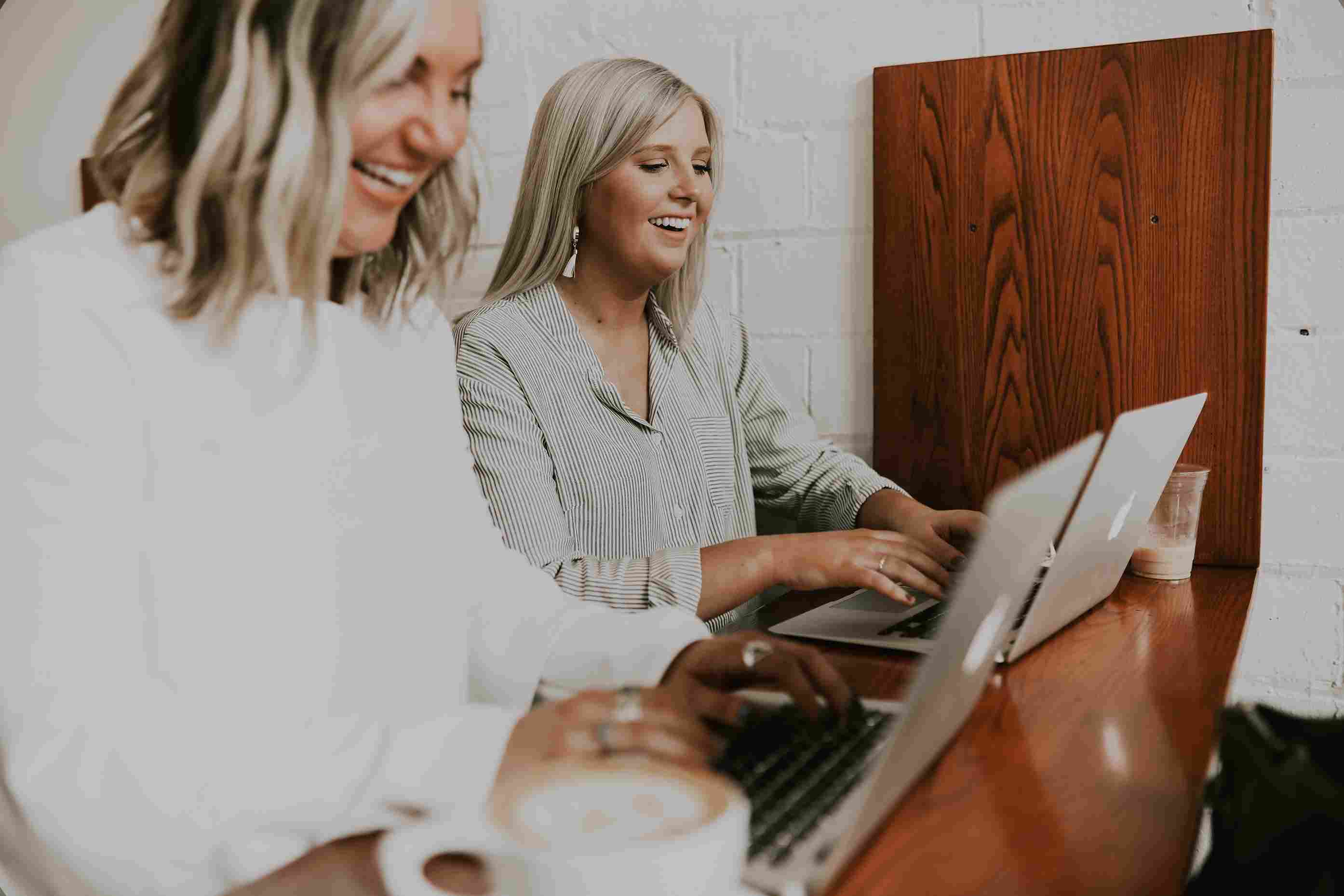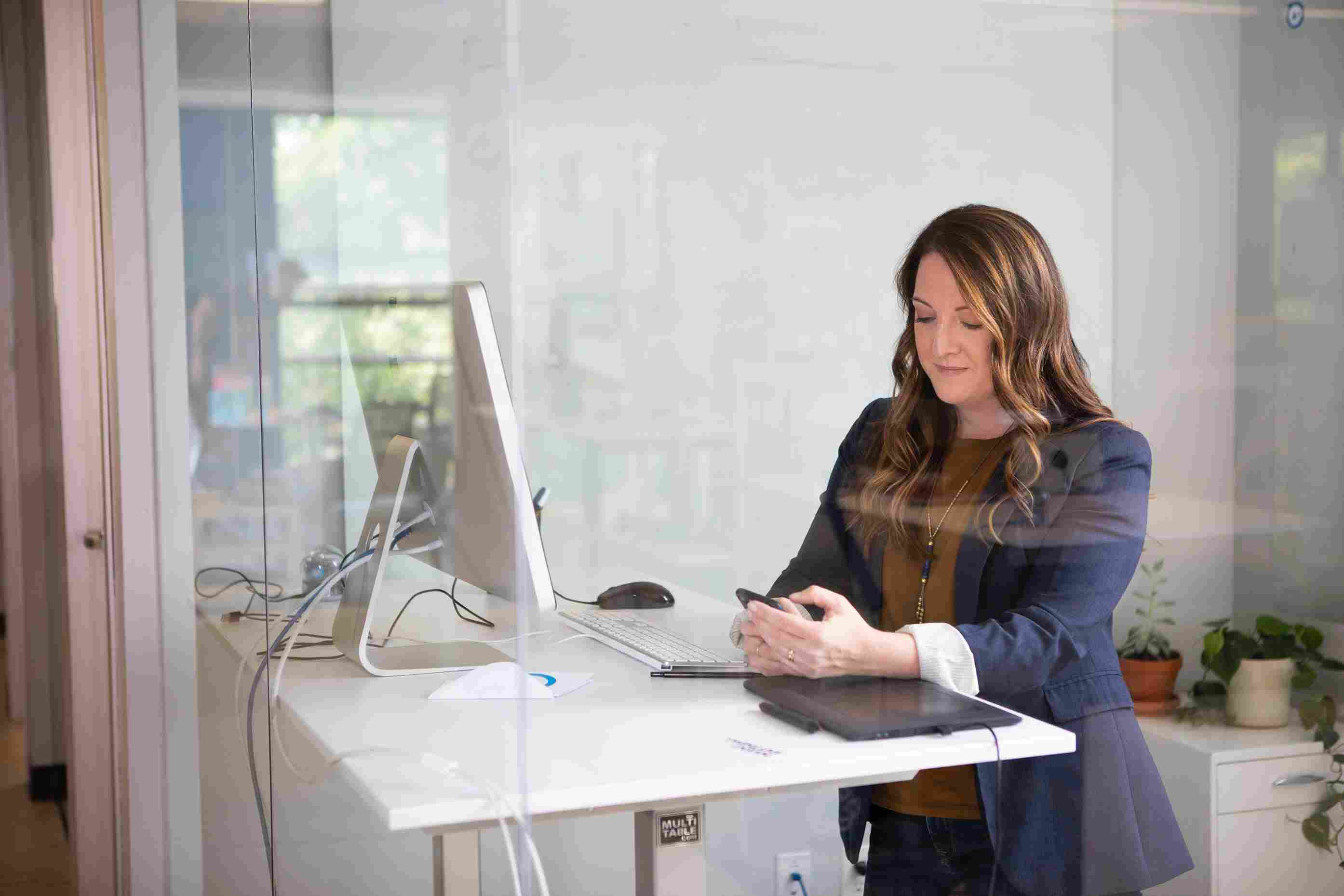Any business can leverage Microsoft 365 solutions and tools to increase efficiency. Microsoft 365’s productivity and collaboration capabilities can improve organizational prioritization and effective use of company resources. SharePoint sites work to create dedicated collaboration environments that bring your teams together. They consist of the characteristics of a standard website and beyond, and site address or URL is a factor to consider here too. Site address not only lets you find sites easily, but it can also express a quick idea about the intentions and objectives behind the site.
In this blog, we are going to talk about how to change SharePoint site URL from the new SharePoint Admin Center.
What changes can I make to a site address?
It's necessary to know the type of SharePoint Sites that allow users to change the site address. Here's the type of sites that allow users to change the URL:
- All Communication Sites and Classic Team Sites
- Team sites connected to a Microsoft 365 group
- Modern Team Sites that are not part of a Microsoft 365 Group
To perform a SharePoint site address change, you must be a SharePoint admin or a Global admin. You can only change the site address within the URL. This means you are not allowed to change the domain or any part of the site path.
How do I plan for the SharePoint site URL change?
Once you have done the SharePoint site address change, it will take up to 10 minutes to complete the process. The size of the site is a major factor in determining the time required for the change to happen.
While you change the SharePoint URL, the site will be seen as read-only. It is recommended to perform this change while there is minimal traffic or activity on the site. Users can change up to 100 site addresses at a time. You will have to wait for any ongoing URL changes to be completed before attempting to change additional site URLs. The file permissions and sharing will not have any changes after the process.
Let people know about the following factors prior to changing the SharePoint site address:
- Schedule time for the process
- New URL
- Ask everyone to check the recycle bin to confirm there are no files they require
- Ask everyone to close all files and not edit the site during the change
Step-By-Step Tutorial: How To Change SharePoint Site URL
- Login to your Microsoft 365 account.
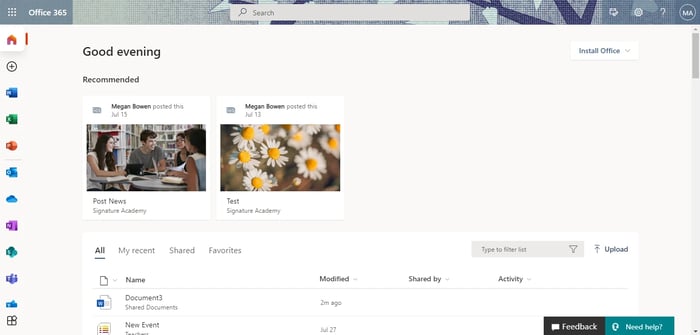
- Click on the App launcher icon from the top left corner and choose Admin.
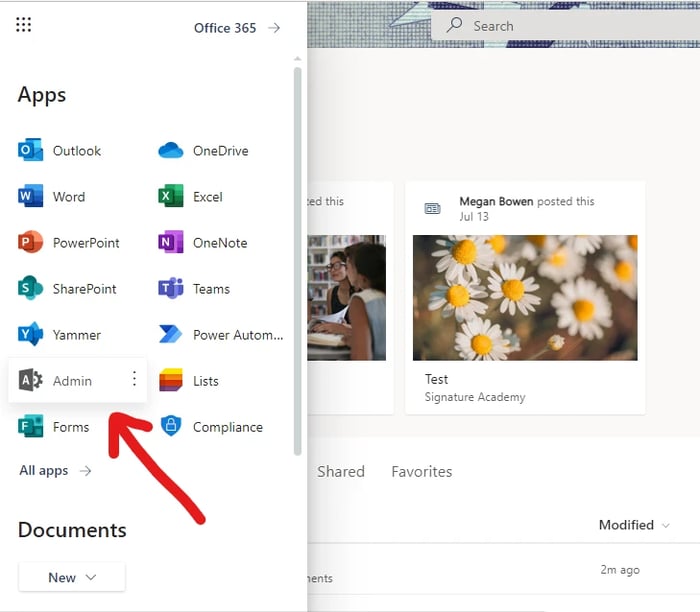
- From the Microsoft 365 admin center, click on SharePoint listed under the Admin centers section on the left side.
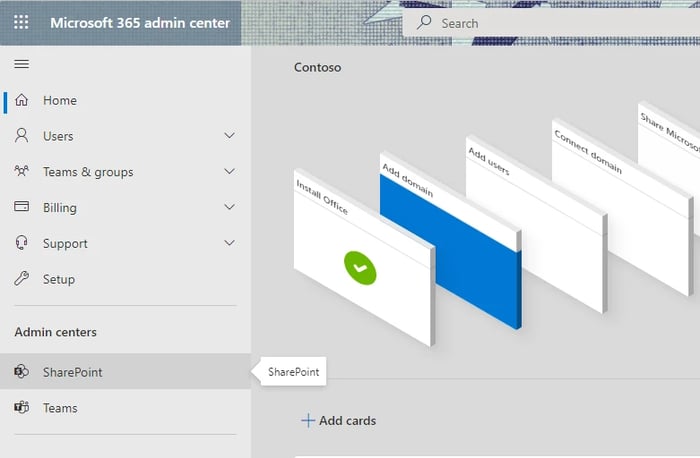
- SharePoint admin center will be open. Click on Active sites from the Sites section on the left sidebar.
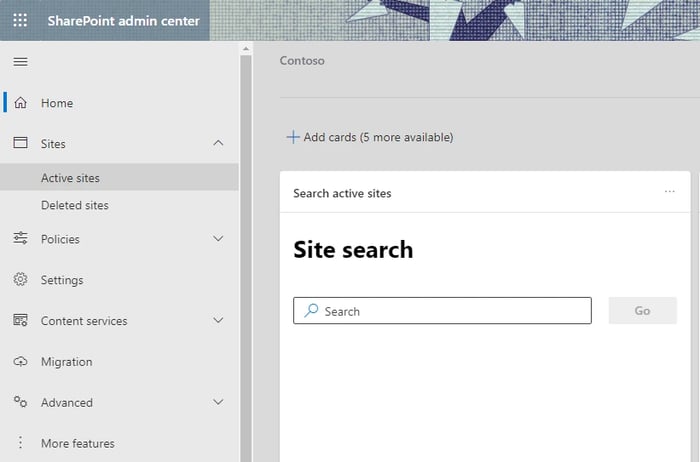
- From the Active sites page, choose the site to which you wish to change the URL.
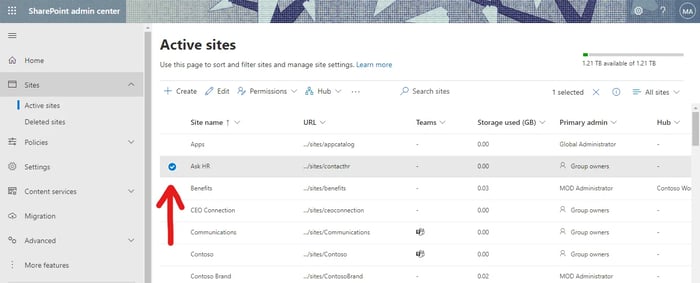
- We are about to change the URL of the site Ask HR.
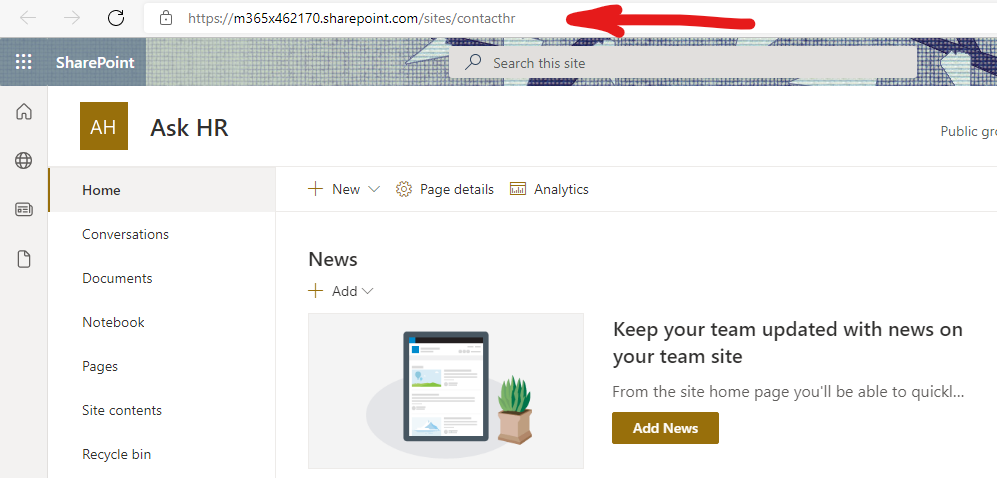
- The current URL of the site is https://m365x462170.sharepoint.com/sites/contacthr.
- Click on the Edit option in the top bar and from the pane that opens on the right, choose edit under the URL part.
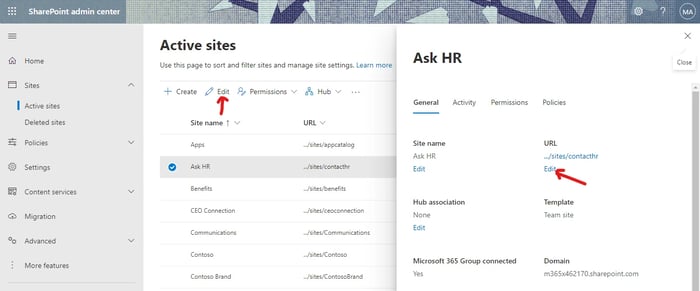
- Enter the new URL in the Edit URL pane and click on Save.
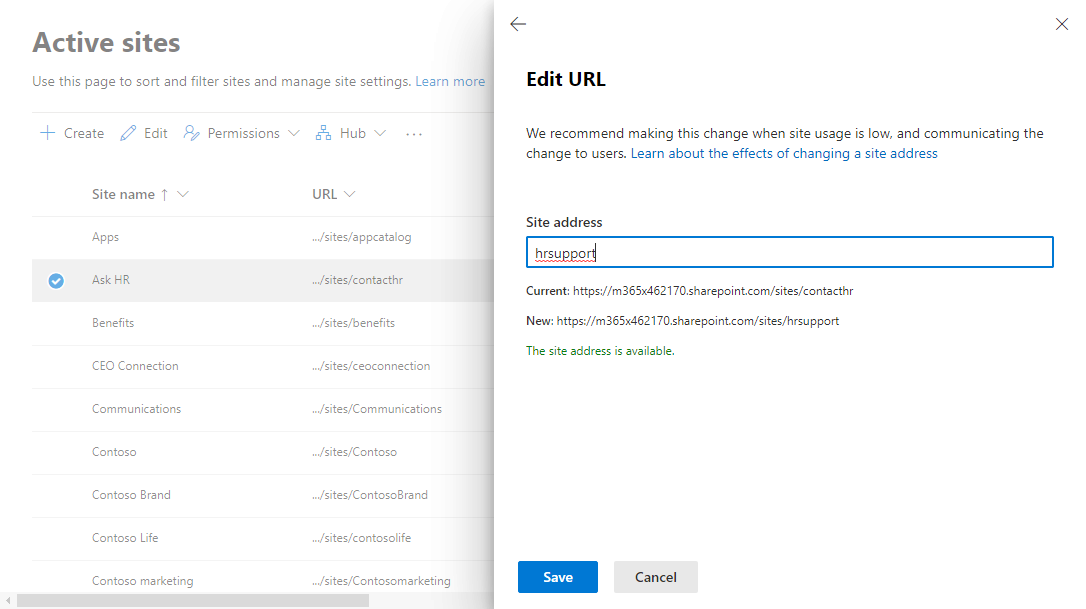
- Click on Yes to confirm.
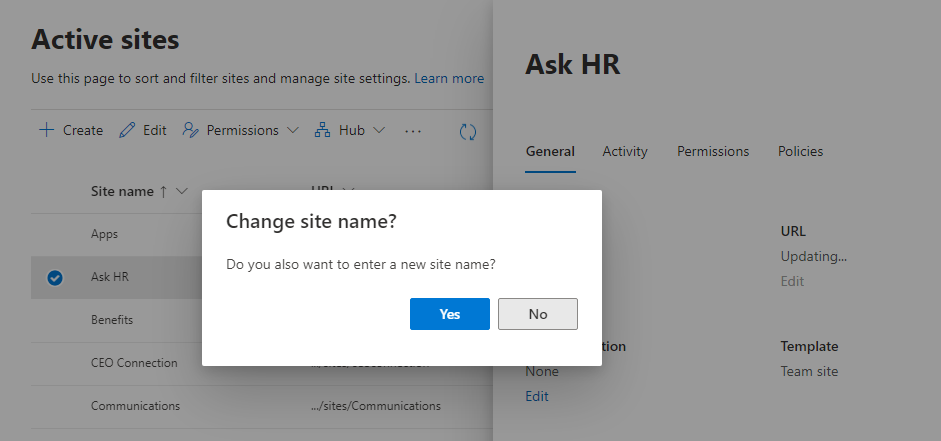
- You will be provided with the option to change the site name if required. Make changes if required.
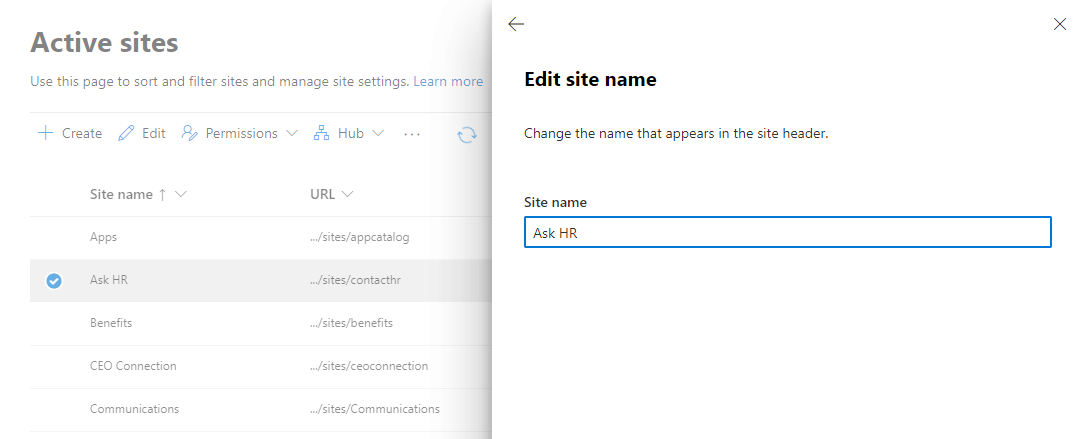
- Changes will be made within a few minutes. We have now changed the site URL to https://m365x462170.sharepoint.com/sites/hrsupport/.
- Here are the changes we made to the site.
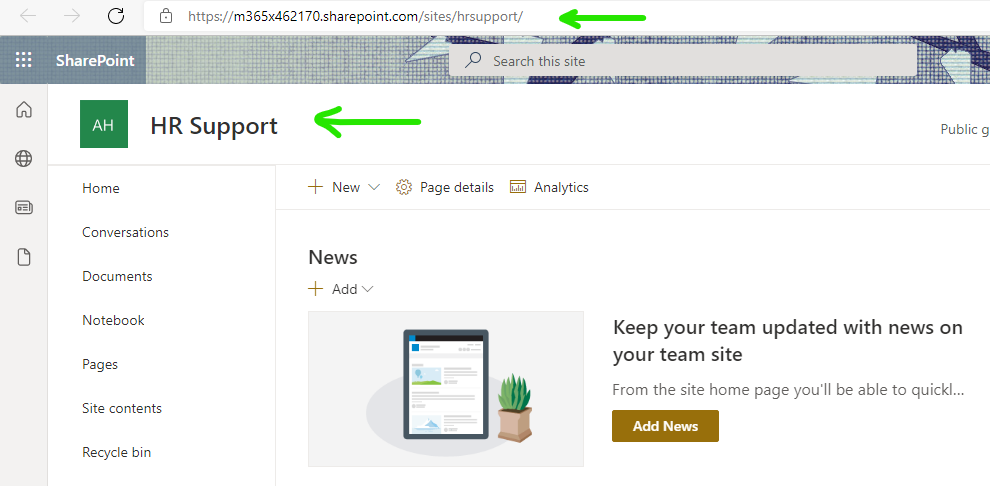
Now that you know how to make changes to the site address, we would like to enlighten you about the other effects of changing a SharePoint site URL. Stay tuned for a blog on this topic.
Book a Live demo
Schedule a live demo of Dock 365's Contract Management Software now.

Written by Alex K Joseph
Alex Joseph is a Digital Marketing Strategist with explicit knowledge in Content Marketing and Microsoft Technologies. A writer by day, Alex is a night owl and a DIYer. Alex's theory is to make businesses achieve success with modern solutions and smart exploitation of resources.