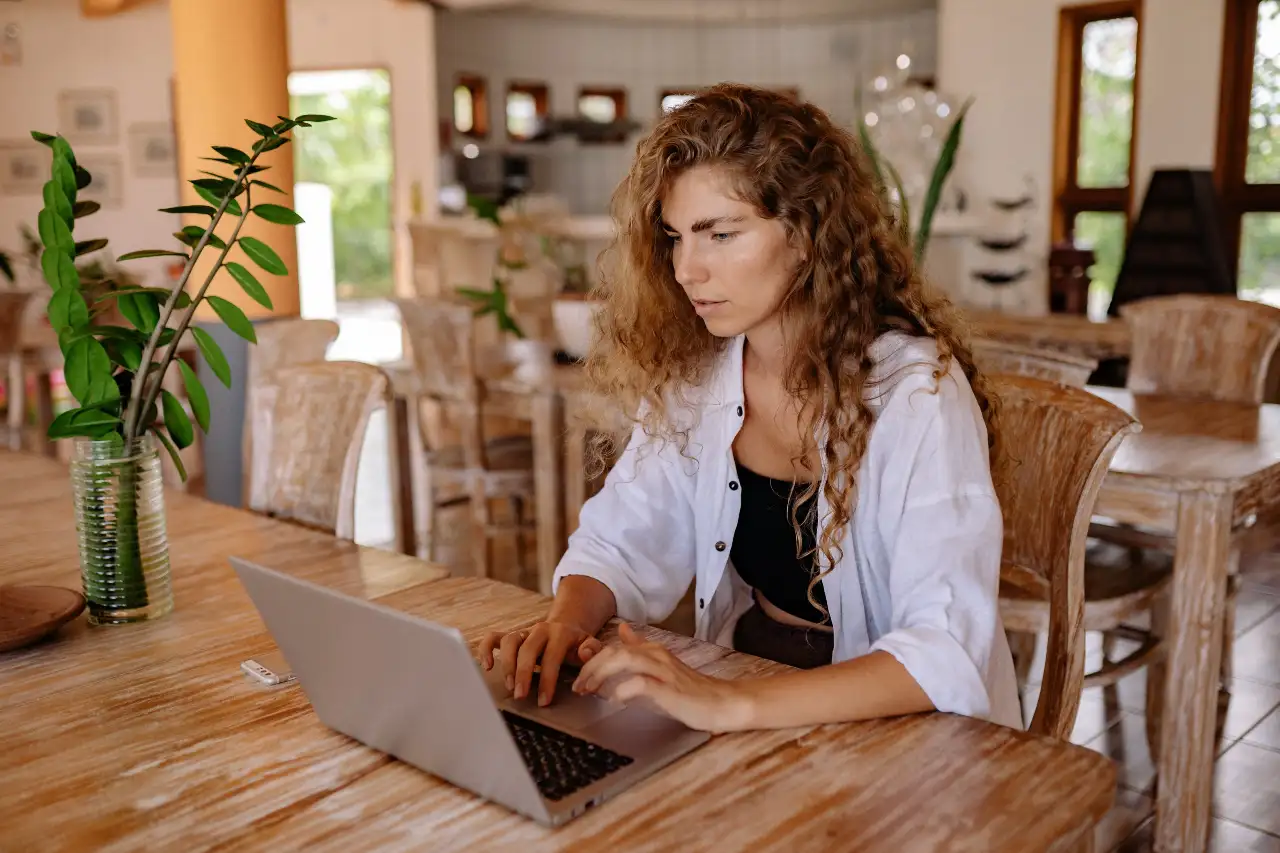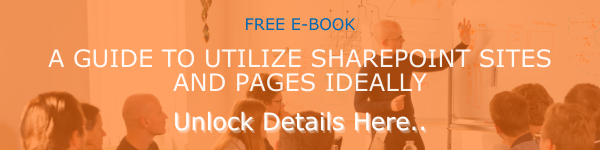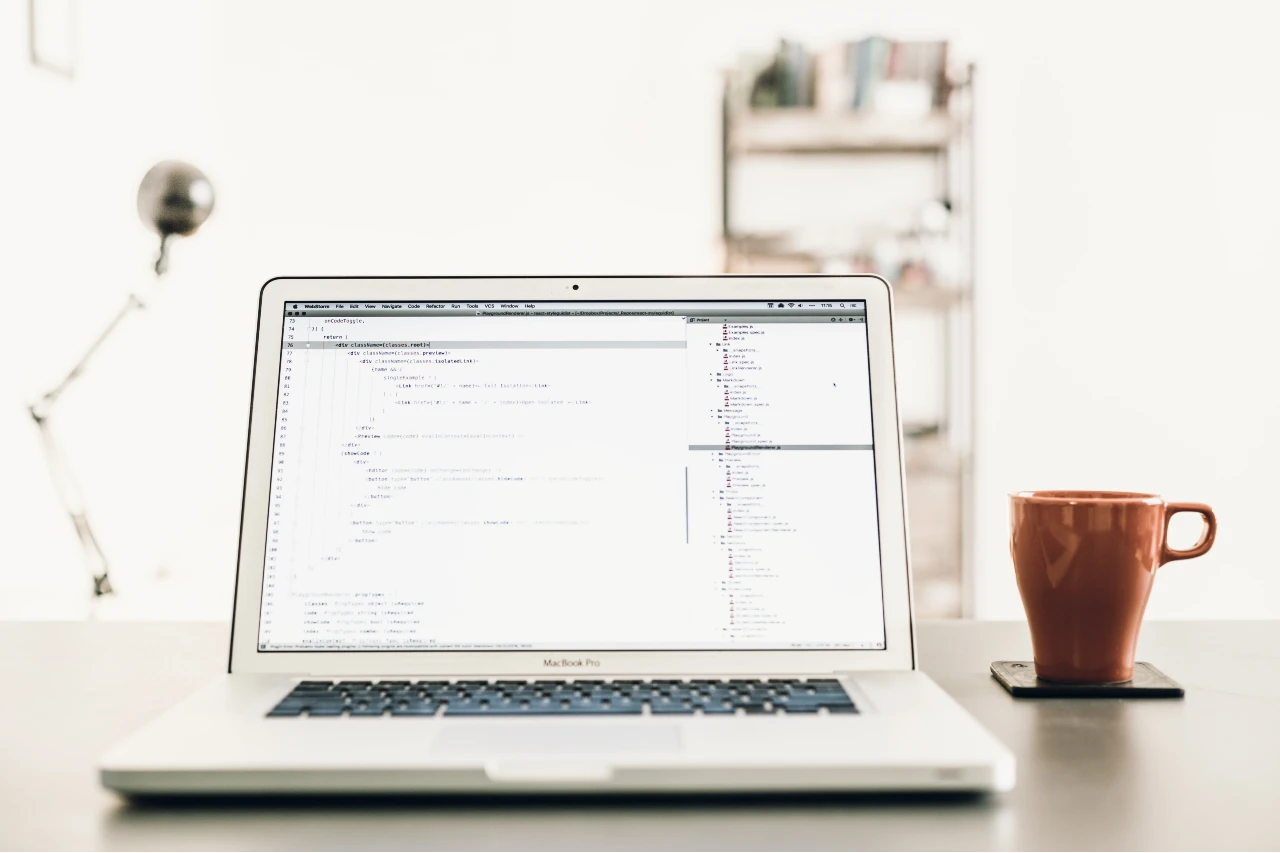SharePoint is great, versatile tool that can help companies with all sorts of solutions. With enough knowledge, you can build just about any resource you need for any task. One thing that many companies have to deal with is information management. Many companies have a lot of data that can be hard for people to sort through. That's where having a knowledge base wiki comes in handy. Today, we'll be covering the steps that you need to follow in order to build a basic SharePoint knowledge base wiki so you can sort through and organize your business's information.
Content-
- What is a Wiki
- What Can You Do With a Wiki
- Why You Should Use a Wiki
- How to Build a Knowledge Base Wiki
- Tips for Building Your SharePoint Wiki
- Conclusion
What is a Wiki
The first thing that comes to mind when someone says "wiki" is "Wikipedia," which isn't very far off. Like Wikipedia, a wiki is a site that is designed for people to capture, organize, and share lots of information in an easily digestible manner. Users can add new pages, edit existing ones, and remove older ones that have become outdated. Essentially, a wiki is a collaborative effort to store information for later consumption.
What Can You Do With a Wiki
There are tons of things that you can do with a wiki. You can use it to store technical data, training videos, cheat sheets, employee information, FAQs, and more. There really isn't a limit to the kind of information that you can store in a wiki.
Why You Should Use a Wiki
The number one reason that you should use a wiki is that it it opens up a whole new level of collaboration. A wiki makes it easy for anyone in your organization to access important information without someone having to track it down and send it to them. Building on this, wikis also make sure that your all of the information in your organization is accurate and up to date. Since everyone has the ability to access and edit them, employees can go through and update older information that may have changed since the last time the page was edited.
Another reason that wikis are so effective is that they allow you to be more organized than before. Rather than having to sift through old emails or databases, you can just search your wiki. If your information has been properly tagged and "put away," you should be able to find it in a fraction of the time. Not only that, but using internal hyperlinks, you can build connections between your wiki sites that makes it a breeze to find associated records and data.
How to Build a Knowledge Base Wiki
The way that you're going to be building your wiki is that you're going to build it using the Site Pages Library. This is a special type of library that stores pages similarly to a wiki. Building your SharePoint knowledge base wiki using this will be much easier to do.
Step 1: Using the Site Pages Library
- Click on the gear icon.
- Select Site Contents.
- Click on the Site Pages library.
Step 2: Creating Metadata For Your Wiki
Creating the metadata for your wiki ahead of time will allow you to sort your pages and will help you save time during later steps of building your wiki.
- Go to your Site Pages Library.
- Select Add Column and then choose the Column Type you want to add. Label these as properties that you would like to track.
Step 3: Creating a Wiki Page Template
When building your knowledge base wiki, we recommend making sure your pages all have a similar look and feel. You should create a basic template page that you can reuse for each of your wiki pages in your SharePoint Online wiki.
- Click on New and then select Site Page from the drop down.
- Adjust the layout to look how you want it to.
- In the left section, add the Page Properties Web Part.
- Use the Add button to add the custom metadata you built above. This way, each wiki page will display the properties it's tagged against.
Step 4: Create Your First Wiki Pages
- Go to your Template Page and click New > Copy of this page.
- Fill in the content of the page that you need to. Once you've done this, click on Page Details and then fill in the metadata. Once tagged, the Page Properties section that you added above will automatically fill in the metadata.
- Click Publish when done.
- Repeat until you have created all of the wiki pages you need.
And there you go, there is a very quick and easy way to build a knowledge base wiki for your SharePoint sites.
Tips for Building Your SharePoint Wiki
Before you get started building your knowledge base wiki in SharePoint online, here are a few tips that you should look over.
Pay Attention to Content Hierarchy
This may seem obvious, but your focus should be on putting pages exactly where readers assume that they should be. You need to set up an intuitive structure built around individual pages answering questions that employees have. As they continue further in, successive pages should contain additional, more specific information. Think of your intended audience and try to match your sectioning to that for the best success.
Use Effective Categorization and Tagging
Make sure to use tagging for your pages, but don't do use it excessively. Organize your wiki pages into several broad categories. Make sure that these don't overlap so there isn't any confusion over what foes where. Further, don't assign multiple categories to a single article. Doing this can cause your wiki to be cluttered and make it difficult to navigate (something that is count-intuitive to using a wiki).
Use Crosslinking
Crosslinking is a great way for connection sections with subsections. This allows you to link articles from the same or related categories and lets users go from one wiki page to another without having to track it down. This allows you to save space on each wiki page and eliminate any redundant information that isn't essential that can be referenced on the crosslinked page.
Create a Table of Contents/Index
It's important to provide a centralized table of contents or index that provides users with a preview of your entire wiki. This is a necessary structuring tool for helping employees find what they're looking for quickly and effectively. Additionally, a table of contents can help users switch back and forth between different pages until they find they are searching for.
Use Search Optimization
While normally reserved for content marketing, search optimization can help employees find information on your wiki faster. SharePoint comes with a built in search feature which helps immensely. However, you should make sure to emphasize certain keywords in your wikis that can help people searching find the page. Just think about what keywords they'll be searching for and implement them on your wiki pages accordingly.
Conclusion
A knowledge base wiki is a great tool for organizing and sharing information across your organization. It can help ensure that all of your users are properly informed and educated on what they need to know. Follow the steps that we've provided above to get started building a knowledge base wiki for your SharePoint Online site.
You can find more SharePoint tutorials like this on our blog so make sure to check back there everyday. If you are interested, you can also sign up for our mailing list and receive an email every time we publish a new blog.
Book a Live demo
Schedule a live demo of Dock 365's Contract Management Software now.

Written by Quentin Russell
Quentin Russell is a Content Specialist with knowledge of Content Marketing and Social Media Marketing.