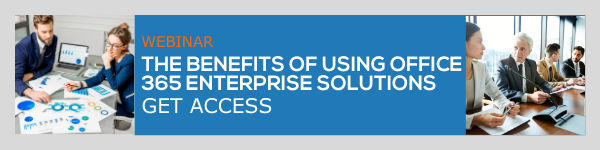Microsoft Teams is a collaboration and communication platform that is revolutionizing the workplace during difficult times. This Microsoft innovation continues to impress us, as it is getting bigger and better each day. Introduced as the alternative to Skype, Teams quickly proved that it is not there just for simple meetings and chats. Understanding how the Microsoft Teams platform helped people during the UK lockdown is an excellent example. The features in Teams such as app integrations, SharePoint collaboration, and enhanced meetings and communication are what separate it from its competitors. Let’s discuss two features that made Microsoft Teams a standout for multitasking: pop-out chats and apps.
The intention behind the pop-out chat feature is to optimize multitasking capabilities. In Microsoft Teams, you can access multiple tools, apps, and chat windows at the same time to assure smooth workflows.
What are the benefits of using the pop-out chat
The best thing about the Microsoft Teams pop-out chat and apps feature is that you get to deal with different processes at the same time. Users can easily stay on the main screen while opening other apps and chats in separate windows. Users can also move and resize pop-out windows as needed.
What activities, apps, or processes can you pop-out
The pop-out feature is available for chats (individual and group), meetings, and apps. The pop-out option is great for multitasking if you are already engaged in another activity. If you want to chat with another person while attending a meeting or call, you can open the pop-out chat in a separate Microsoft Teams window. This gives you the ability to multitask.
How to use the Microsoft Teams pop out chat feature
To pop out chats from the Microsoft Teams Desktop version:
- Select the Chat option on the left of the Teams platform
- Choose the chat you wish to open
- Select the More options icon and choose Pop out chat option
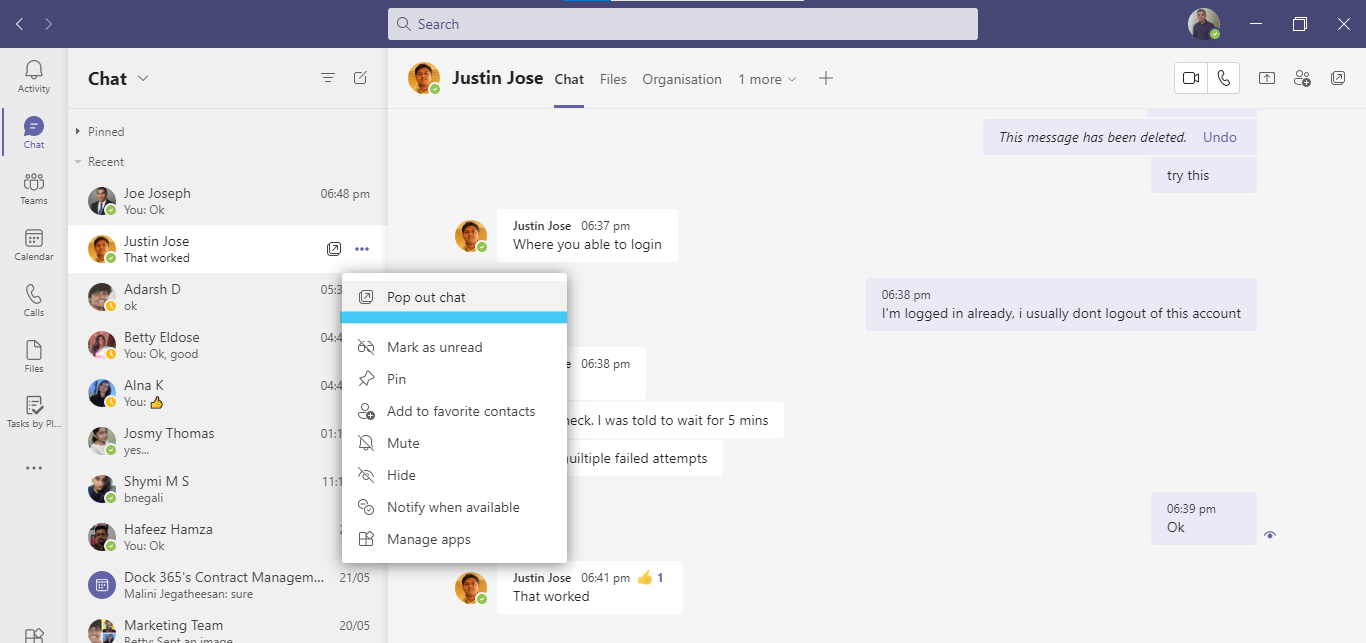
You can also double-click on a chat to open a separate Microsoft Teams chat window instantly.
You will also see a pop-out chat icon while hovering the mouse pointer over chats.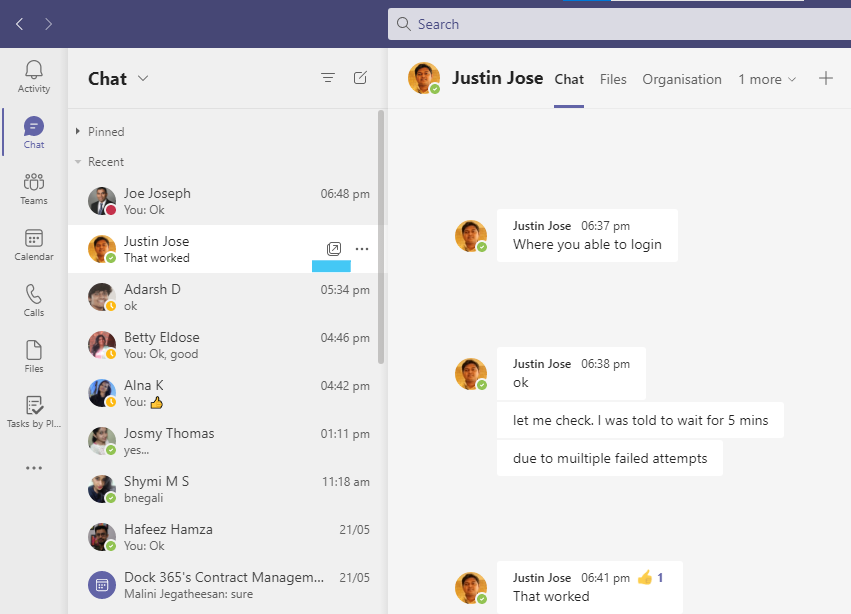
Click on the icon to open the chat as a separate Microsoft Teams chat window.
You can also view the same pop-out chat icon at the top right corner of each chat too.
Double-clicking a profile picture or using /pop command are also some other ways to pop out chats.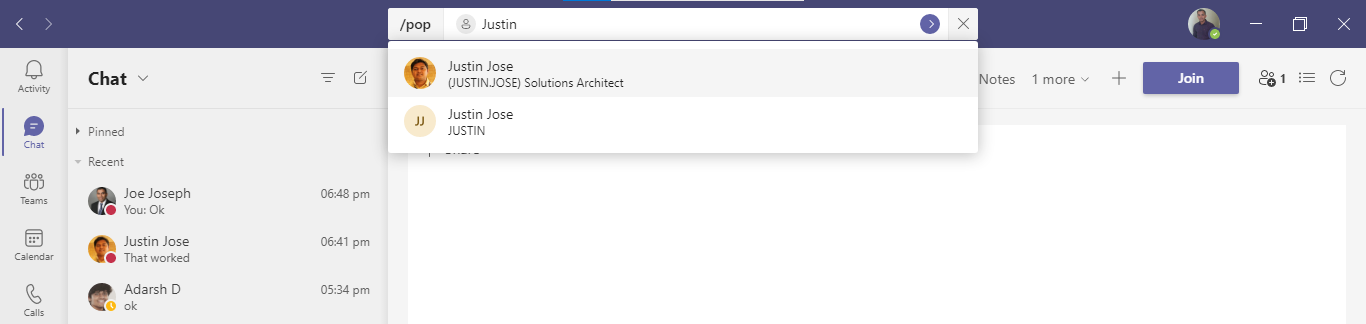
This is how you can pop out chat in Microsoft Teams.
How to Pop out Meetings/calls
Meetings and calls pop out into a new window by default. Earlier, an option called “Turn on new calling and meeting experiences” (which requires restarting Teams) in the General settings tab of Microsoft Teams was provided. If you uncheck this option, calls and meetings will not pop out by default. However, recent updates removed this option from many of the accounts. If you still wish to dock the calls and meeting windows to the main screen, check if your version of Microsoft Teams still offers this option.
How to Pop out Apps/tabs
Microsoft Teams has plenty of apps that allow users to work more effectively and easily. Teams’ app integrations make work simpler and more effortless. Moreover, it enables users to perform tasks in other Microsoft platforms, solutions, or other third-party applications without leaving the Teams platform. To utilize the feature, all you need is to find the desired app from the Microsoft Teams app center and install it. Pin your most frequently used apps to the app bar to increase ease of access. To pop out those apps into a separate window, simply right-click on them and choose the ‘Pop out app’ option.
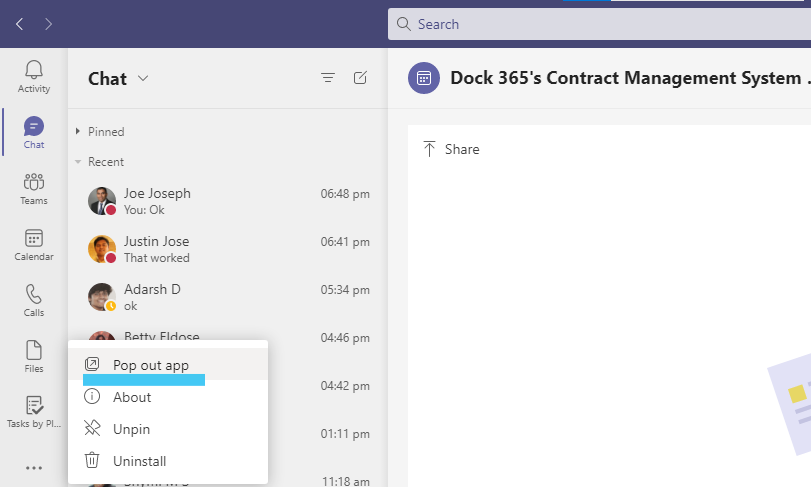
You might even have apps pinned to your chats or channels. You can pop them out into a separate window by selecting those tabs and choose the pop-out chat icon displayed at the top right corner.
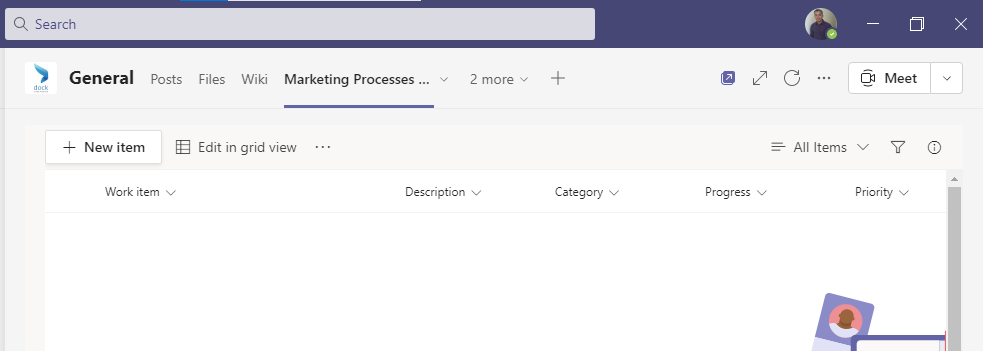
Facts you should know about the pop-out facility
The pop-out feature is simple and easy to use. However, there are few facts you should know so you can make the most of this feature. The first thing you should know is that you will not be able to pop out the same chat or app twice at a time. However, you can open multiple chats and apps simultaneously.
If you wish to perform tasks like scheduling meetings, installing apps, and attaching files, you may need to return to the main window. Currently, the pop-out feature is only available in the desktop version of Microsoft Teams for Windows and Mac only.
We hope you received a clear picture of how to pop out chats in Microsoft Teams. Now you can pop out meetings, calls, apps, and tabs into separate windows and efficiently multitask. Let us know if you have any queries in the comments section below.
Have a good day.
Book a Live demo
Schedule a live demo of Dock 365's Contract Management Software now.

Written by Alex K Joseph
Alex Joseph is a Digital Marketing Strategist with explicit knowledge in Content Marketing and Microsoft Technologies. A writer by day, Alex is a night owl and a DIYer. Alex's theory is to make businesses achieve success with modern solutions and smart exploitation of resources.