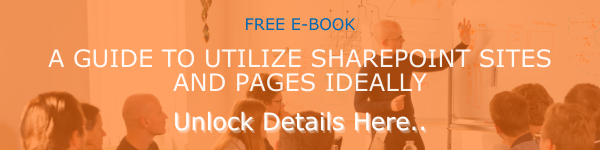SharePoint News feature is a very cool facility that can be utilized to keep your team informed about all important news within the organization. When compared to the SharePoint News options and configuration earlier, now in the Modern SharePoint environment, this feature is revamped and made more friendly. The News feature on the SharePoint Teams Site is much more than just an announcement facility. By including rich formatting and graphics, you can utilize this facility to let your team, colleagues, and partners know about status updates, internal news updates, and more. We are here with comprehensive information on SharePoint Modern News Feature Web Experience.
An Overview of the News Feature
You can create news posts in your Team site to keep your teammates or colleagues informed about a topic or subject which matters to the entire organization. To create a new post, you can simply choose the ‘News Post’ option. If you want to create a post using news from a different page or external website, you can use the ‘News Link’ option. From here you can add more graphics, text, etc. to make your post look information and comprehensive.
Where can you Display the News
Before getting to know how to create news posts or news links, you need to know where you can display news. It will help you to plan these posts and announcements accordingly. In the SharePoint Start Page, you can show these news posts as a personalized news feed. The same applies to the SharePoint Mobile App too. Additionally, you can also show these posts on Hub Sites, Team Sites, Microsoft Teams, and Communication Sites.
As mentioned above, SharePoint News System is programmed to display a personalized feed in some crucial places in its vast environment. The ‘News from sites’ section at the top part of the SharePoint Home Page is a prominent place among them. The same is shown in the SharePoint Mobile Apps for the Apple iOS and Android OS platforms too. However, a page author can display this personalized news feed on a page by including News Web Part into it. This can be done by enabling the ‘Recommended for current user’ option as a News Source.
Four Ways in Which SharePoint Determines the Personalized Feeds
It is by exploiting the power of Microsoft Graph, SharePoint blends the news posts into your personalized feed in an appropriate manner. Here are the 4 unique factors that influence this process.
- The first factor is the people with whom you work.
- The top 20 sites that you follow.
- The sites that you are visiting frequently.
- Managers in your network of colleagues, who are mapped against your network of connections and management.
How SharePoint News Post Mobile Notifications Work
News Post Notifications in mobile platforms make SharePoint more interactive and easier to follow. Whenever a relevant news post is published you will get notifications in your mobile device’s notification tray on behalf of ‘SharePoint’. This happens if someone from your close work circle makes a news post or a new news post is published to a site in which you are active. You can easily reach the SharePoint Mobile platform by clicking on the notification and access the content quickly.
Another option you can use is to classify the organization’s news. News will come from many sites You can customize the options to define that news as Official and authoritative. Once you have defined this in the options, the Official news will be indicated with a color block at the heading. SharePoint Global Admins can perform these actions using the SharePoint Powershell Commands. Our blog post 'How to Create an Organization News Site in SharePoint Online' gives you a comprehensive insight on this process.
How to Create a News Post from SharePoint Homepage
Follow the steps below to create a News Post from SharePoint Homepage:
- Go to the SharePoint Start page and click on ‘Create news post’ from the top.
- Select the SharePoint site in which you wish to publish the post.
- You will be taken to a blank news post page.
- Fill out the options and click on the ‘Post news’ option to publish the post.
In the next part of this blog series, we will give you detailed step by steps instructions to create a news post and factors you need to check to make it perfect. Stay tuned and subscribe to our blogs for reading more interesting blogs.
Have a good day!
Book a Live demo
Schedule a live demo of Dock 365's Contract Management Software now.

Written by Alex K Joseph
Alex Joseph is a Digital Marketing Strategist with explicit knowledge in Content Marketing and Microsoft Technologies. A writer by day, Alex is a night owl and a DIYer. Alex's theory is to make businesses achieve success with modern solutions and smart exploitation of resources.