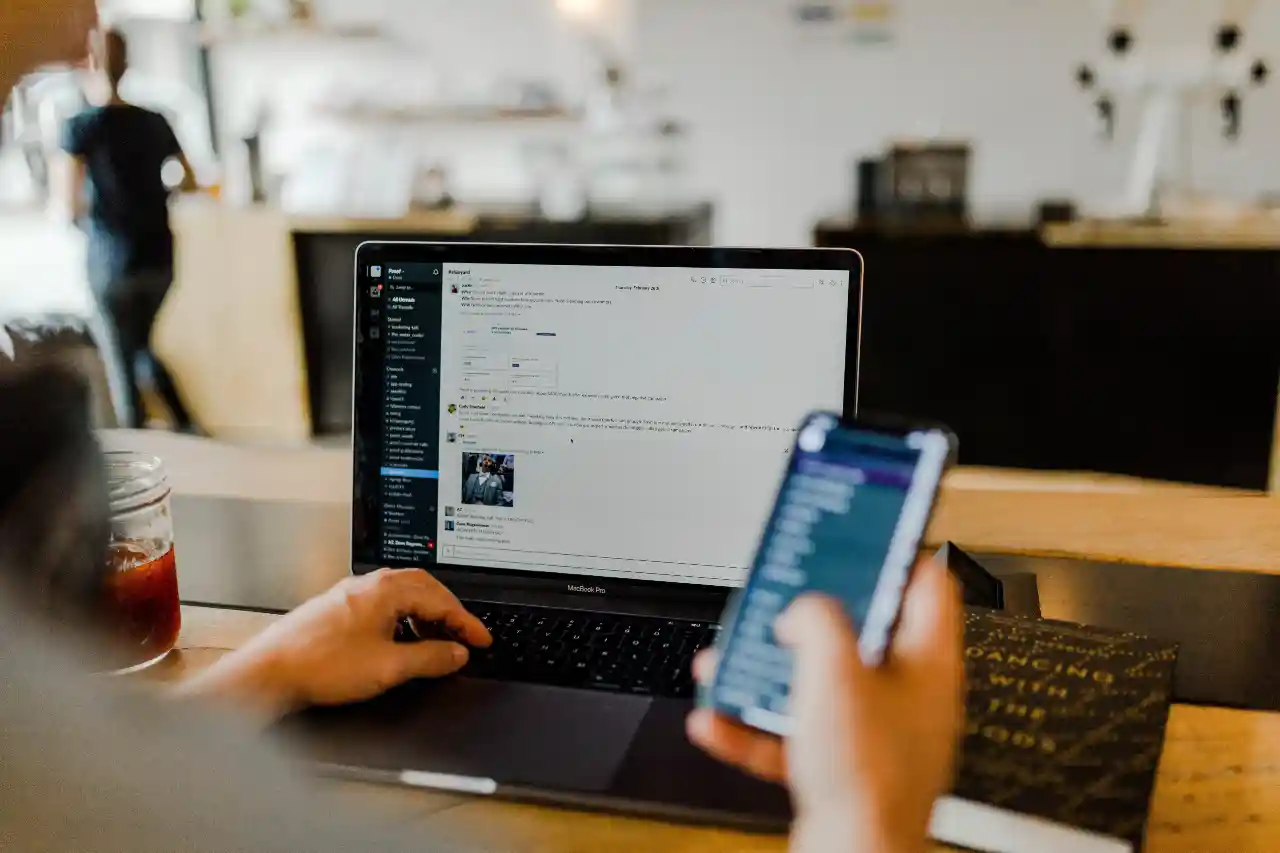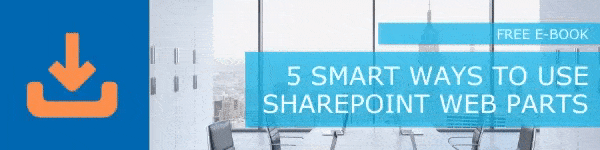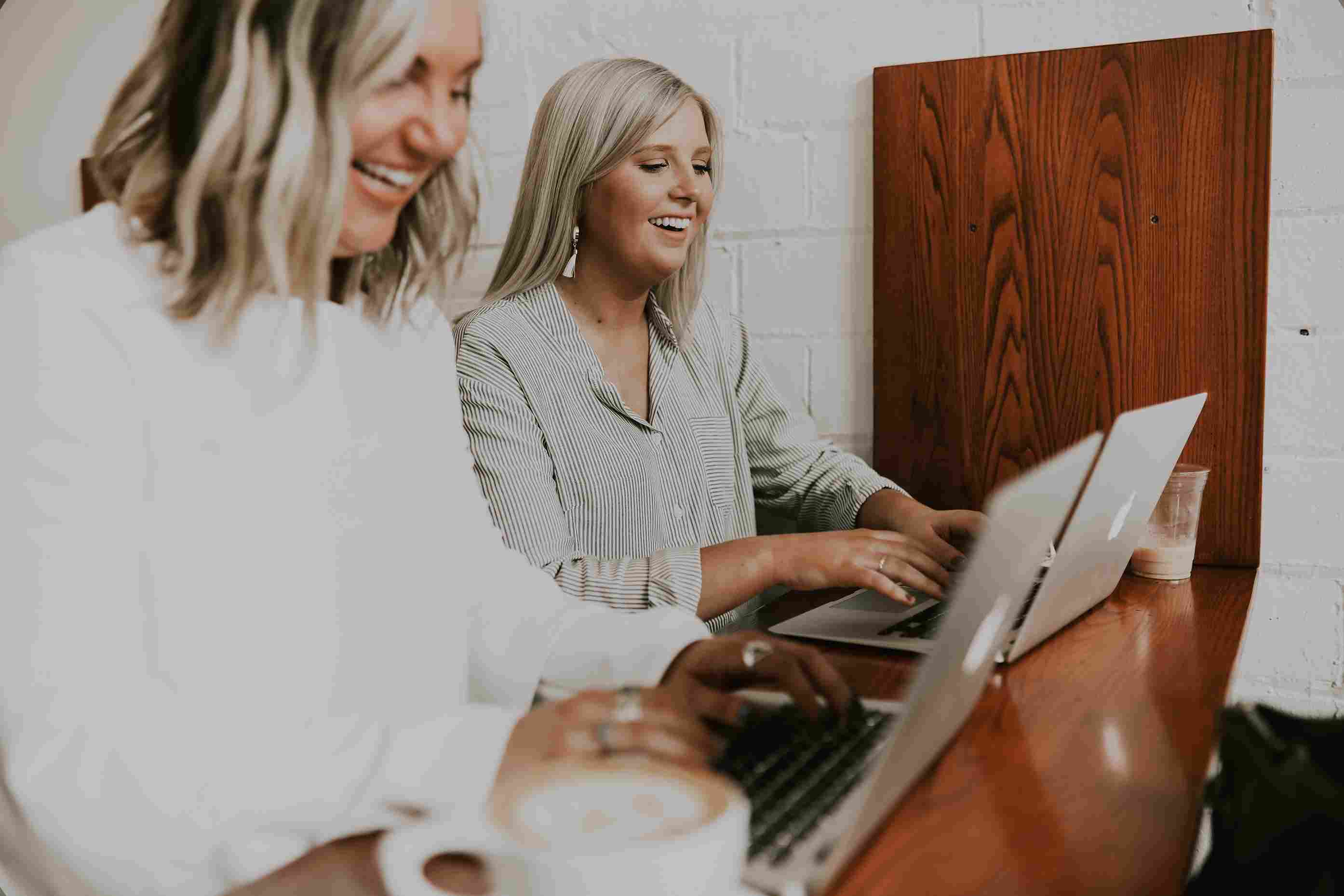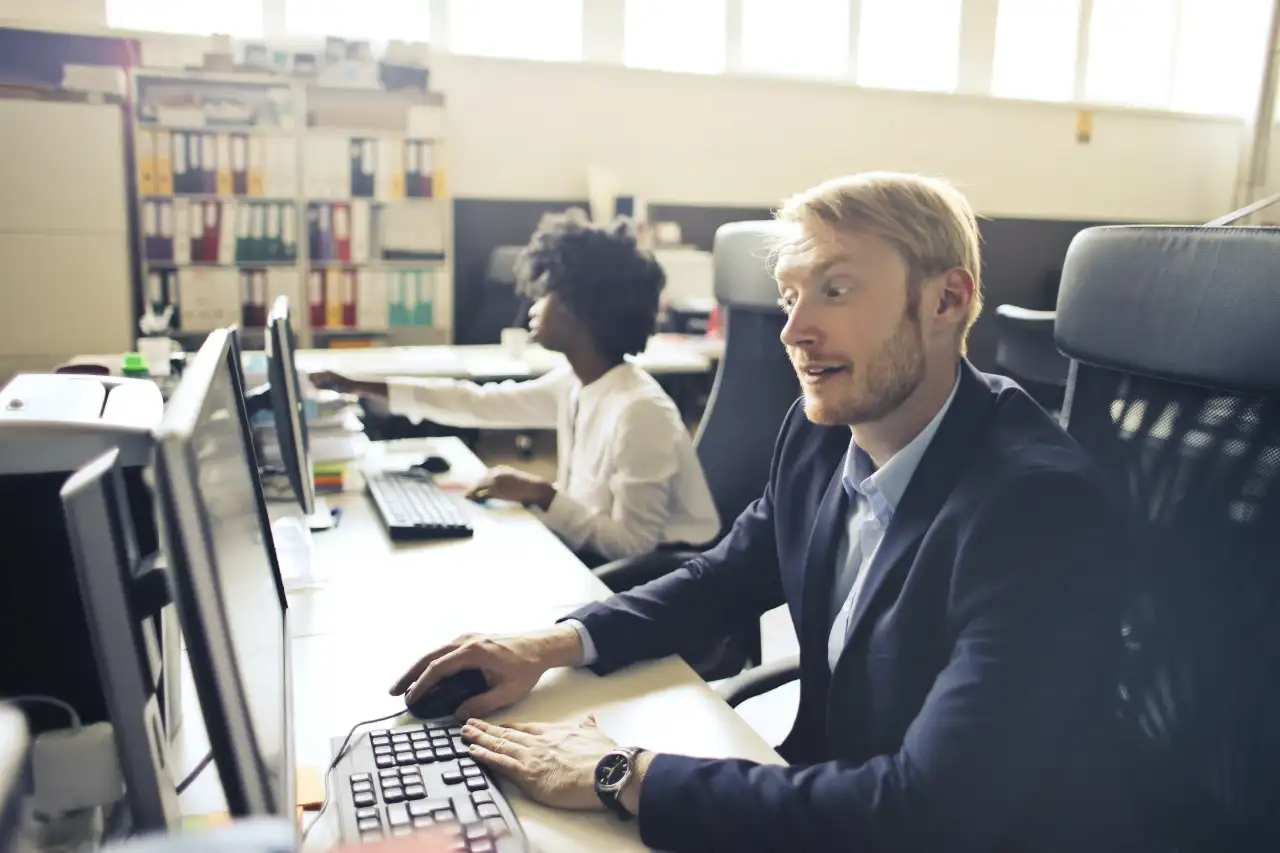SharePoint News feature allows you to share updates and news among your employees or team easily. This is very useful when you have a large group of employees to address. This blog will show you how to create an organization news site in SharePoint Online. The title might let you think that you are creating a new site for putting organization news. However, you are defining some of the important sites as Official sites or Authoritative sites.
What Happens When You Define Organization Sites
You are defining your most important sites as official sites by marking them as Organization Sites. Most probably these sites will have critical organization news or information published frequently, which needs to be seen by all users in your SharePoint Platform. Two things will happen when you mark sites as Organization Sites.
- The posts from those sites will be showcased with special visual treatment.
- Those posts will be displayed in the SharePoint Home Page.
General Facts About the Process
SharePoint Admins have the right to mark sites as Organization News Site, and there is no limit specified for the number of Organization News Sites you can mark. In the case of multi-geo tenants, you need to configure Organization News Sites for each Geo-Location. However, you can either use one site as a general Organization News Site for all geo-locations or assign different sites for each geo-location. The second option lets you show specific news for each location. Whenever a SharePoint Home Site is launched, it will be automatically considered as an Organization News Site. You can make a more deep awareness of SharePoint News Features from our blog series here : How News Feature Work in SharePoint Online .
Steps to define a site as Organization News Site using Microsoft PowerShell
To get started with the process, you need to first assure that you have installed the latest SharePoint Online Management Shell. Download the latest version from the Download Center Page. After uninstalling the previous version, select the language and click the download button. Choose appropriate .msi file based on whether you are using a 32-bit or 64-bit Windows Version. Complete the steps prompted by the setup wizard to complete the installation process.
Here are the steps you need to follow to mark a site as Organization News Site Using Microsoft PowerShell.
- Download the latest version of SharePoint Online Management Shell and install it.
- Get Connected to SharePoint. (You must be a Global Admin or SharePoint Admin in Microsoft 365)
- Run the command shown below to mark the site as an Organization news Site:
‘Set-SPOOrgNewsSite -OrgNewsSiteUrl <site URL>’
List All Organization News Sites
As mentioned in the first phase of this blog post, you can have any number of Organization News Sites as required. However, it is important to list all of them when you must edit the list or to check the list when there is a requirement. We are introducing you to a command that lets you create an instant list of all Organization News Sites in your Organization. You need to have Tenant Administration Permissions to perform this process.
Here is the command:
‘Get-SPOOrgNewsSite’
Remove A Site from The Organization News Sites List
You may also need to remove sites from the Organization News Sites of your organization in some cases. Though you might have added all sites based on their significance and the type of posts made on each site. As time pass, the character and significance of these sites will change. If there are no official or authoritative posts shared from certain sites, you should remove those sites from the Organization News Sites list. Here is the command that lets you remove a site from the Organization News Sites List immediately.
‘Remove-SPOOrgNewsSite
-OrgNewsSiteUrl <String>
[<CommonParameters>]’
Once you run this command, the site will be removed from the list, and thereafter the news posts from the site will not have the special visual treatment given to posts from the other Organization News Sites.
How to Use These Options
SharePoint comes with plenty of options and features. However, you may not need all these options or facilities. Finding the right instances to utilize these options and performing them in the right way is the key to achieve good productivity. Create guidelines to identify an organization site. Ensure that your SharePoint Admins are aware of these methods and facilities.
Hope you found this blog post useful and informative. Stay tuned as we will be coming back with the next part of our blog series ‘SharePoint News Feature’ Soon!
Have a Great Day!
Book a Live demo
Schedule a live demo of Dock 365's Contract Management Software now.

Written by Alex K Joseph
Alex Joseph is a Digital Marketing Strategist with explicit knowledge in Content Marketing and Microsoft Technologies. A writer by day, Alex is a night owl and a DIYer. Alex's theory is to make businesses achieve success with modern solutions and smart exploitation of resources.