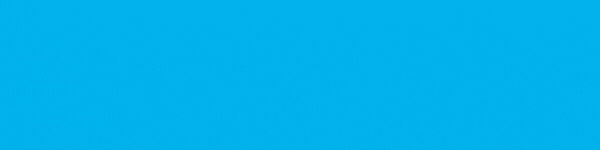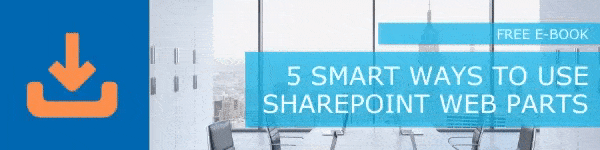Through SharePoint, Microsoft offers companies a wide range of tools and resources to solve problems as they rise. However, the solutions that you're using might not be the most efficient ones. In fact, you may find that your SharePoint Online site isn't performing as well or as quickly as you'd like it to. That's not great when the whole reason you started using SharePoint in the first place was to make your operations more efficient. If your SharePoint online site is slow and ineffective, your business ends up losing out valuable time and even money from not being able to get as much done. Thankfully, there are things that you can do to improve and optimize your SharePoint Online performance. Let's take a look at the list and see if any of these can benefit you.
Content-
Optimize Your Images
While images are a great way to personalize your SharePoint Online site, they can have an affect on a page's loading speed which can impact your overall site's performance. You can ease this issue by making use of SharePoint Online's Image Renditions feature to pre-define image sizes. This chooses which rendition is displayed when you add an image to a page. The Image Renditions feature will take the smaller of the two dimensions defined for a rendition and crop out the other dimensions from the center of the image.
How to Add Image Rendition to Speed Up Page Loading
- Sign into your SharePoint Online site with appropriate permissions to the top-level site of the site collection.
- Navigate to the top-level site of the publishing site collection.
- Click on the Settings icon.
- On the Site Settings page in the Look and Feel section, you will see the built-in image renditions. You will be able to use one of the standard renditions or choose Image Renditions to create a new one.
- On the Image Renditions page, choose Add new item.
- On the New Image Rendition page, in the Name box, enter a name for the rendition.
- In the Width and Height text boxes, enter the width and height, in pixels, of the rendition and then click Save.
Use Content Search Web Part Instead of Content Query Web Part
There are times when you need to display content - a list of new items, a list of employees, or benefits documents - on a page. Microsoft offers two built-in SharePoint web parts for displaying content. Most administrators and users default to using the Content Query Web Part as its easier to configure. However, the Content Search Web Part offers better performance for SharePoint Online. This web part also queries content that exists across multiple site collections as opposed to the Content Query Web Part that can only query content in one site collection. The Content Search Web Part is faster as searches against a search index created when the search service crawls your site content and adds new/updated content to the search index. This is opposed to the Content Query Web Part which directly hits the content database with its queries. By switching to Content Search, you can prevent an overload of calls on your content database.
How to Add a Content Search Web Part to a SharePoint Page
- Go to the page where you want to add the Web Part.
- Go to Settings and then select Edit page.
- In the Zone where you want to add the Web Part, select Add a Web Part.
- In the Categories list, select Content Rollup.
- In the Parts list, select Content Search and then Add.
- Repeat the process as necessary until you've set this up on each of your pages.
Prioritize Using Content Delivery Networks
Users close to your SharePoint instance get much better service than those farther away. A Content Delivery Network can help close the geographic gap by allowing you to reference JavaScript and CSS libraries hosted somewhere other than in one folder on one site in your entire site collection. By adding references to a CDN that hosts a library such as jQuery will improve the load time for that file for both near and distant users. Note that a CDN won't work if you're using an on-premises SharePoint environment. If you are interested in using a CDN alongside your SharePoint site, you can reference this article for full implementation.
Minimize the Use of Web Parts
While web parts allow you to add a lot of functionality to your SharePoint Online site, they require additional server processing in order to render. While adding more web parts can add more functionality, if you use an excessive amount you risk slowing down your SharePoint site. This also goes for adding 3rd-party web parts which may or may not be fully optimized for SharePoint Online. There is no guarantee that using anything but the Out of the Box web parts will have a positive benefit on your site's performance. We recommend minimizing the number of web parts you are using and sticking only to what is absolutely necessary.
Use Page Diagnostic Tool
The Page Diagnostics for SharePoint tool is a tool provided by Microsoft to analyze SharePoint Online site pages against a pre-defined set of performance criteria. You can download this tool as an extension for either Google Chrome and Microsoft Edge. This tool will generate a report for each analyzed page showing how well it performs against a predetermined baseline value. if the results fail to live up, the administrators for your SharePoint Online site can troubleshoot any performance issues in order to optimize your pages. This is a great way to find more specific issues with your SharePoint site beyond the tips we provide in this blog. You can find an in-depth tutorial on its use in this blog.
Conclusion
SharePoint Online is a great tool for companies of all kinds, but only if it's working the way it should. By following the advice above, you can improve the performance of your SharePoint Online site and make it work for you the way you want it to. If you are interested in learning more about how to improve your use of SharePoint online, make sure to sign up for our email list and you'll get an email every time we post a new SharePoint blog.
Book a Live demo
Schedule a live demo of Dock 365's Contract Management Software now.

Written by Quentin Russell
Quentin Russell is a Content Specialist with knowledge of Content Marketing and Social Media Marketing.