If you're like me, you probably live your life around Microsoft Outlook. From there you're able to keep track of your emails, appointments, meetings, and tasks to keep your day organized. Outlook has a ton of capabilities beneath the surface that can help users do so much more than they thought.
Content:-
- What Can You Sync With The"Connect With Outlook" Feature?
- Sync Outlook With Your SharePoint Library
- Sync Outlook With Your SharePoint Contacts
- Sync Outlook With Your SharePoint Task List
- Sync Outlook With Your SharePoint Calendar
- Sync Outlook With Your SharePoint Discussion Boards
- Conclusion
One of its best features is that using the "Connect to Outlook" feature, you can integrate Outlook and SharePoint. This allows you to perform functions normally reserved for SharePoint within the Outlook platform. This is great for companies that invest in both Microsoft Outlook and SharePoint as it helps them derive more value from both of their purchases.
What Can You Sync With The"Connect With Outlook" Feature?
One of the best parts of connecting Outlook and SharePoint is that you can choose which features and web parts you sync. These include calendars, tasks, contacts, discussion boards, and document libraries. You can sync one of these, all of these, or any combination that suits your needs. This is great because you're able to focus only on the integrations that help you be more productive and efficient with your time.
Sync Outlook With Your SharePoint Library
Synchronizing your SharePoint Library with Outlook enables you access your important documents offline within Outlook. This is great for if you need to work on the go but you can't get online to access your SharePoint Library. Here is what you need to do to connect the two.
- Go to your SharePoint site
- Click on the name of the library you want to select (you can find this by clicking Site Actions and View All Site Content)
- After selecting the library you want to sync, click on the Library tab
- Click Connect to Outlook under the tab Connect & Export.
- Click Allow and Yes
After doing this, you will be able to find the synchronized library in Outlook by viewing your SharePoint Lists in the Navigation panel.
Sync Outlook With Your SharePoint Contacts
By synchronizing your SharePoint contacts with outlook, you're able to use your company's contact list offline. Again, this is great to set up for times that you need to access your contact list but won't be able to get online to access your SharePoint site. By working with this list through Outlook, you can organize contacts, add/change contact information, and send meeting requests. Here's what you need to do.
- Go to your SharePoint site
- Click on the desired contact list
- Click on the List tab
- Click Open in Outlook
- Click OK
After you've done this, the contact list will appear in Outlook under the Other Tasks section.
Sync Outlook With Your SharePoint Task List
Your SharePoint task list is a great tool for keeping track of important dates and deadlines that you need to meet. By synchronizing this with Outlook, you can manage this list offline and track everything all within one tool. You'll be able to create, update, assign, and delete tasks all while working within Outlook. Here's what you need to do to connect the two.
- Go to your SharePoint site
- Click on the desired task / find the task list in the View All Site Content pane
- Click on the List tab
- Click Connect & Export then Open in Outlook
- Click OK
After doing this, you will be able to find your task list in the Other Tasks section of outlook on either the To-Do Bar or the Navigation panel.
Sync Outlook With Your SharePoint Calendar
Syncing your SharePoint with Outlook is great as it allows you to reconcile your project milestones with your personal calendar. By doing this, you'll be able to access your SharePoint calendar offline so you can keep track of what you need to even if you're not online to sign on to SharePoint. Here's how you sync the two.
- Go to your SharePoint site
- Find the calendar you would like to add
- Click on the Calendar tab
- Click on the Connect to Outlook button
- Open Outlook where you will receive a pop-up asking if you would like to connect the two
Once you've done this, you should be able to see your Outlook and SharePoint calendars in a side-by-side view from Outlook whenever you would like.
Sync Outlook With Your SharePoint Discussion Boards
Thankfully, you don't have to do anything to sync your SharePoint Discussion Boards and Outlook. Whenever a response comes in, you'll receive an email in Outlook alerting you to the post. You can either respond within SharePoint or directly from Outlook by sending an email. This makes it easy to collaborate with your colleagues or have a social conversation using a discussion board.
Conclusion
While connecting SharePoint and Outlook might seem difficult, it's a lot easier than you'd think. By synchronizing the two, you'll be able to perform all of your tasks and use many of SharePoint's functionalities all within one platform. This can help you save a lot of time and effort by making it so you don't have to constantly switch windows.
SharePoint offers a ton of resources for helping you work more effectively. Make sure to keep checking back in with our blog to learn more about what you can do to get the most out of your SharePoint investment.
Book a Live demo
Schedule a live demo of Dock 365's Contract Management Software now.

Written by Quentin Russell
Quentin Russell is a Content Specialist with knowledge of Content Marketing and Social Media Marketing.

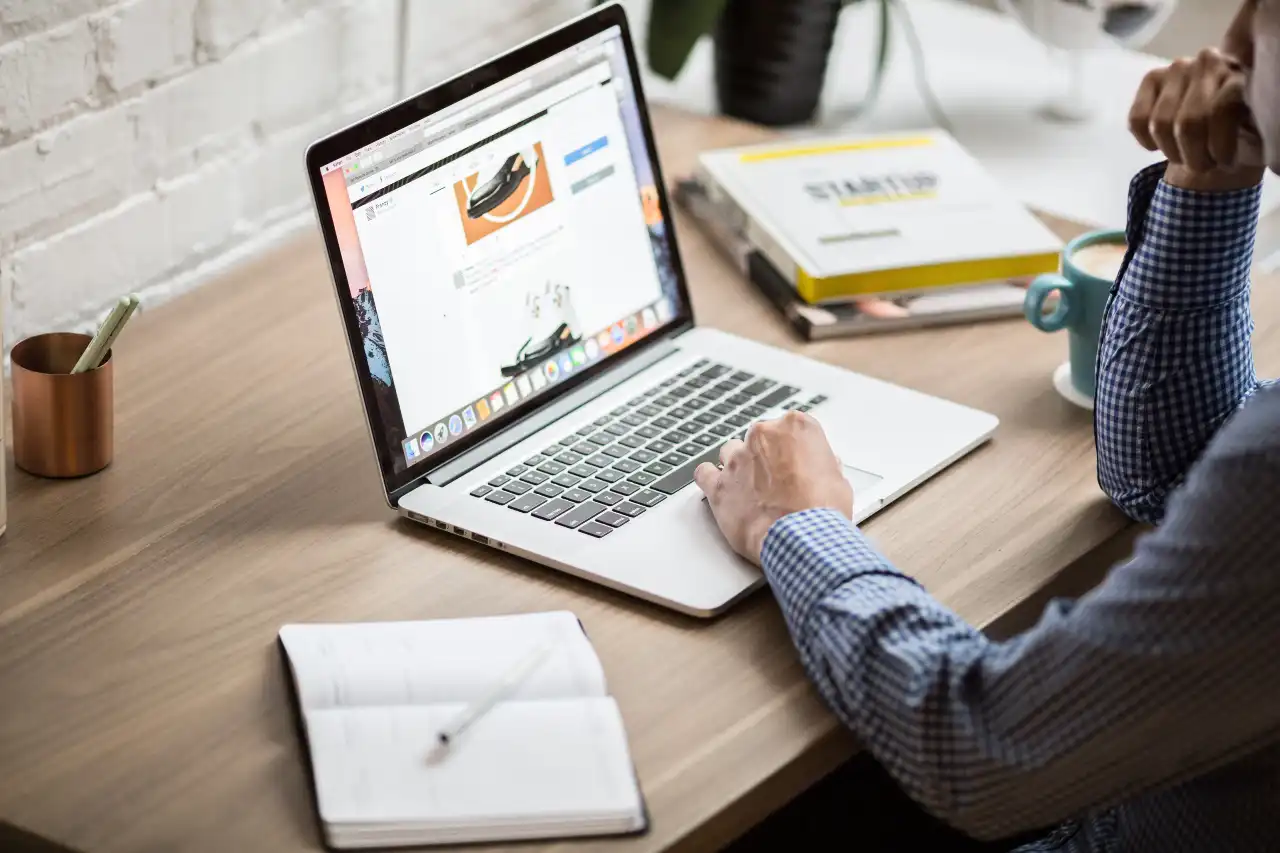

-2.webp)


